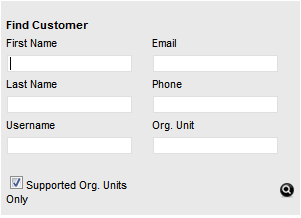Customer Tab
The first step in creating a new Service Request requires that a Customer
be assigned to the Request. There are two ways to assign a Customer to
a Request, either search and select an existing Customer, or create a
new Customer.
Create a Service Request for an existing Customer
To search and assign a Customer who already exists in the system:
Go to Operations>Service
Requests
Click New
Search and select a
Customer
Within the Find Customer field, enter any known Customer details or
leave the search field blank to access the complete Customer List.
If Custom Fields have been enabled in the Customer Information screen,
the Advanced Search option can be used to search on data recorded
within these fields.

Click  to search the Customer database
to search the Customer database
Select the relevant
Customer Name hyperlink to assign the Customer details to the Request.
The screen will open the Find Item field.
See: Advanced Search Options
Create a Request for a new Customer
If the Customer does not exist within the system, an account can be
created when entering the Request:
Select Operations>Service
Requests
Click New
Within the Find Customer
field, select New
An expanded editable Customer details form is displayed.
Enter the Customer details
Click Save
The form will revert to a non-editable screen of the newly entered
details.
Click Next to assign
an Item to the Request. Or select Quick Call if a Quick Call template
is to be used.
Requests for Partner Organization Customers
Supported Org Units Only option
This
option is visible within the Find Customer search field, if the logged
in User has been assigned to support specific Organizational Units. Uncheck
the option, if search results are to include Customers belonging to all
Organizational Units recorded in the system.
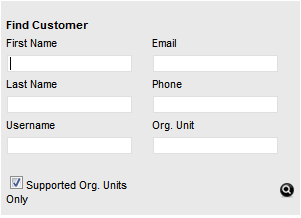

 to search the Customer database
to search the Customer database