All
Items
(Only visible if the Search All Items option is enabled within Admin>Setup>Privileges>User
tab.)
All Assigned Items (Customer and Organizational Unit)
Assigned Items by Customer
Assigned
Items by Organizational Unit.
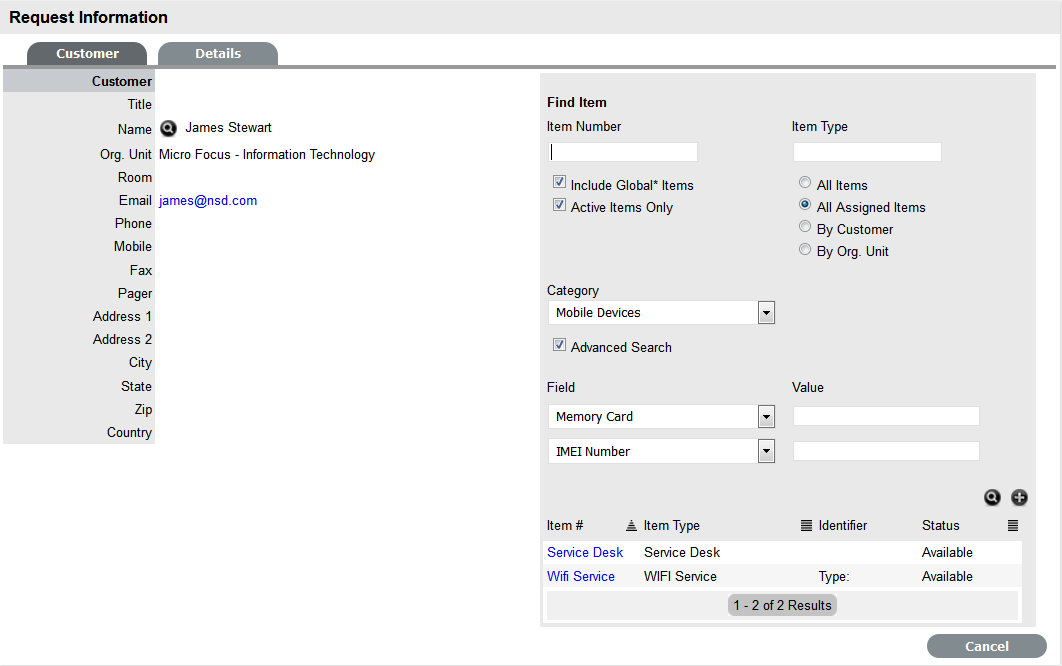
After the Customer details are assigned to the Request, an Item or Items are assigned to the Request. This assignment associates all the relationships of the Item(s), including service level agreements and assigned support Team, to the Request.
If the Customer assigned to the Request owns any Items they will be listed below the Find Item search box. By default, the list is defined by the All Assigned Items option. It is also possible to search by:
All
Items
(Only visible if the Search All Items option is enabled within Admin>Setup>Privileges>User
tab.)
All Assigned Items (Customer and Organizational Unit)
Assigned Items by Customer
Assigned
Items by Organizational Unit.
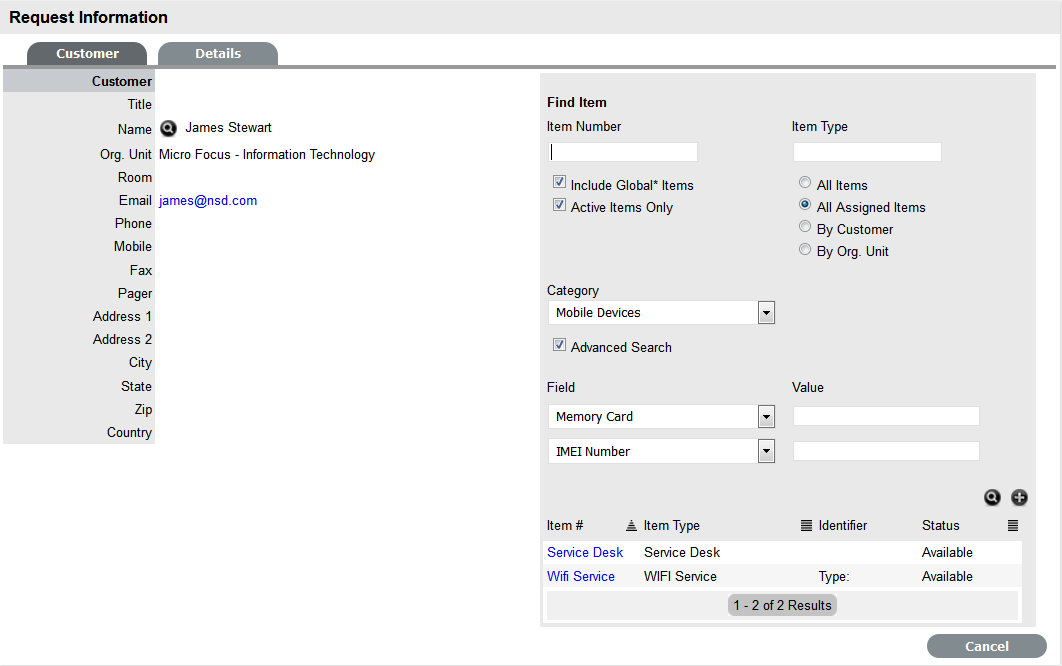
The list can be filtered using the Include Global* Items option. This will display Items that are available to all Users in the system, as they have not been assigned to a specific Customer or Organizational Unit. It can also be filtered using the Active Items Only option, which means only Items that are assigned an active lifecycle state are displayed if the option is checked.
The system also allows for multiple Items to be assigned to a Request during the Request creation process, if relevant. This results in separate Requests being created for each Item assigned to the initial Request, which are then displayed within the Related Requests window within the Service Request Information screen.
The Requests are managed as individual Requests to cater for any special requirements relative to each Item. For example, consider a situation where a Team rolls-out an update in an organization. In this instance, during the Request creation process multiple Items are assigned to a single Request, which the system automatically allocates to separate Requests that are then managed on an individual basis. This allows appropriate Teams/ Technicians to be assigned to the Requests relative to their skill-set or departmental assignments. The implementation process more effectively differentiates between the tasks and Items being modified and ensures each Item has its own Audit Trail, Attachments and Notes for future reference.
Multi-Item Requests are listed as separate Requests within the Request List View, and can be accessed as a group with the Service Request Groups List View.
Click the relevant Item link if listed below the Find
Item search box
Or, Search for an Item or click  to Create
an Item.
to Create
an Item.
The
option to create an Item is only available to Technicians if the system
Administrator has enabled the Create Items option within the Setup>Privileges>User
screen.
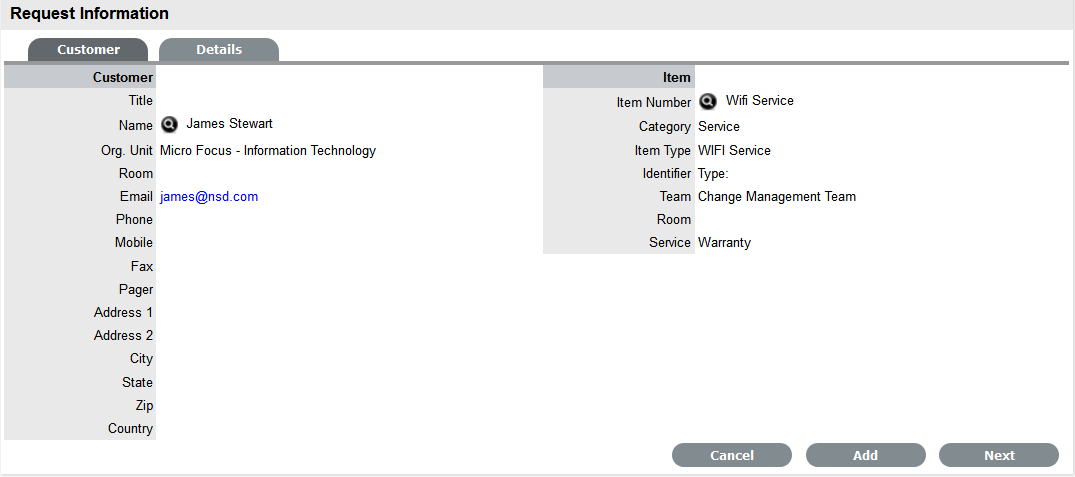
Click Next to move to
the Details tab if only one Item is to be assigned to the Request
Or, select Add to assign additional Items. If Add is selected, a Request
Selections window will be displayed that lists all the current Items
assigned to the Request.
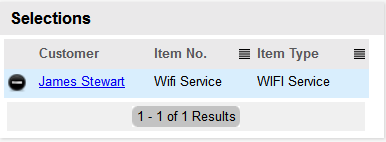
Continue to add all
the relevant Items to the Request and then select Next to move to
the Details tab.
Within the Details tab the Request is profiled by assigning a Classification
and Description.