Select Setup>Localization>Holidays
Click New
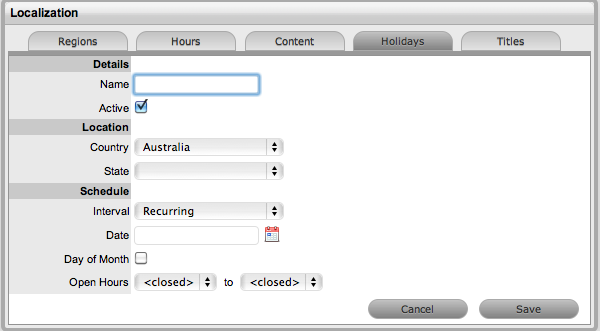
The Public Holidays functionality allows the system to be configured to automatically account for non-service days of the Service Desk, irrespective of its location. This forms part of the Technician assignment facility, as the system logic considers public holidays in relation to service level requirements and Technician availability. For example, where the Service Desk has a global customer base and office locations in multiple countries, the observed public holidays for the different countries and states can be configured by the Administrator. Then when a request is logged by a customer in one country where the service desk has a public holiday, it assigns the new request to a Technician in a region that does not have the holiday.
The system also adjusts the SLA timers in relation to breaches and escalations, where relevant. This means that once a public holiday starts (i.e., at midnight in the location where the holiday falls), the due dates of all requests are moved forward for the period of time that the public holiday is in effect.
The Public Holidays functionality is enabled and configured by the Administrator User. To enable Public Holidays, enable the Observe Public Holidays in the Setup>Privileges>User tab. This provides access to a fully configurable list of public holidays within the Setup>Localization>Holidays tab.
By default the system includes the national public holidays for a number of countries that can be accessed by changing the filter view of the Holidays list. This list can be expanded to include any country, including relevant holidays for its different states or provinces.
To set new Holidays for any Country and State or Province, as an Administrator:
Select Setup>Localization>Holidays
Click New
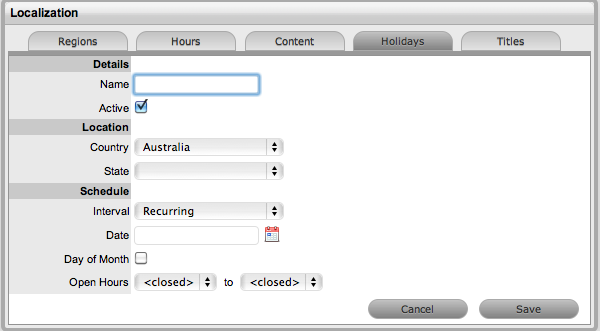
Complete the field details.
If Custom Schedule is
defined as the Interval, select 
The Date field for rescheduling the Holiday is displayed. This allows
the Administrator to adjust the day the public holiday is observed,
and caters for instances where the public holiday falls on the weekend
but is observed on either the Monday or Friday. The Administrator
must account for this adjustment on an annual basis for all relevant
holidays.
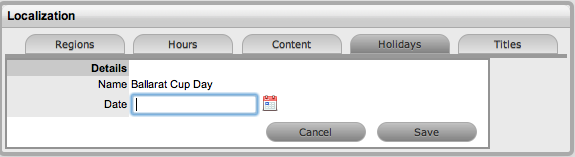
Enter the Date and Save
The date is saved as a Rescheduled Entry.
Click Save.
The Administrator must adjust the dates for rescheduled holidays on an annual basis. Tip: Use the scheduled Quick Call functionality within the Supervisor>Home tab, to annually create the task automatically.
To change a rescheduled entry for a Holiday, the existing entry must be deleted. It should be noted that historical entries cannot be deleted as they may be required for historical reference purposes.
To delete a rescheduled entry for a Holiday:
Select Setup>Localization>Holidays
Click on the hyperlink of the relevant Holiday
Click on the relevant Rescheduled Entry hyperlink
Select the Delete button
A warning window will appear
Click OK within the
warning window
The Rescheduled Entry window will close.
The Public Holiday logic is applied to SLAs on a per SLA basis. This allows for the system to include SLAs that observe the public holidays and others that do not.
For Public Holidays to be considered in relation to an SLA, the Pause on Holiday option needs to be enabled for the specific SLA. This option is only visible within the SLA Editor screen after the Administrator has activated the Public Holidays option within the Setup>Privileges>User tab.
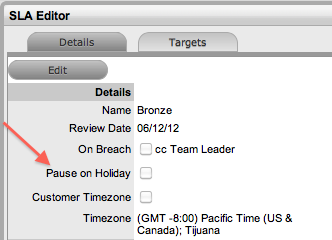
Things to note when working with the Pause on Holiday option:
When a public holiday occurs for a Technician, their assigned requests only have their SLA timers adjusted if the SLA option Pause on Holiday check-box is ticked. Any requests that have an SLA that do not have this option set, continue as normal.
The amount of time a request is paused relies on the SLA open hours, which may be defined as 24 hours or specific hours of operation. For example, where the SLA open hours are defined as 9:00am to 5:00pm weekdays, the base time of 8 hours is applied to pause the SLA.
If the Service Desk is opened for part of the day that is declared as a public holiday, the Open Hours set for the public holiday will be deducted from the SLA open hours. For example, if the public holiday was observed from 12:00pm, where the SLA open hours are defined from 9:00am to 5:00pm, the base time would be reduced by 3 hours and the SLA paused for 5 hours.
If the Due Date falls on a Public Holiday and the hours applied to pause the SLA do not push the Due Date to normal operating hours then:
For 24x7 support - the system pushes the due date to midnight, or the beginning of the next service day.
For configured support hours or "normal support" - the due date is pushes to the start time of the next "open" day. For example, if a public holiday falls on a Friday for a support operation that works 9:00am to 5:00pm Monday to Friday, and an Incident's due date is 2:00pm on the Friday, then the due date is pushed to 9:00am the following Monday.
If the request is in a Workflow State where an OLA applies, the OLA is adjusted by the same amount that the SLA is paused.
When the Pause on Holiday option is enabled for a new request that is logged with the system during Public Holiday hours, if the system cannot find an available Technician for request assignment, it assigns the request to a Technician in the first layer of escalation, based on the Technician Assignment logic. This scenario generally applies to organizations where the service desk Team is based in one location.(If all Technicians have their On Vacation status marked to Yes, the request is assigned to the Team Lead.)
If a Technician is not available to work on the request, and the new request is assigned an SLA with the Pause on Holiday flag enabled, then the due date is calculated based on the time the request is created plus the number of hours left of the public holiday. For example, where the SLA open hours are paused for 24 hours (i.e., a full day), for a request created at 8:00pm the due date is calculated using the target of the SLA Priority plus 4 hours (as there are 4 hours remaining of the public holiday).