Using the Group option within the Service Request list
Using the Service Request Groups feature under the Request tab
Linking requests within the Request's Analysis tab
A
result of multi-Item Request creation.
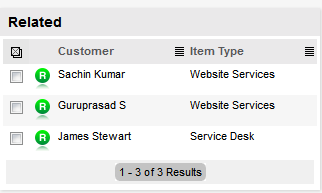
The Related Requests sidebar is automatically displayed when a Service Request is linked to other requests.
Requests can be linked in the following ways:
Using the Group option within the Service Request list
Using the Service Request Groups feature under the Request tab
Linking requests within the Request's Analysis tab
A
result of multi-Item Request creation.
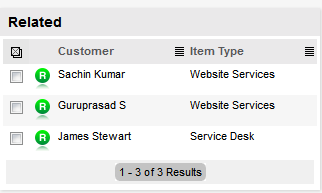
Any Requests that belong to a Group can be viewed within the Related
sidebar window, inside the Service Request Information screen. Within
this window, all related Service Requests are listed and can be controlled
as one. For example, Notes can be applied to all related Requests or the
entire Group can be closed.
The details of a Related Request can be viewed by hovering the mouse over the colored Icon. Click on the same Icon, and the system moves to the Request Information screen of that associated request.
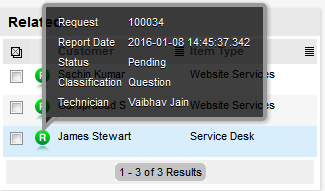
The Bulk option allows one or more linked Requests to have the following information updated simultaneously:
Priority, Workflow, Status, Team, Escalation Layer & Technician
Notification method and recipients
Request Classification
Items
Description, Attachments and Notes.
To complete a Bulk update for any of the above elements:
Go to Operations>Service Requests
Click on the Request # link of the relevant Grouped Request
Tick the checkboxes of the appropriate requests in the Related Requests sidebar that are to be updated
Select ![]()
The system displays the Bulk Editor screen.
The system does not allow Requests
with a status of Pending-No Contract to be updated
If the Bulk update is only associated with Requests of this Status,
an error message is displayed noting that one or more Requests need
to be selected.
Amend the appropriate element as per the above list
Click Save.
To remove a request from a Group:
Go to Operations>
Service Requests
Or, within Operations>Request Groups select the Group # link and
move to the Elements tab
Click on the Request # hyperlink of a Grouped Request
Click ![]()
The Request opens in Edit mode and checkboxes become available next
to the requests in the Related sidebar.
Tick the checkboxes of the requests to be removed
Select ![]() .
.
The marked requests are removed from the Group.
Requests within the Related sidebar can be closed individually by moving the Workflow State to a Exit (Closed) State within the Information Summary tab Screen. Grouped Requests can also be closed as a group, by changing the Request Status to a Exit (Closed) State as part of a Bulk update. (See Bulk Updates above.)
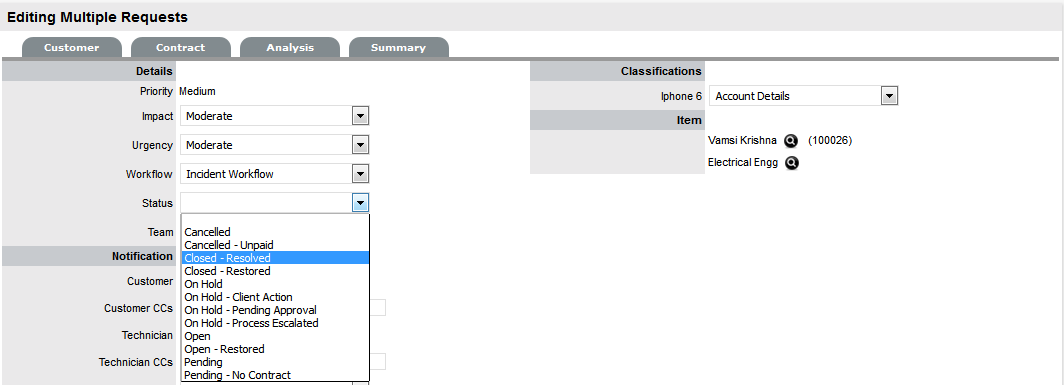
Alternatively, all Requests can be closed by using the Solution button within the Notes tab of a Request. This option is available if the Handshaking facility has not been enabled for the system, within the Administrator>Setup>Privileges>Requests tab.
To close related Requests using this method:
Go to Operations>Requests
Or, within Operations>Request Groups select the Group Number and
move to the Elements tab.
Select the Request # hyperlink of a Request in the relevant Group
Click ![]()
Enter the Note details
of the Solution
The Visibility option must be set to Public to access the Solution
or Propose button.
Check the Apply to Group
option
If relevant, add Note Time across the Group.
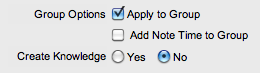
If relevant, enable
Create Knowledge
This will move the content of the Note field to a Solution Knowledge
Base Article with the Visibility of Assigned Request.
Click ![]() .
.
The related Requests are automatically closed and the Note content
is also made available in the Knowledge Base if the Create Knowledge
was enabled.