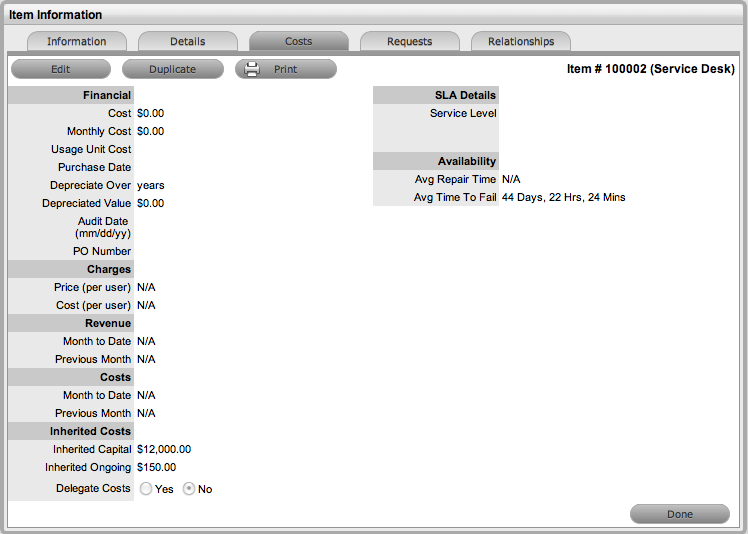
The Costs Tab of a Service Item includes information related to the financial and contractual details associated with the Item. The information more specifically related to the Service Item is recorded in the Charges and Revenue fields, as this information allows service and support organizations to calculate the costs of offering a service and if appropriate, recover the costs from the relevant parties.
As with other Item Types, the screen includes general Item details such as:
Base cost
Purchase date and related information
Depreciation data
SLA and Contract details.
The Information recorded on the Costs Tab includes:
Financial |
Description |
Cost |
The financial investment made to purchase the Item. This figure is also used when the Delegate Costs is enabled for allocating costs across related Items.
|
Monthly Cost |
The amount invested on a monthly basis to maintain the running of an Item. This figure is also used when the Delegate Costs option is enabled for allocating costs across related Items. |
Usage Unit Cost |
This is used as a reference field, where the User can enter base unit cost, for example per Megabyte data charge, which can be used for calculating costs in custom reports. |
Purchase Date |
The date the Item was purchased. |
Depreciate Over |
Enter the number of years the Item is to be depreciated over, if required. |
Depreciated Value |
The system calculates the current value of the Item based on the Purchase Date and the number of years the Item is to be Depreciated Over. |
Audit Date |
Set the date the Item is next to be audited. |
PO Number |
If Purchase Orders are enabled for the system, the field is visible and automatically populated with the PO number generated by a User within the Finance>Purchase Orders tab, when the Item order was recorded in the system. |
Charges |
|
Price (per user) |
Draws the figure from the Service Item Type Costs tab and displays this as a daily amount. This figure is then multiplied with the number of Users/Customers assigned to the Item, to calculate the forecasted Revenue. |
Cost (per user) |
Draws the figure from the Inherited Costs and displays this as a daily amount. This figure is then multiplied with the number of Users/Customers assigned to the Item, to calculate the actual Costs. |
Revenue |
|
Month to Date |
Uses the Charges Price figure, multiplied by the number of Users and days of month passed, to calculate the month to date figure. |
Previous Month |
A reference figure for an average monthly revenue figure, based on the previous month's revenue for the Service Item. |
Costs |
|
Month to Date |
Uses the Charges Cost figure, multiplied by the number of Users and days of month passed, to calculate the month to date Cost. |
Previous Month |
A reference figure for an average monthly cost, based on the previous month's cost for the Service Item. |
Inherited Costs |
|
Inherited Capital |
Total infrastructure costs of parent CI's that directly contribute to the cost of the Service Item. This figure is derived from all the Cost fields within the Item Information>Costs tab of related Parent Items. |
Inherited Ongoing |
Running costs of all associated Items that enable the Service Item to continue to function. This figure is derived from all the Monthly Cost fields within the Item Information>Costs tab of related Parent Items. |
Delegate Costs |
To enable cost delegation across the relationship map allowing associated Items to inherit the costs of the current CI, select Yes. This will take the figures from the Cost and Monthly Cost fields for the Item and apply them across related Child Items.
Define the technique to be used to evaluate the cost split: Child Count:Costs are split by percentage based on the number of child CI's the costs are being delegated across. User Count:Costs are split proportionally based on the number of users of the child CI's the costs are being delegated across. Custom %: The relationship itself allows for the % cost to be assigned |
Availability |
|
Avg Repair Time |
Entries displayed here are automatically calculated based on the average length of time an Item is offline. |
Avg Time To Fail |
Figures displayed here are automatically calculated based on the average time between an Item being moved to an offline State. |
The figures displayed within the Availability fields are automatically calculated by the application, using the Item Lifecycle as it moves between online and offline States.
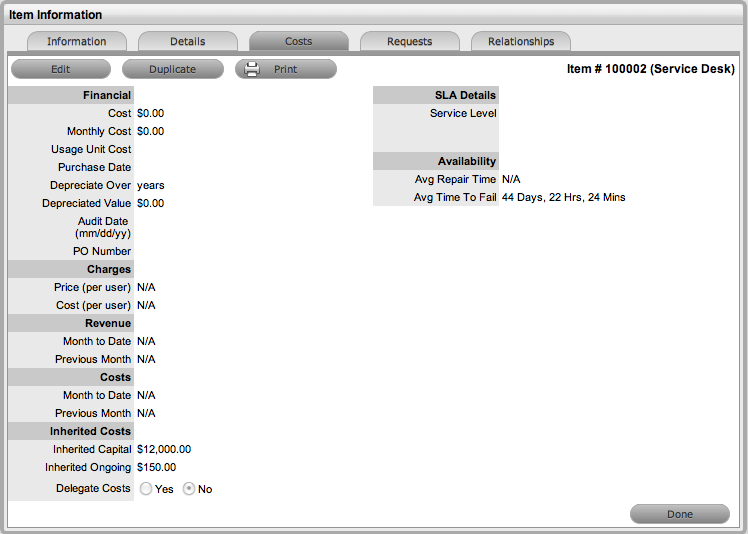
Completing the Depreciate Over field allows the application to automatically keep track of the Item depreciation over the specified number of years. The current value of the Item after depreciation is displayed at Depreciated Value. The Audit Date field is used to record the date when the Item was last audited.
When Billing is enabled, a Service Level hyperlink is available within the Costs screen. This provides access to the Service Level Agreement details that govern the lifecycle for Requests logged against the Item.
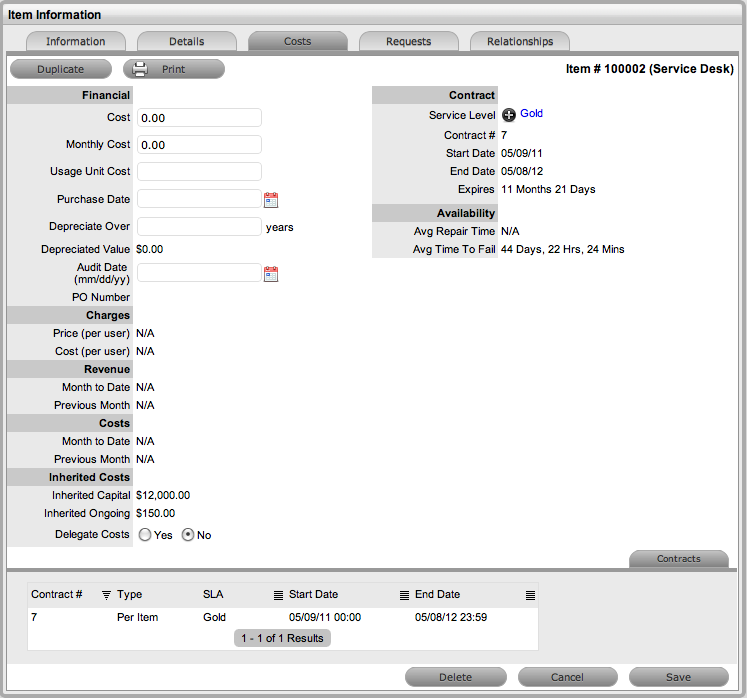
If Invoices are also enabled, an Invoice Number hyperlink is available and when selected, will display the invoice details for the Contract that covers the Item. The Start Date and End Dates stipulate the contract length covered for the Item. It is summarized by the days or hours recorded in the Expires field.
The Contract tab within the Item Information Costs tab summarizes the contract details that cover the Item. Further Contract details can be found within the relevant Contract Number within the Finance>Invoices screen.
Through the Item Costs tab, Contracts with an associated Invoice Number (if relevant) can be generated for an Item, after it has been logged in the system.
To add a Contract to an Item, within the Configuration>Item screen:
Select the Item Number
Move to the Costs tab
Click Edit
The Add and Delete button are made available within the Contracts tab

Click Add
(If Invoices are enabled in the system, an Invoice number will be automatically
generated and assigned to the Contract).
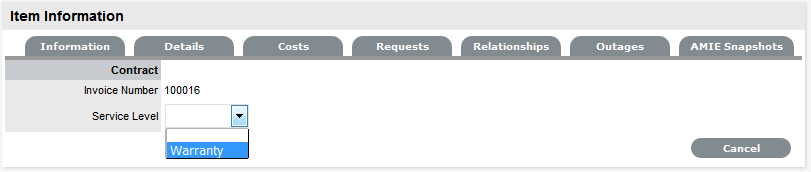
Select an SLA from the
drop-down option
The screen will display the SLA details and the Contract Type locked
to Per Item.
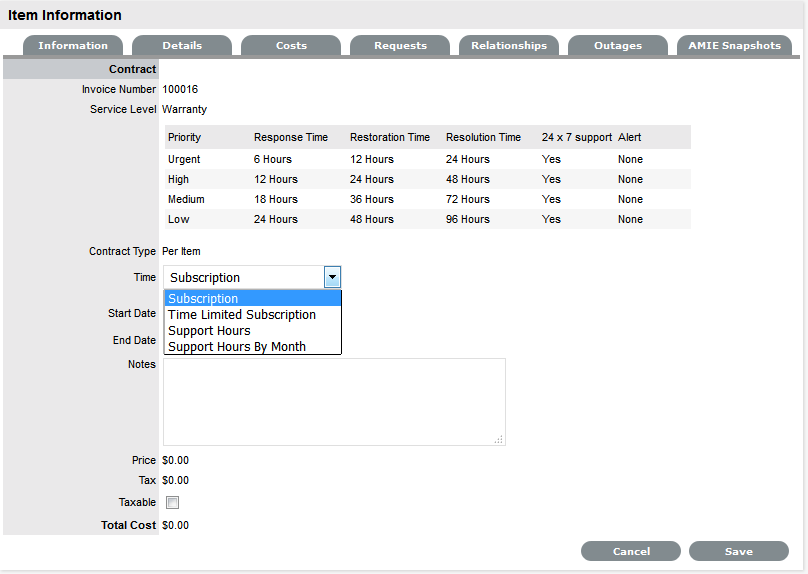
Assign the Time period
to be covered by the Contract
If Subscription is selected,
the Start and End Dates are automatically completed by the system,
but can be edited if required.
If Time Limited Subscription
is selected, the Support Hours field is displayed and the number of
support hours purchased by the Customer should be entered. Also, the
Start Date and End Date fields should be completed manually, entering
the length of time for the subscription period.
If Support Hours is selected,
the number of support hours purchased by the Customers should be entered.
If Support Hours by Month is
selected, set the number of hours purchased per month and define which
day of the month contract is to rollover to start the new month. The
Total Support Hours will automatically be calculated based on the
Start and End Dates set for the Contract.
(If a Contract is forward dated with a Start Date set in the future,
the Pending Contract status is assigned. See Pending
Contracts.)
Add any relevant Invoice Notes
Check the Taxable box, if the Contract is to be taxed
Click Save.
(If Invoices are enabled in the system, an Invoice number will be automatically
recorded for the Contract and made available within Finance>Invoices.)