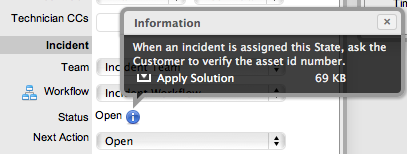Status Notes
Status Notes can be assigned to Workflow States to provide the User
with additional information about a stage within the Workflow Lifecycle.
For example, the Status Note may contain conditions or contractual obligations
relevant to the stage of the Workflow Lifecycle.
Assign a Status Note
To assign a Status Note to a Workflow State:
Select Service >
Workflows tab
Select a Workflow
Click the Lifecycle
tab and select a Workflow State
The status editor appears.
Select the Has Notes
option
An additional Notes tab appears.
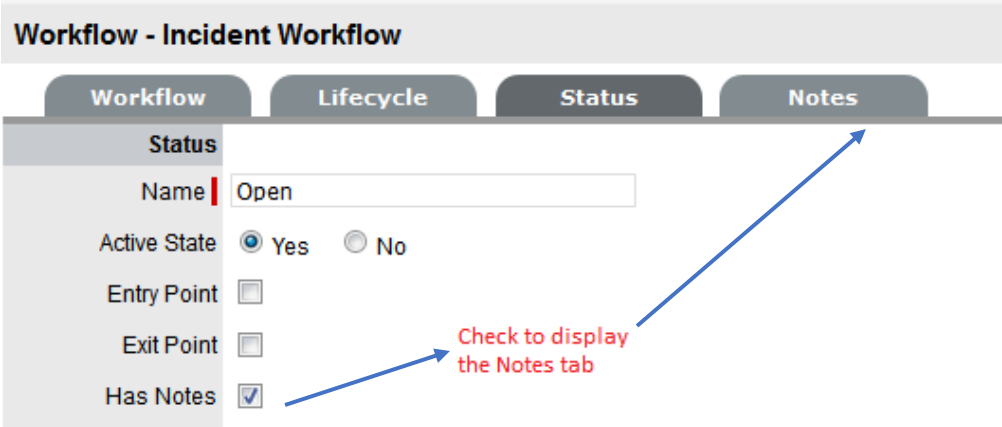
Select the Notes tab
Enter the Note content
Upload attachments,
if required
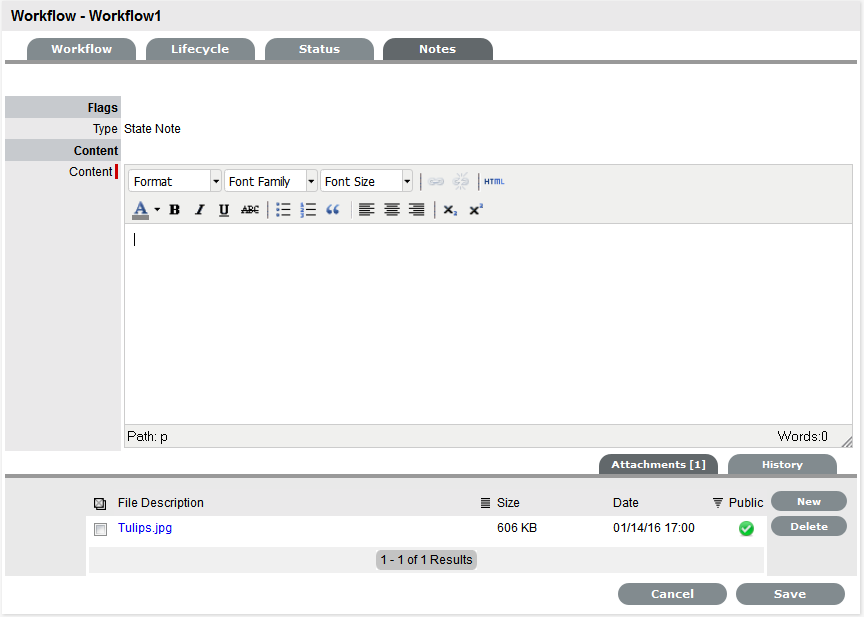
Click Save
Return to the Workflows
> Status tab
Click Save to exit the
State editor.
Viewing a Status Note
When requests move into a State with a Status Note,  is displayed beside the Status field within the Summary tab of the request.
Scroll over the
is displayed beside the Status field within the Summary tab of the request.
Scroll over the  to view the
Status Note and access any attachments.
to view the
Status Note and access any attachments.
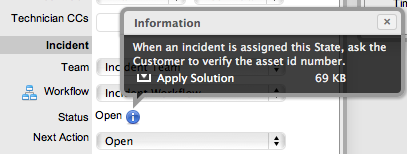
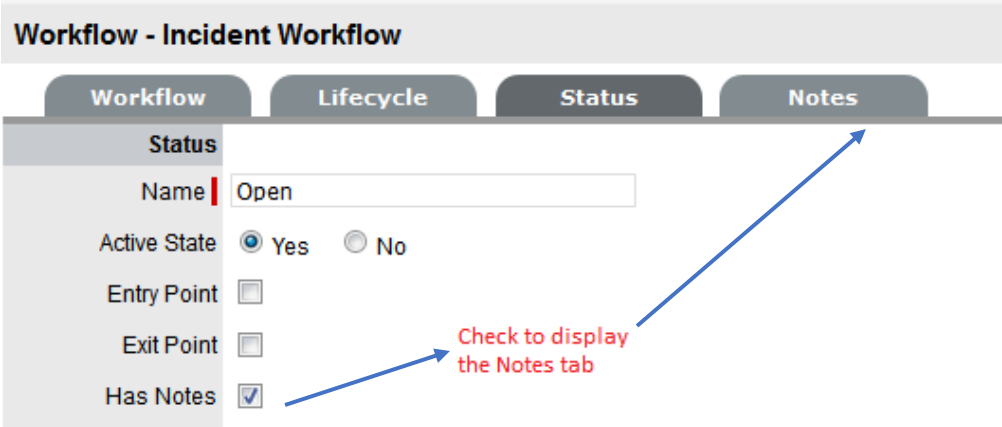
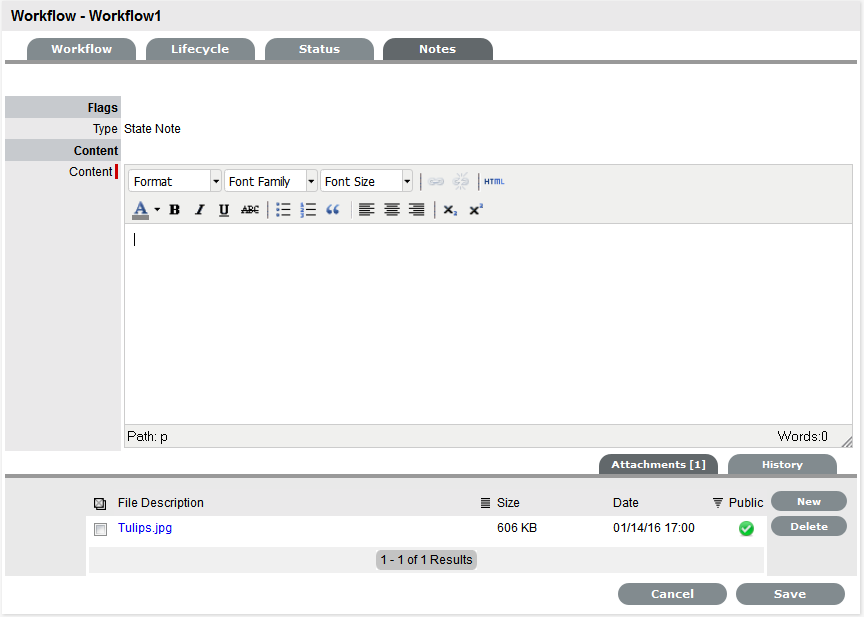
 is displayed beside the Status field within the Summary tab of the request.
Scroll over the
is displayed beside the Status field within the Summary tab of the request.
Scroll over the