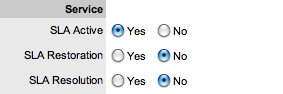.
.Change Request Workflows are a combination of any number of stages or States that cover the lifecycle of a Change Request. A Supervisor creates new Change States for the default Change Workflows or builds new Workflows in the Service >Workflows tab. See Workflows for more information.
Within the Change Request Information Summary
page, the assigned stage of the Workflow is displayed within the Status
field, with the Next Action field displaying the options of where the
Request can move to. To view an assigned Workflow in its entirety select
 .
.
The system provides the following States for each Change Workflow:
Status |
Description |
SLA Timers On |
|
Open |
The RFC is open. Request timers are running and the automated SLA reminders, warnings and escalations will fire relative to the Triggers configured for the SLA. |
Pending |
Work on the RFC has not commenced. The Response-time SLA trigger will fire for RFC's with this Status. |
SLA Timers Off |
|
On Hold |
The RFC has been put On Hold for some reason. SLA triggers will not fire for RFC's with this Status. |
Closed (Verified)- CAB |
RFC has been resolved and verified by the CAB. |
Closed Resolved |
The issue has been resolved and the RFC has been closed. SLA triggers will not fire for RFCs with this Status. |
Cancelled |
The RFC has been cancelled. SLA triggers will not fire for RFCs with this Status. |
Cancelled- Unpaid* |
The contract for a RFC has not been paid. The RFC is cancelled. |
Pending- No Contract* |
RFC has been created without a Contract. The Contract must be processed before work on the RFC can commence . |
Pending- CAB |
Work on the RFC has not commenced, and the RFC is pending approval from the CAB. |
Rejected- CAB |
The RFC has been rejected by the CAB. |
*Denote System States that cannot be deleted.
When
an RFC is created, it is
automatically assigned the Pending-CAB status. The CAB defines the
Workflow the RFC follows, which
in turn determines the Statuses available for the RFC.
To manually change an RFC's Workflow or Status:
Select Change > Change Requests
Select a Request #
Click Edit
Within the Workflow list, modify the Workflow as required
From
the Next Action drop-down list select the RFC's next Status.
The States listed in Next Action are based on the Change Workflow selected.
To view the complete Workflow lifecycle click  .
.
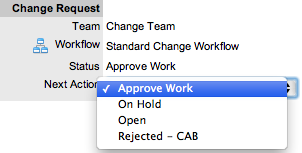
Click Save.
The system can automatically move an RFC to a Pending CAB Status through the following actions:
When Billing is enabled and payment is not received
When SLA parameters are violated.
Requests logged with the system that do not have a valid Contract are assigned the Pending - No Contract status. These requests are locked until a valid Contract is applied, and if relevant, paid. See: Create a Contract
When Requests move into a State with a Status
Note,  is displayed beside the Status field
within the Summary tab of the Request. Scroll over
is displayed beside the Status field
within the Summary tab of the Request. Scroll over  to view the contents of the Status Note. If the Status Note includes an
attachment, click the displayed link in the pop-up window to download
it.
to view the contents of the Status Note. If the Status Note includes an
attachment, click the displayed link in the pop-up window to download
it.
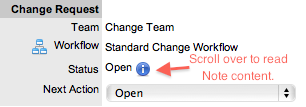
When Change Requests move into a Customer, Line Manager or Team Manager
Approval State, Technicians who are part of the Change Team have access
to the Send a Reminder option within the Summary tab. Clicking ![]() sends a reminder email to the Manager or Customer, depending on the type
of approval required, and records the action in the Request's Audit tab.
(The message is customized by the Administrator in the Setup>Email>Templates,
Approve Service Request link.)
sends a reminder email to the Manager or Customer, depending on the type
of approval required, and records the action in the Request's Audit tab.
(The message is customized by the Administrator in the Setup>Email>Templates,
Approve Service Request link.)
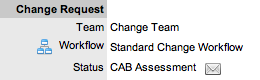
SLA Triggers fire for Requests that are in a Workflow State that has the Service Timer Active option set to Yes. The default Timer Active set for systems States can be changed if relevant for the organization. For example, it may not be appropriate for an organization to have SLA Triggers fire when a Request is moved to the system default "On Hold" State.
The following icons displayed in the Service Terms box, visually indicate how the Request is tracking against the SLA and if the SLA timers are active:
Current SLA Status |
|
|
Workflow is in an SLA paused State. Triggers will not fire. |
|
Workflow is in an SLA timers on State. Triggers will fire. |
|
Workflow is in an Exit State and the SLA has been successfully met. |
|
Assigned SLA has been breached and Workflow is in an Exit State. |
Supervisor Users can verify the Timer Active status of a Workflow by scrolling over the Status in the Workflow map available in the Summary Information screen, or within the Service>Workflows>selected Workflow> Lifecycle>selected Status screen.