6.2 Upgrading the Service Desk Appliance
Service Desk Appliance will be upgraded by bringing the new appliance side-by-side. The Service Desk configuration and data is transferred to the new appliance which then becomes your production environment. Your old appliance is shutdown and no longer used.
To upgrade the Service Desk 7.4 Appliance:
-
Deploy the Micro Focus Service Desk Appliance on a VMware ESX Server and configure the network.
-
Connect to the Micro Focus Service Desk Appliance by using the VMware ESX console.
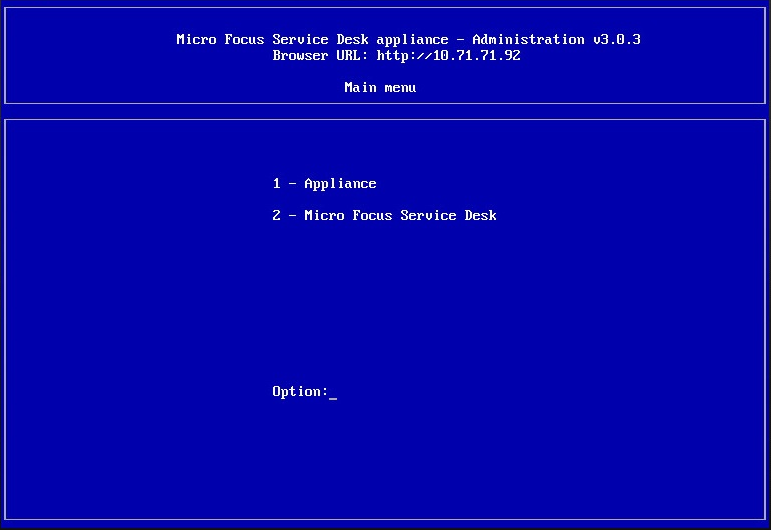
-
In the Micro Focus Service Desk Appliance main menu, select Micro Focus Service Desk.
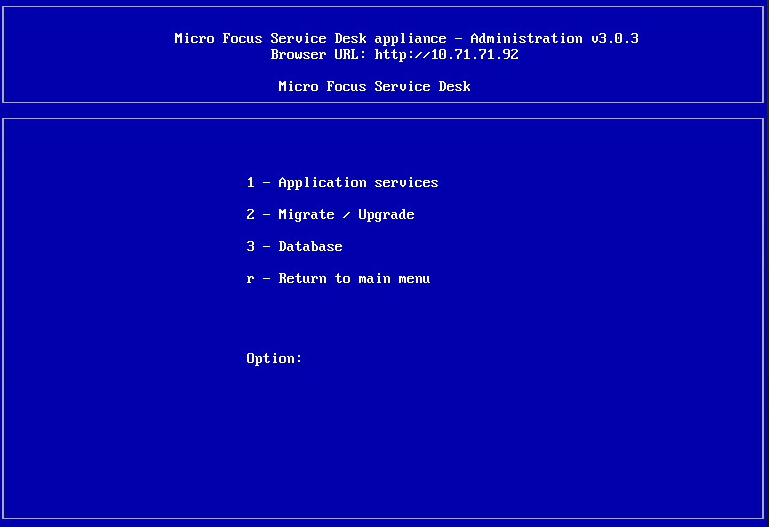
-
Select Migrate/Upgrade.
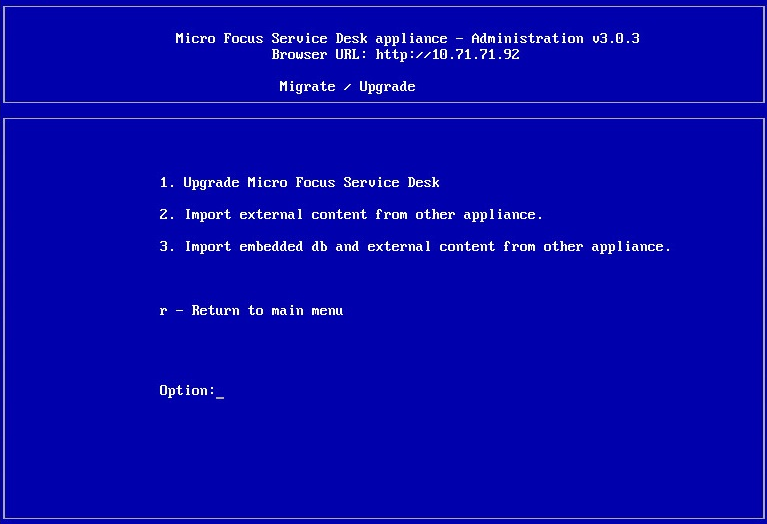
-
If you are using an external database, select Import external content from other appliances.
Take complete backup of the existing database. This helps you in reverting the appliance upgrade.
Or
If you are using the internal embedded database, select Import embedded db and external content from other appliances.
-
Enter the IP address of your existing Appliance Server.
-
Follow the instructions on the wizard by answering Yes to all questions.
-
Power off the existing Appliance Server.
-
After the upgrade is complete, connect to Micro Focus Service Desk Appliance 7.4 through a browser and enter your database connection details.
If you are using embedded database, the connection details are as follows:
Parameter
Value
Database Type
PostgreSQL
Server Host
127.0.0.1
Server Port
5432
Database
nsd
User name
nsd
Password
linux
-
Click Test to ensure that the database connection is correct.
-
Click Advanced.
-
Click Upgrade twice.
-
Click Save when the migration is complete.
A message informing you to enter a new license appears. You can find these details in NCC.
-
Configure the network settings and DNS in the Service Desk appliance again. These settings should match the previous server version.
-
Enable the Firewall settings (in the Appliance Main Menu, select Alter Firewall Configuration).
Ensure to select Enable Firewall Automatic Starting.