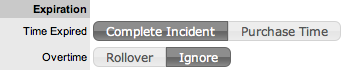Select Setup>Billing
Click Yes to enable
Contracts
A Contracts tab will be visible.
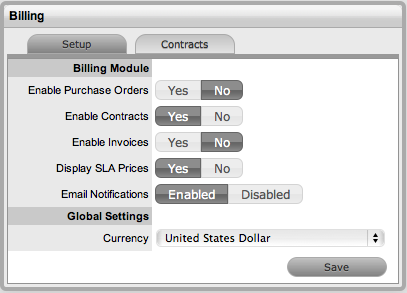
Define the Email Notifications
option for Finance Users
When enabled, automated emails are sent to Finance Users regarding
matters relating to POs, Invoices and/or Contracts.
Set the Currency for all financial transactions managed by the system
Move to the Contracts
tab to define parameters for Contracts
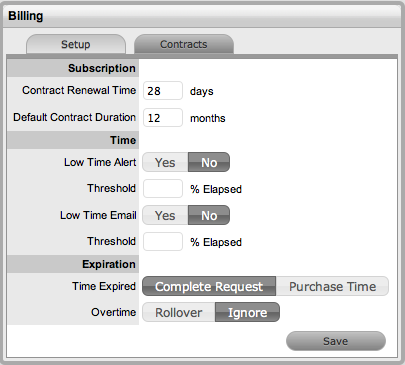
Options |
Description |
|---|---|
Subscription |
|
Contract Renewal Time |
The system can automatically send a Contract Renewal Invoice before a contract expires. Enter the number of days prior to the contract expiration date for the system to send the renewal invoice.
For Contracts not to be automatically created, leave this field blank.
(The information for the invoice can be configured in the InvoiceSummary link within the Setup>Email>Templates>Email Summary Templates filter screen. This template is sent with the InvoicePrefix email that can be edited in Setup>Email>Templates>Full Email Templates list. ) |
Default Contract Duration |
The system sets the default contract renewal period to 12 months, adjust or delete the entry as required. |
Time |
|
Low Time Alert |
The system can automatically create an alert within the Customer Portal for customers that have Time-based contracts (i.e., purchased a quantity of support hours.) The Alert can be sent based on the percentage of hours that have been used. |
Low Time Email |
The
system can automatically send an email to a Customer that
is getting close to using all their support hours in their
Time-based contracts. The Email can be sent based on the percentage
of hours that have been used. |
Expiration |
|
Time Expired |
When a Customer's contract is expired when a User is working on a request, this option specifies if the User can Complete the request although the Contract has expired and if the system will lock out the User until the Customer has purchased additional time.
When Complete Request is selected, the following options are displayed:
(The subject line and content for the automated emails sent on contract expiration is configured in the ContractTimeElapsed and ContractTimeElapsed of Setup>Email>Templates.) |