Go to Configuration
> Items
The Items list view is displayed.
Check the boxes next
to the Item numbers that need to be updated

Click ![]()
The Bulk Update screen is displayed with the Details and Ownership
fields available for amending. The only owners displayed within the
Ownership field are those who are assigned ownership to all Items
included in the bulk update.
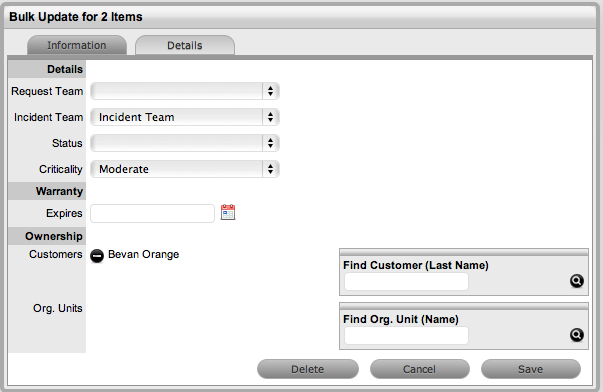
Amend the details for the Items, as required
For Items that require
ownership adjustments, click ![]() next to the owner details if the relationship is to be deleted
next to the owner details if the relationship is to be deleted

Use the Find options
for the Customer and Organizational Unit owner information to be added
Click ![]() without entering names in the
Search Fields to return a complete list of Customers or Org Units.
without entering names in the
Search Fields to return a complete list of Customers or Org Units.
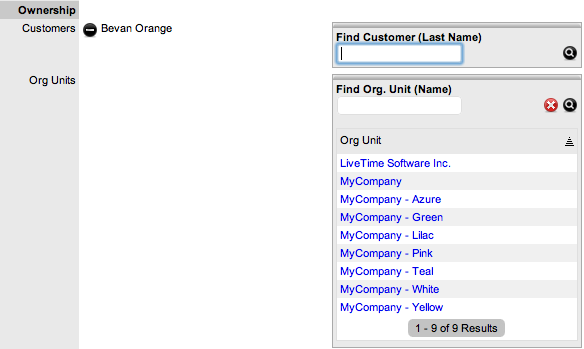
Click on the relevant new owner link within the Find box to add the owner
Select Save.
The details and ownership information of all Items are updated.