Select Knowledge>Articles
Click New

From the Type drop-down list, select FAQ
In the FAQ Editor, select
a Visibility level
Selecting Everyone will enable the FAQ to be viewed through the Public
Access Knowledge Base.
Select a Status
Frequently Asked Questions (FAQs) are created by Users for Customers' reference in the Customer Portal.
The privilege to create, edit, delete and publish FAQs is defined for Users within the User Information screen.
To create an FAQ:
Select Knowledge>Articles
Click New

From the Type drop-down list, select FAQ
In the FAQ Editor, select
a Visibility level
Selecting Everyone will enable the FAQ to be viewed through the Public
Access Knowledge Base.
Select a Status
Select the Item Category
The Item Types and Classification fields appear.
Search and select an Item Type
Select a Classification
Set Review Date
This option is displayed if Review KBA is enabled within Admin>Setup>Privileges>System.
If the Review Date field is left blank, it will be auto-completed
based on the system Setup. A content review reminder will also be
sent to the author of the Article based on the number of days set
for the Review KBA Alert in the system Setup .If the User is no longer
active in the system, the reminder will be sent to the Supervisor
of the User.
Enter the content for the Question
Enter the solution in
the Answer field
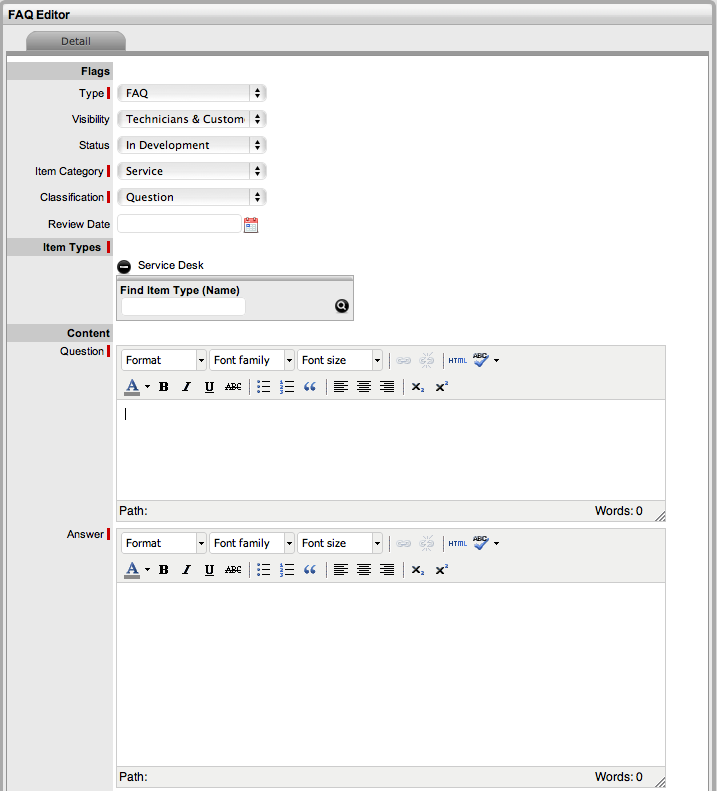
Click Save.
The FAQ will be listed in the Articles List.
For each FAQ, the Statistics field shows:
when the FAQ was created
when the FAQ was last reviewed
the number of times it has been viewed
the date it was last viewed
an average rating score.

By setting the status of a newly created FAQ to In Development the FAQ can be held in the author’s Development list until it is ready to be submitted for approval.
When it is ready for approval, the author can move the FAQ status to Pending Publication. FAQs with a status of Pending are accessible in the Pending Articles filter of the Knowledge Base.
FAQs are made available for reference in the Knowledge Base when they are assigned a Published status.
Users are designated publishing rights within the User Information screen.
Users that have the Edit privilege can modify the content of an FAQ by clicking the number in the FAQ list, updating the content and selecting Save.
Users are designated editing rights within the User Information screen.
The Related tab lists Similar FAQs and the percentage of relevant text contained in the FAQ. To view the content of an FAQ included in the Similar Articles screen of the Related tab, with the FAQ in Edit mode, select the FAQ No. link.
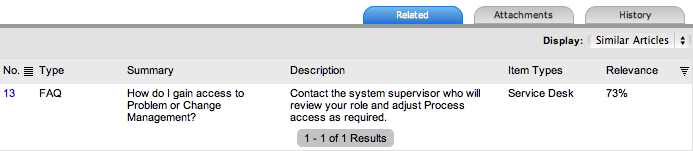
To view the historical changes of an FAQ, select the History tab inside the FAQ editor. The History is an audit trail of the FAQ, recording all activities from creation to publication of the FAQ. If changes are made to the FAQ, a historical entry is recorded and displayed with a Rollback option. This option allows the FAQ to be returned to a previous state, if the change is not required or permitted.
To rollback to a previous version of an FAQ:
Select Knowledge > Article
Click Edit
Select the FAQ number and its History tab
Select the History ID# hyperlink to view changes to the FAQ
Select the Rollback
button to revert the FAQ content to the previous state
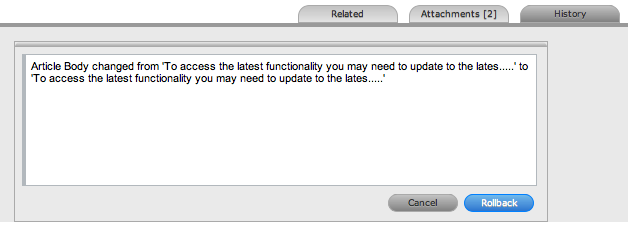
Click Save.
Users who have the Delete privilege, can delete a published FAQ by clicking its number in the FAQ list and selecting the Delete button.
Users are designated deleting rights within the User Information screen.