A flat tax percentage can be added
to taxable line Items included on the Invoice. This is a global property
that is configured by the system Administrator, in Setup>Billing>Tax
Rate, but can be edited if required.
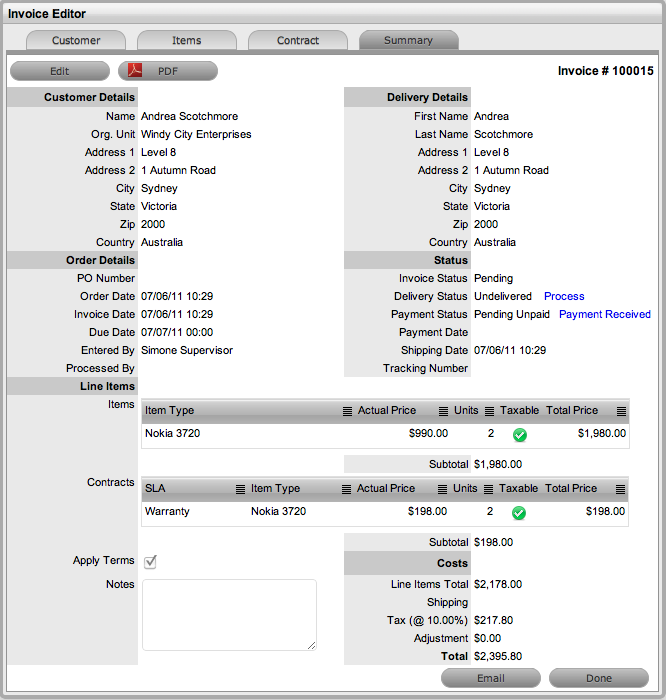
The Invoice Summary tab includes the invoiced Customer, delivery and order details. It allows Users to email the Invoice to relevant parties and displays the status of the Invoice. The summary screen also allows Finance Users to process an Invoice when payment is received.
The following fields are included with the Invoice Summary tab:
Fields |
Description |
|---|---|
PO Number |
Auto-generated or manually entered order identification number. |
Order Date |
Auto-generated or manually adjusted order date. |
Invoice Date |
Auto-generated or manually adjusted date for the invoice creation. |
Due Date |
The date the invoice is due. Auto-generated based on the Default Invoice Due value defined by the Administrator. |
Entered By |
The User who created the invoice. |
Processed By |
The User who processed the invoice. |
Invoice Status |
Displays what stage of the order process the invoice is in. |
Delivery Status |
Details the status of delivery for items on the invoice |
Payment Status |
Details if the invoice has been paid |
Payment Date |
Date the invoice was processed for payment. |
Shipping Date |
Manually entered date of shipping. |
Tracking Number |
Reference number manually entered to track the order. |
Apply Terms
|
For the system terms and conditions to be included in the PDF Invoice and the Invoice emailed to the Customer, tick the Apply Terms option. |
Notes |
Enter any additional Invoice information within the Notes field. |
Shipping, Discounts and Taxes |
Before saving an Invoice, any shipping costs to be included in the grand Invoice total can be entered in the Shipping field. |
Adjustment
|
The Adjustment field records Customer discounts and will be subtracted from the final order total. |
A flat tax percentage can be added
to taxable line Items included on the Invoice. This is a global property
that is configured by the system Administrator, in Setup>Billing>Tax
Rate, but can be edited if required.
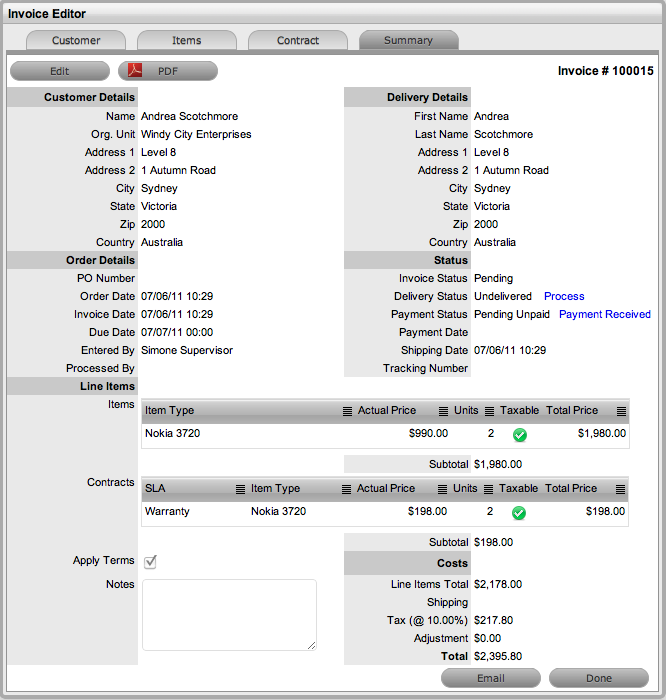
Emailing an Invoice
Once an Invoice is created, selecting the Email button will send a copy
of the Invoice to:
The Customer who placed the order
The system Finance User
The User who recorded the Invoice
The Customer who will take delivery, if different to the person who placed the order.
If the system administrator has enabled the Email Invoice functionality
in the application Setup, the Invoice will be emailed automatically to
the relevant parties when it is created.
When an Invoice is first logged in the system it has a status of Pending. A Pending Invoice can be edited. However, when an Invoice has been successfully delivered or processed, the Invoice status moves to Active, and it is no longer editable.
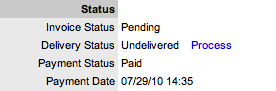
An Invoice changes to a status of Cancelled when one of the following events occurs:
Another invoice is created to supersede the original Invoice
The Invoice was created for a specific Incident and that Incident was deleted/cancelled either manually or due to the Incident Cancel Time, set by the system administrator, being exceeded. See Administrator: Billing Setup.
To amend Invoice details or to include additional Line Items, edit or
enter the information prior to selecting the Process hyperlink. This link
is not available when the Invoice is in Edit mode, as all Invoice information
must be locked down to ensure the application has control of the details
of the Items and their delivery.