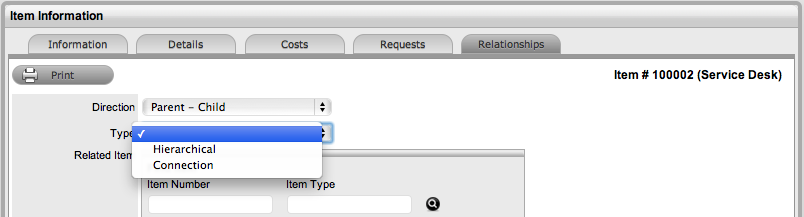
Home > Item Relationships
Infrastructure Items that have a connection can have the relationships mapped within the CMDB. Items that are linked display the related Item details under the Relationship tab.
Users can view and create relationship maps for an Item opened in Edit mode with other Items within the CMDB within the Relationships tab to define the infrastructure that underpins Services within the Service Catalog. For more information about creating a Service Catalog and relationship mapping also refer to Service catalog.
Items imported using AMIE automatically have the relationships mapped within the system.
To create a new relationship:
Select Configuration>Items
Select an Item
Select the Item Relationship tab
Click New
Select
the Direction from the drop-down menu
The options are:
Parent-Child: A Service Oriented
view describes relationships top-down with the Service at the top.
For example, the Service Email Provision, would be at the top level
with relationships between Configuration Items described, ending at
an individual User.
Child-Parent:A Component Oriented
view starts from the bottom up, with the Service being the top layer.
For a Service, such as the Email or Web Site Service, it is recommended
that the Hardware be defined as the Parent for the Software Items
and the Software be defined as the Parent of the Email or Web Site
Service.
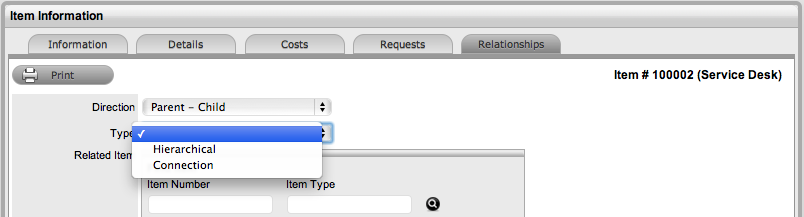
Select
the relationship Type
Hierarchical or Connection.
Select the Relationship description from the drop-down list
Use the Find Item field to locate the relevant Item
Click on the Item Number hyperlink to create the Relationship
Click
Save to display the newly created Relationship map.
To navigate any connections that may exist within the Relationship
map, click on the Item icon and this will automatically move the User
to the Information details of the selected Item.
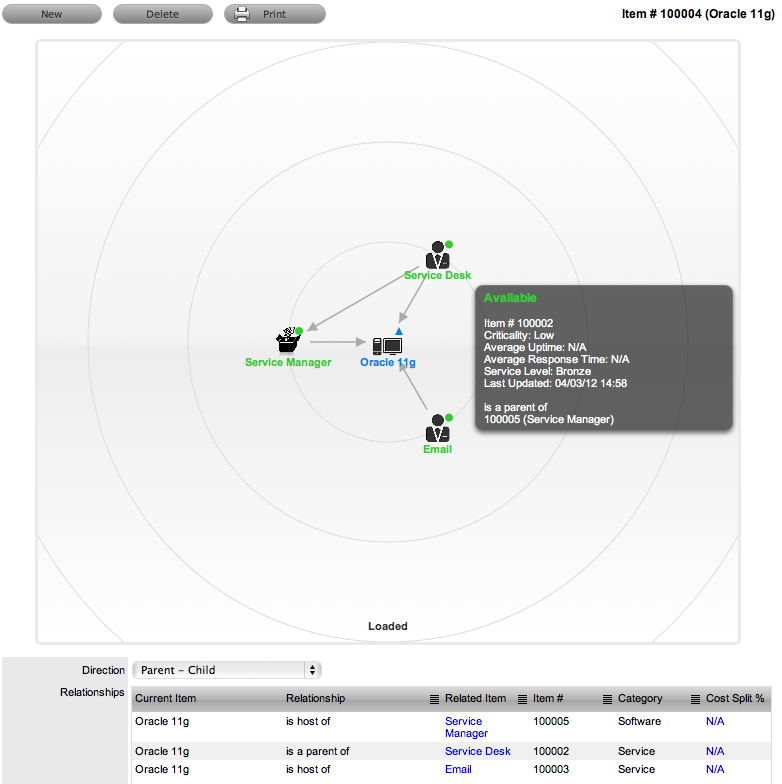
The map displays the relationship between each Lifecycle State by using different colors to represent the type of Lifecycle State.
Color |
|
Green Circle |
CI is assigned an online status. |
Red Square |
CI is assigned an offline status. |
Blue Triangle |
Service CI is assigned a pre-production status. |
The Lifecycle State name can be accessed by scrolling over the Item icon within the Map.
Items with Item relationships that have been imported using the AMIE engine retain the relationships that exist within the Asset Management Tool. A visible map of the relationships is recorded within the Relationships tab.
To delete a Relationship:
Select Configuration>Items
Select an Item
Select the Item > Relationship tab
Click Edit
Select
the Delete button
A list of all the Item relationships are displayed.
Select
the direction of the relationship
Parent- Child or Child- Parent.
Use
the checkbox beside the Current Item to select the relationship for
deletion.
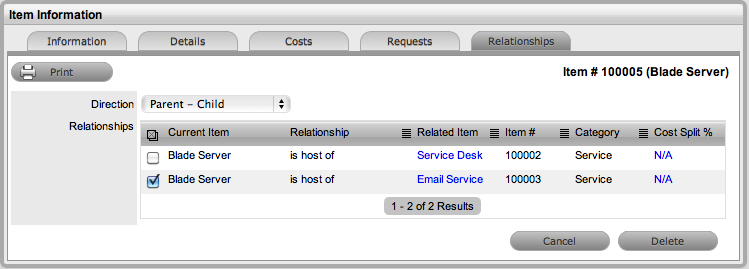
Click
the Delete button.
The relationship between the Current and Related Item is removed.