Select Finance>Purchase Orders
Click New
The Purchase Orders editor appears.
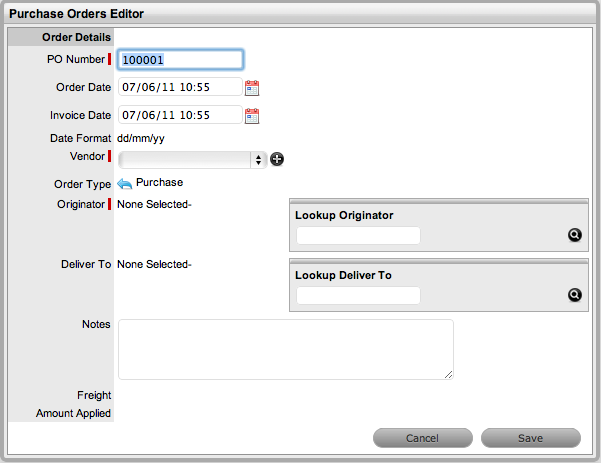
Purchase Orders within the system can simplify the tracking of where and when new Items are purchased or leased. This feature is not meant to replace an organization's original Purchase Order system, it is designed to easily link a specific PO number (and its associated vendor and date information) with an Item.
Select the Purchase Order sub-menu button under the Finance tab to display the list of current Purchase Orders in the system and the Purchase Order search tool.
To create a new Purchase Order:
Select Finance>Purchase Orders
Click New
The Purchase Orders editor appears.
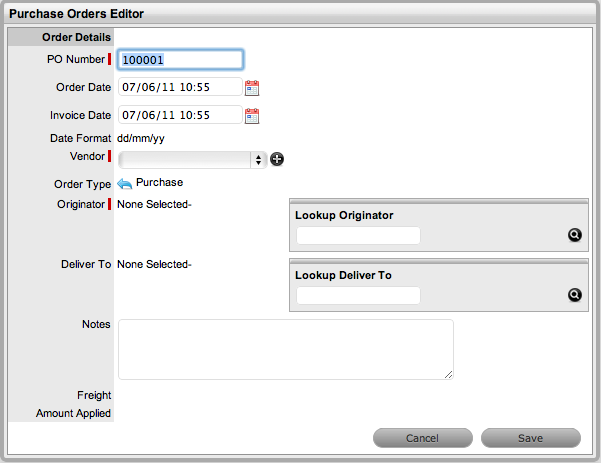
Enter the following details for the Purchase Order:
Field |
Description |
|---|---|
Order Details |
|
PO Number* |
The Identification number assigned to the Purchase Order (Must be unique). |
Order Date* |
The date the Purchase Order was entered. |
Invoice Date* |
The date the vendor shipped the Item. This information is used to help calculate warranty / lease expiration date. |
Vendor* |
The Distributor or Vendor
of the Item. Select from the drop-down menu, or create a new
entry using the |
Order Type* |
Purchase or Lease. Use the icon to switch been Types. If Lease is selected, Lease Length must be defined. |
Originator Name* |
The Customer who placed the order. Use the last name to look up the Customer, select the name to assign. |
Deliver To |
The Customer to take delivery and ownership of the new item. Use the last name to look up the Customer. If a Customer is not selected, 'Deliver To" will remain the same as the Originator. |
Notes |
Additional information regarding the Purchase Order. |
* Denote Mandatory Fields
Click Save to enter
the Purchase Order into the database.
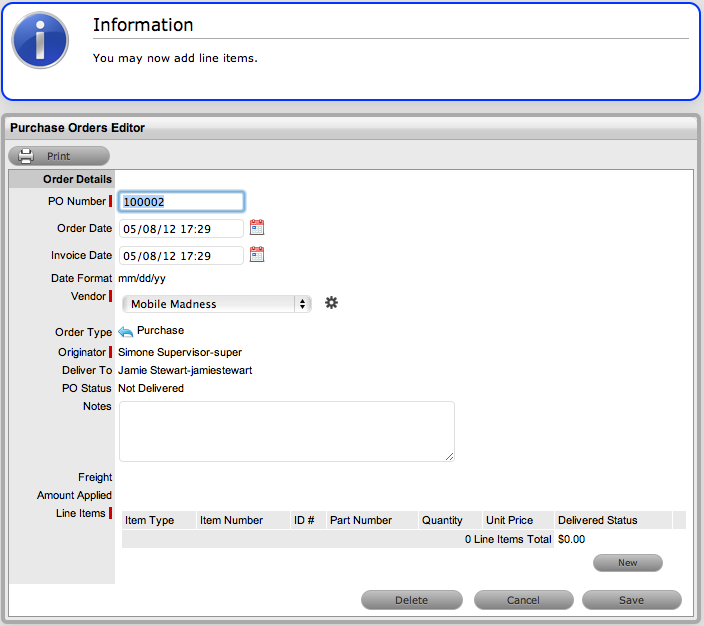
Once a purchase order is saved to the database, the Line Item editor becomes available at the bottom of the Purchase Order form. Line Items define the Item Type, and contain part number and price information options.
To add a new Line Item:
In the Line Item field,
click New

Search and select the
Item Type from the search box provided
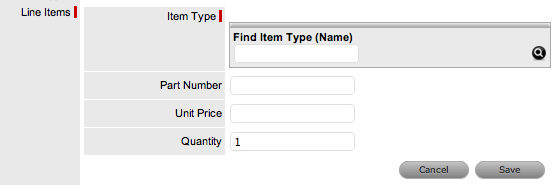
Complete the part number (if known)
Enter the Price
Enter the Quantity
Click Save.

To edit an existing PO:
Select Finance>Purchase Orders
Click the PO Number link
Click Edit
Move to the Line Items
field and click the relevant Item Type link
The screen expands the Line Item editor.
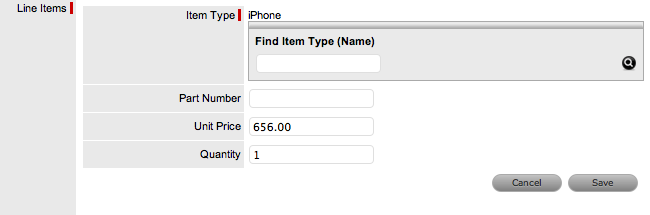
Make the required changes
Click the Save button, within the Line Items field.
To remove a Line Item from an existing Purchase Order:
Select Finance>Purchase Orders
Click the PO Number link
Click Edit
The Minus and New buttons are displayed in the Line Item field.

Move to the Line Items
field and next to the relevant Item type click ![]()
The system will confirm
that the User wishes to continue
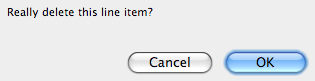
Click OK
Click Save.
A Purchase Order can be associated with an Item number after its delivery has been recorded.
To confirm delivery:
Select Finance>Purchase Orders>Order number hyperlink
On the Purchase Order
Number link, click Edit
The purchase order opens in Edit mode.
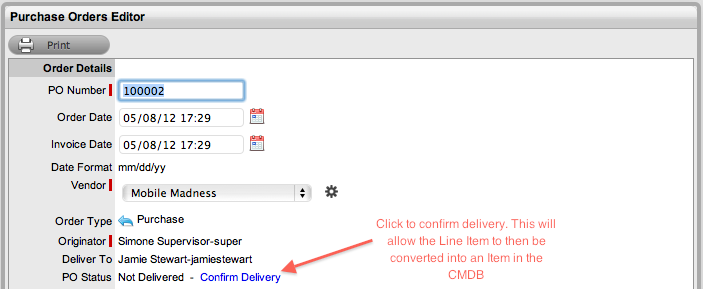
Click the Confirm Delivery
hyperlink
The Generate Items For Line Items link appears.
Click the link to generate
an Item number
This will generate a new Item for each Line Item of the PO.
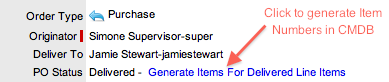
Click the link to generate
an Item number
This will generate a new Item for each line item of the PO.

Click Save
The application will return to the Purchase Order screen.
Click Save.
Existing Purchase Orders can be searched using the PO number, order date, invoice date, the person who placed the order, the person to be allocated the Item or the Vendor.
To search for a specific PO:
Select Finance>Purchase Orders
Click Search
The Search Purchase Orders screen is displayed.
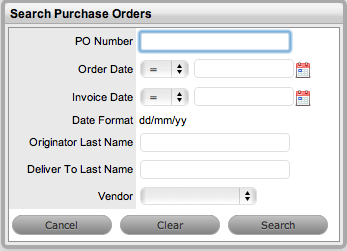
Enter the search details
Click Search
The results are displayed in a Purchase Order list. Use the column
header arrows to sort the PO list.
Click the PO Number link to view or edit PO details.