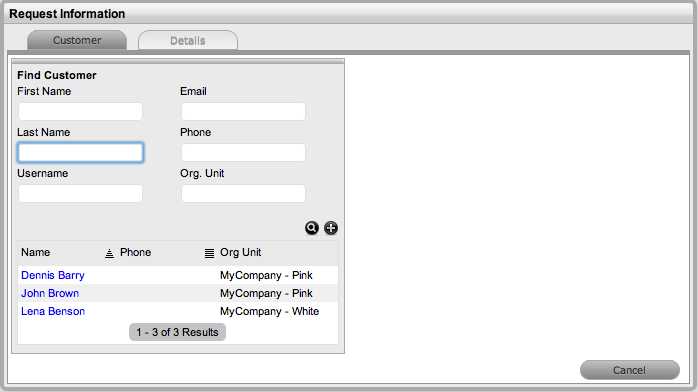Searching for Customers
Searching for Customers
To search for Customers:
Enter a Customer's First
Name, Last Name, Email, Phone number, Organizational Unit or Country
For a complete list of Customers, leave the fields blank.
Click 
Select Customer Name
hyperlink to assign the User to the Incident
If the Customer does not exist in the system, create a new Customer.
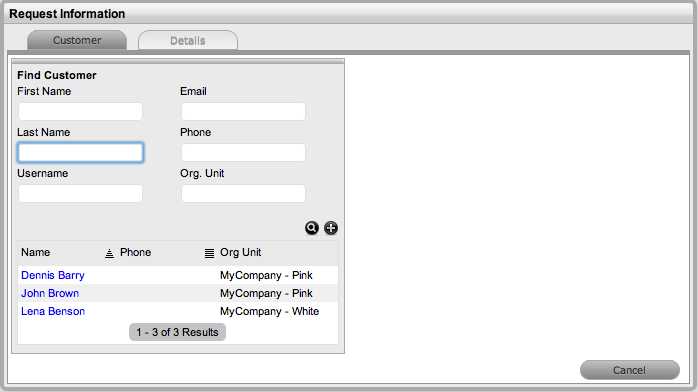
Custom Field search
If Custom Fields is enabled for Customers, they can be used to search
for a Customer.
To search Custom Fields when creating an Incident in the Find Customer
screen:
Tick
Advanced Search to display the list of custom fields
Make
a selection from the list and enter a search value in the field
provided
Click
Search.
A list of Customers will be
displayed based on the Custom Search criteria.
To view a list of all Customers in the database, click Search without
entering any details in the Find Customer fields.
From the list of available Customers, select the Customer's name to
assign them to the Incident. If the Customer does not exist in the system,
create a new Customer.
![]()