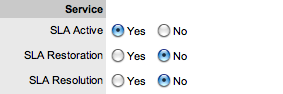Service Request Workflows are a combination of any number of stages or States that cover the lifecycle of a Request for a Service Category Item. A Supervisor creates new Workflow States for the default Service Request Workflow or builds new Workflows in the Service >Workflows tab. See Workflows for more information.
Within the Service Request Information Summary tab, the assigned stage
of the Workflow is displayed within the Status field, with the Next Action
field displaying the options of where the Request can move to. To view
an assigned Workflow in its entirety select ![]() , and
scroll over the State fields within the map to view State details.
, and
scroll over the State fields within the map to view State details.
The system provides the following States for the Service Request Workflow:
Status |
Description |
SLA Timers On |
|
Open |
The Request is open. Request timers are running and the automated SLA triggers fire when appropriate. |
Pending |
Work on the Request has not commenced. The Response-time SLA trigger will fire for Requests with this status. |
SLA Timers Off |
|
On Hold - Pending Approval* |
When the Request is manually moved to this State, SLA triggers will not fire for the Request. |
On Hold - Process Escalated* |
A Request moves into this state when a related Request has been created within the Analysis Tab of the Request. The timer stops and there are no future States as the request will be closed when the related Request is closed. |
Pending- No Contract* |
Request has been created without a Contract. The Contract must be processed before work on the Request can commence . |
Closed (Verified)- CAB |
Request has been resolved and verified by the CAB. |
Closed Resolved |
The issue has been resolved and the Request has been closed. SLA triggers will not fire for Requests with this status. |
Cancelled |
The Request has been cancelled. SLA triggers will not fire for Requests with this status. |
Cancelled- Unpaid* |
The contract for a Request has not been paid. The Request is cancelled. |
*Denote System States that cannot be deleted but can be renamed.
The list of available Workflows is derived from the associated SLA. To manually change a Request's Workflow or Status:
Select Operations > Service Requests
Select a Request #
Click Edit
Within the Workflow list, modify the Workflow as required.
From the Next Action
drop-down list select the Request's next Status.
The States listed in Next Action are based on the Service Request Workflow
selected. To view the complete Workflow lifecycle click ![]() .
.
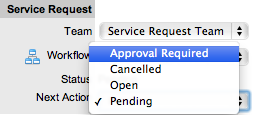
Click Save.
The system can automatically move a Request into another State through the following actions:
Using the Handshaking feature when a Note is added
Closing an Incident when adding a Note using the Solution button
Escalating a Request to an Incident, Problem or Change Request
When Billing is enabled and payment is not received.
Requests logged with the system that do not have a valid Contract are assigned the Pending - No Contract status. These Requests are locked until a valid Contract is applied, and if relevant, paid. See: Create a Contract.
As Requests move into a State with a Status Note, a Note icon is displayed
beside the Status field within the Summary tab of the Request. Scroll
over ![]() , to view the contents of the
Status Note. If the Status Note includes an attachment, click the attachment
name link in the pop-up window to download it. Click
, to view the contents of the
Status Note. If the Status Note includes an attachment, click the attachment
name link in the pop-up window to download it. Click ![]() to close the window.
to close the window.
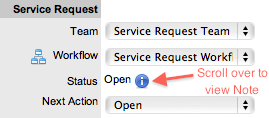
When Requests move into a Customer, Line Manager or Team Manager Approval
State, Technicians who are part of the Request Team have access to the
Send a Reminder option. Clicking ![]() emails a reminder email to the Manager and records the action in the Request's
Audit tab. (The message is customized by the Administrator in the Setup>Email>Templates,
Approve Service Request link.)
emails a reminder email to the Manager and records the action in the Request's
Audit tab. (The message is customized by the Administrator in the Setup>Email>Templates,
Approve Service Request link.)
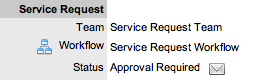
SLA Triggers fire for Requests that are in a Workflow State that has the Service Timer Active option set to Yes. The default Timer Active set for systems States can be changed if relevant for the organization. For example, it may not be appropriate for an organization to have SLA Triggers fire when a Request is moved to the system default "On Hold" State.
The following icons displayed in the Service Terms box, visually indicate how the Request is tracking against the SLA and if the SLA timers are active:
Current SLA Status |
|
|
Workflow is in an SLA paused State. Triggers will not fire. |
|
Workflow is in an SLA timers on State. Triggers will fire. |
|
Workflow is in an Exit State and the SLA has been successfully met. |
|
Assigned SLA has been breached and Workflow is in an Exit State. |
Supervisor Users can verify the Timer Active status of a Workflow by scrolling over the Status in the Workflow map available in the Summary Information screen, or within the Service>Workflows>selected Workflow> Lifecycle>selected Status screen.