Select
Setup>Privileges
The User tab is displayed.
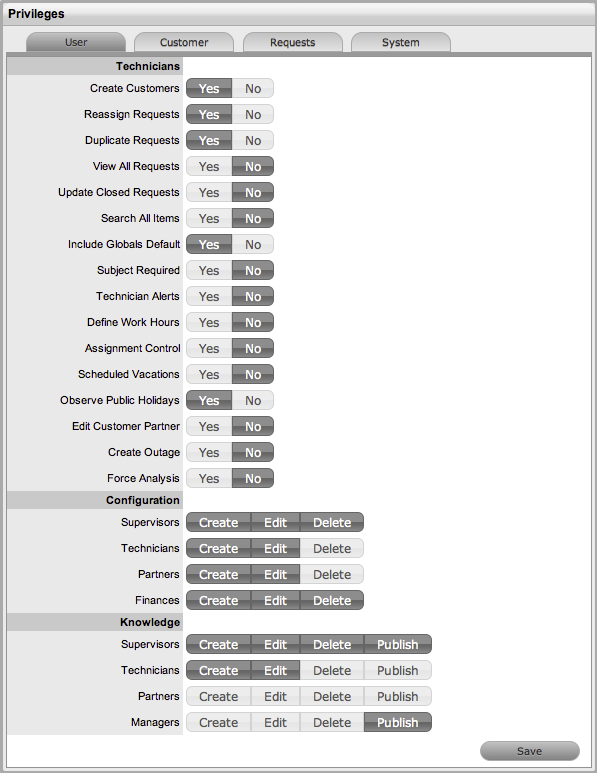
User Privileges |
|
Technicians |
|
Create Customers |
Allows Technicians to create Customer Accounts. |
Reassign Requests |
Allows Technicians to reassign requests to another Technician within the same Team. When disabled, requests can only be reassigned through Escalation or changing the status of the request by the Supervisor. |
Duplicate Requests |
Allows Technicians to copy requests to fast track request creation. Supervisors have this privilege by default. |
Manual Request Time |
Disables the timer that automatically monitors and records the time when a request is in Edit Mode.
|
View All Requests |
Allows Technicians to view all the requests, regardless of Team assignment, logged in the system for the Processes they are assigned.
It also allows Technicians to edit requests that are assigned to fellow Team members. |
Update Closed Requests |
Set to Yes to enable Technicians to add Notes to requests that are assigned a Workflow Exit State. |
Search All Items |
Within the Items tab of a request, the All Items option is displayed in the Find Item box for Technician Users, if this option is enabled. |
Include Globals Default |
By enabling this option, the "Include Global* Options" is ticked by default in the Find Item field, when a User is creating a request. |
Subject Required |
To make the completion of the Subject field mandatory for Users during the request creation process, set the option to Yes. |
Technician Alerts |
Allows Technicians to create system Alerts. |
Define Work Hours |
Allows
the Technician's availability to be configured within
the Users>Schedule tab. This ensures that Requests
are only forwarded to the User during the Defined Work hours,
unless there are no other Users available. |
Assignment Control |
When enabled provides the Assignment option within the User Information screen. This allows a Supervisor or Administrator to turn request assignment off for a User who is available in the system. |
Scheduled Vacations |
Allows leave to be scheduled for Users, within the Users>Schedule tab. This allows vacations to be planned and automatically detected by the System when the User commences leave. The System will not assign the User new Requests when they are on vacation. |
Vacation Reassign |
This option becomes available when the 'Schedule Vacations' option is active. When enabled, this option ensures active requests of the User commencing leave are automatically re-assigned to available Technicians within the User's Team. |
Observe Public Holidays |
This option ensures the System gives consideration to public holidays when calculating SLA times, escalations and breaches.
|
Edit Customer Partner |
Allows Customers to be assigned to Partners within the Customer Information tab. |
Create Outage |
Enables a Technician to create outages for Items. |
Force Analysis |
The system will propose relevant Solutions within the Analysis tab, during the request creation process. |
Configuration |
|
Roles |
Set the default privileges for the User Roles' ability to create, edit and delete Item information in the CMDB. |
Knowledge |
|
Roles |
Configure the default Knowledge Base authoring permissions for each User Role. |