Home > Customer Portal > Menu > Chat
Chat
The system's embedded Chat facility allows Customers and Technicians
to interact in real-time in relation to Customer requests. When the Chat
facility is activated for the application, and if a Technician has enabled
their availability for chat sessions, Customers with an active request
can initiate a chat with the Technician assigned to the Customer’s request.
Or, if the Privilege is selected within the application Set-up, the Customer
can chat with any Technician within the Team assigned to a request.
Initiate a Chat Invitation
When a Technician or members of a service Team are online and available,
Customers can access a real-time update by initiating a chat session through
the Customer Portal.
To initiate a chat:
Select the Chat option
in the Menu list
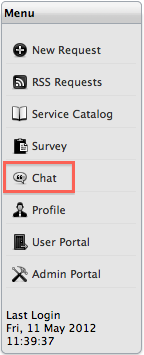
The Technicians' availability window is opened

Select a Request ID#
to join the Technician Chat queue
A chat browser window opens, with a message acknowledging the chat
request and the Customer’s place within the chat queue is displayed.
Click  to exit the chat queue.
to exit the chat queue.
When a Technician accepts the chat invitation, the browser window updates
to become a chat room

To exit the chat, close
the browser window.
The chat transcript is automatically stored within the Notes tab of
the request.
Request Note
A chat session Request Note is created when a chat commences. The Note
is continually updated as messages are posted by chat members. When the
chat ends, a chat transcript is accessible to Users and the Customer within
the Notes tab of the Request.
If the Technician selects the Email option when a chat is ended, Customers
receive an email containing a transcript of the chat session.
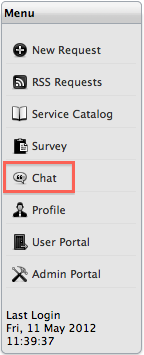

![]() to exit the chat queue.
to exit the chat queue.