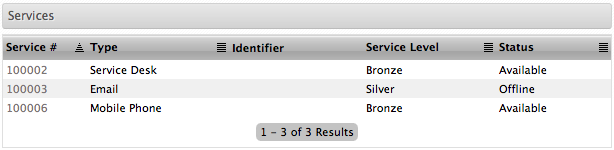
The Service Catalog Menu list option is available if the system has the Show all Services option enabled in the Admin>Setup>Privileges>Customer tab.
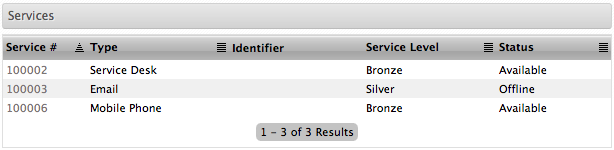
Within the Service Catalog screen the Customer can view all services offered by the service desk, regardless of their ownership status. It also provides them with the ability to request access to Services they may not already own.
If a description of the Service has been entered by the Service Desk, scrolling over the Service # link will display the Service Description. Click the link to drill down to access further information, like attribute fields marked as Customer Visible and Service Targets.
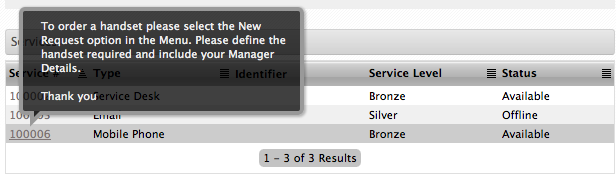
To view details of a Service:
Click on the Service # hyperlink
View details
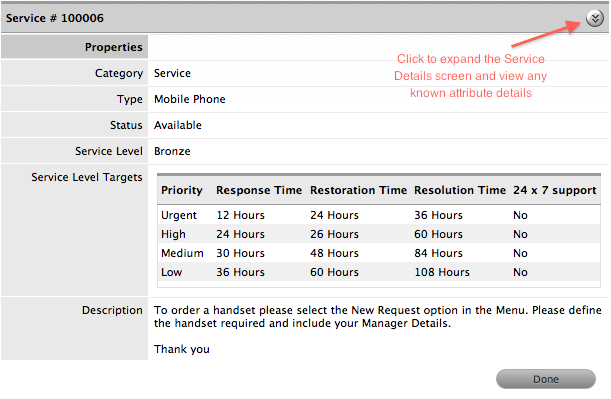
To view specific Service Details, click ![]()
Click Done to return to the complete Service Catalog list.
Within the Home or Services tab, Customers can log a Service Request against any service listed in the Service Catalog.
A new Request can be easily generated by selecting a service within the Service Catalog list view to access the Service Details, then clicking the New Request menu option. This action will pre-populate the Service Request fields, leaving the Classification and Description to be completed before saving the Request.
See: New Request.