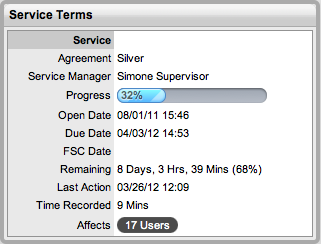
The Service Terms sidebar displays the
Service Level Agreement (SLA) assigned to the RFC and provides details
of key dates.
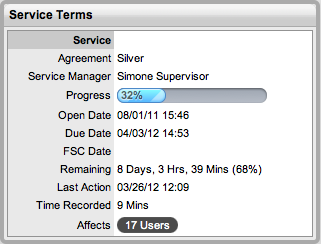
By default the application calculates the Due Date based on the Priority of the SLA assigned to the Customer, Organizational Unit or Item. The email reminders and escalations are then managed accordingly. If an SLA is not associated with the Request via the Customer, Org Unit or Item, the system default SLA will be automatically assigned to the Request but can be manually adjusted by the Technician. Once the Workflow is moved from the default Open State, the SLA can no longer be edited.
Service Terms |
|
Agreement |
Displays the Service Level Agreement assigned to the Request. The service level is derived from either the Customer, Organizational Unit or Item. When Contracts are not enabled, the Agreement field can be edited when the RFC is in edit mode. |
Service Manager |
Displays the User assigned as the Service Manager for the assigned SLA. |
Progress |
Visually displays how the Change Request is tracking against the assigned SLA. The grey progress bar is gradually filled in based on the status of the SLA:
|
Open Date |
The Open Date field is automatically populated when the Change Request is created. |
Due Date |
By default the application calculates the Due Date based on the SLA Target for the Priority assigned to the Request, and email reminders are sent accordingly. |
FSC Date |
The Forward Schedule Change date is automatically updated by the system when a Planned Outage is created within the Impact tab. The Planned Outage and RFCs change due dates are also visible within the Home>Calendar tab. |
Fix Date |
Auto-filled when the Request moves into a Workflow State that is defined as meeting the SLA Resolution Time. |
Remaining |
Auto-filled and visible when there is SLA time remaining. |
Time Overdue |
Auto-filled and visible when the SLA is overdue. |
Close Date |
Auto-filled when the Status of a Change Request is set to Closed. This date is fixed. |
Resolution Time |
Auto-filled with the number of minutes it took for the request to move from the first SLA active State to a Workflow State that is defined as meeting the SLA Resolution Time. |
Last Action Date
|
Auto-filled when Done or Save is selected after the Change Request has been modified or opened in edit mode. As updates may be made to a Request after it has been Closed, this date may fall after the Close Date. |
Time Recorded |
Displays the sum total of automatically logged time, when the Change Request is in edit mode plus any manually entered Note Times. |
Affects |
Number of Customers assigned to the Item associated with the RFC. |
Each User can customize the date format within the My Account sub-menu option. To change the date format go to Home > My Account, click Edit and select the preferred format.
Time Recorded uses a combination of auto-timing and manual Note Time entries to measure and monitor the time spent working on an RFC.
The Auto-timer is activated when a Change Request is opened in edit mode, if enabled by the Administrator in the Admin>Setup>Privileges>User>Manual Incident Time. When the Request is saved after any amendments have been made, the timer stops and records the length of time the Request has been worked on. This total is added to the sum total of any manual Note Time entries made by Technicians when they are adding Notes. See: Notes Tab.
The Time Recorded is used by the system when the Contracts functionality is in use. See: Contracts.