Customer Privileges
Customer Privileges specify the options that are available to Customers within the Customer Portal.
Enabling Customer Privileges
To enable Customer Privileges:
-
Select Setup >Privileges >Customer
The Privileges screen is displayed.
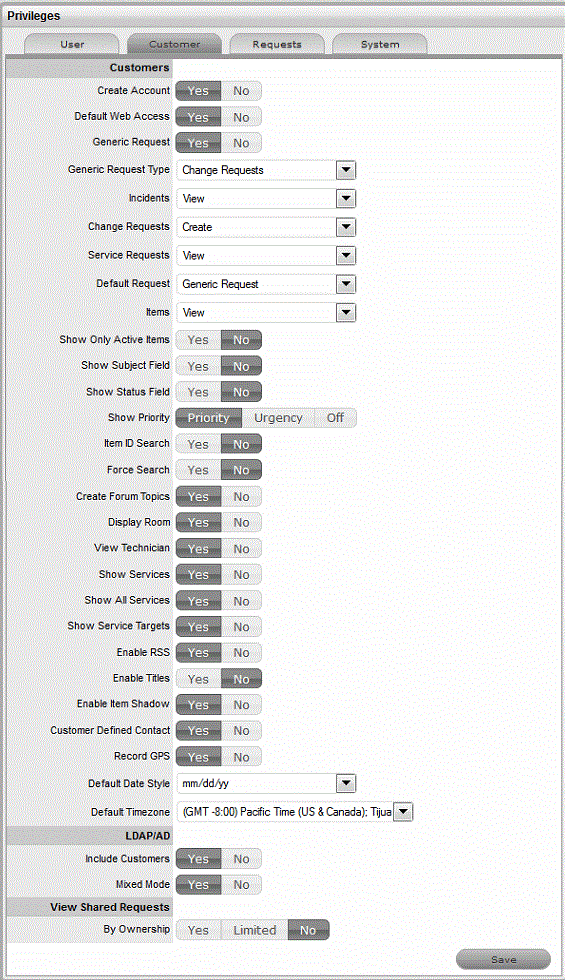
Customer Privileges
Description
Create Account
Allows Customers to create their own account from the Login screen.
Default Web Access
Define the default setting for Web Access on newly created Customer Accounts.
Generic Requests
Define if Customers can view, create or edit Generic Requests in the Customer Portal.
Generic Request Type
This option becomes visible when Generic Requests option is active. Define the type for generic request from Incident, Service Request or Change Request. For example, if your generic request type is set to Incidents, when you create a generic request, the request gets listed as incident in the User portal. Then the technician can include item details.
Incidents
Define if Customers can view, create or edit Incidents in the Customer Portal.
Change Requests
Define if Customers can view, create or edit Change Requests in the Customer Portal.
Service Requests
Define if Customers can view, create or edit Service Requests in the Customer Portal.
Service Incidents
If the option to create Incidents in the Customer Portal is enabled, this can be refined by defining if Incidents can be logged against Service Items. If this option is disabled then Services are not displayed in the Category drop-down list during the Incident creation process.
Also, if a Customer attempts to log an Incident against a Service via email by including the Item# in the Subject line, and this option is disabled, the system will send an error message. The "NoServiceIncidentContent" error message can be customized in the Admin>Setup>Email>Templates>Error Message filter.
Default Request Type
Define the default request type from Generic Request, Incident, Service Request, Change Request or Quick Call. The list shows if the options are enabled. For example, if Service Request option is turned off, then Service request option is not shown as an option.
Items
Define if Customers can view, create or edit their own Item details within the Customer Portal.
Show Only Active Items
Allows Customers to only view Items that are marked as Active in the system.
Show Subject Field
Displays the Subject field above the Description field in the Customer Portal.
Show Status Field
Allows to hide or display the Item status in the Customer Portal.
Show Priority
Enables Customers to view and set the Priority of their requests. Alternatively, the Urgency can be shown, which will be associated with the Item Criticality to set the Priority. Select "Off" to disable this functionality completely.
Item ID search
Allows Customers to search by an Item's ID when creating a new request.
Force Search
When enabled, proposes solutions for Incidents based on the Item Type, Classification and Description provided.
Create Forum Topics
Allows Customers to create a new Forum topic through the Customer Portal.
Display Room
Displays the Room for an Item when creating a request.
View Technician
Yes allows Customers to view the details of Technician assigned to their request in the Customer Portal.
Show All Services
Enables the Service Catalog link in the Services tab of the Customer Portal. This allows Customers to view and log requests against all Services offered by the support organization (i.e., request access to a service). Services listed here are not assigned an Exit Item Lifecycle State.
Show Service Targets
Displays the Response, Restoration and Resolution targets for the SLA assigned to the request in the Customer Portal.
Enable RSS
When enabled, provides the RSS Requests Menu option in the Customer Portal.
Enable Titles
When enabled, displays the Titles Tab within the Setup, which can be customized. This list is then displayed in the Title field in the User and Customer Information screen. See Titles.
Enable Item Shadow
When enabled, if requests are logged against an Item on the Customer Portal, Technicians can amend the Item assigned to the request without the Customer seeing the change.
Customer Defined Contact
When enabled, this option allows the Customer to define their preferred method of contact in their Profile or My Account screen. Their preference applies when a Team has the Customer Notification option set to Customer Defined.
Record GPS
When enabled, the Customer's GPS location when they last logged into the Customer Portal, is recorded within their Customer Information screen.
Default Date Style
Sets the default Date format to be used across the application.
Default Timezone
Sets the default time zone across the application. This can be overridden on a per User basis, by a User who sets their time zone for their log in account
LDAP/AD
(Visible when an LDAP/AD connection is configured.)
Include Customers
Set to Yes if the system is to import Customer details when synched with an LDAP/AD server.
Mixed Mode
Allows Customer accounts to be created directly through the system, as well as being imported via LDAP/AD.
View Shared
Requests
(Request visibility options for the Customer Portal.)
By Ownership
Allows requests to be viewed by all Owners of the Item, when logged against a Shared or Global Item.
(See the table below for toggle option outcomes.)
By Org Unit
(This option is visible when the By Ownership is enabled.)
Allows requests to be viewed by all Customers of an Org Unit assigned to the Item, when logged against a Shared or Global Item.
-
Click Yes to enable, or No to disable a Privilege option
-
Click Save.
Setting the View Shared Requests options
When setting the visibility of requests logged against shared Items, refer to the table below to ensure the correct visibility option is configured for your organizational requirements:
|
By Ownership |
By Org Unit |
Shared Request Visibility |
|---|---|---|
|
No |
Only visible to the Customer who logged the request. |
|
|
Limited |
No |
Visible to the Customer who logged the request and other Owners in the same Org Unit, assigned to the Item. |
|
Limited |
Limited |
Visible to Customer who logged the request and members of Org Unit they belong to, if the Org Unit is also assigned to the Item. |
|
Limited |
Yes |
Requests visible to Owners within all Org Units assigned to the Item. |
|
Yes |
No |
Visible to Customer who logged the request and other assigned Owners. |
|
Yes |
Limited |
Visible to Customer who logged the request, other members of the Org Unit the Customer logging the request belongs to and other Owners assigned to the Item . |
|
Yes |
Yes |
Visible to everyone who share the Item assigned to the request. |