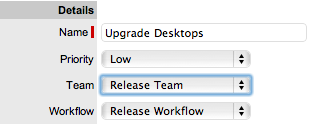
The Release & Deployment Team is responsible for the planning, scheduling and controlling of changes and updates from Test to Live environments.
Release Managers, as part of a Release Team, direct the process using all information presented to help assess release readiness, and to efficiently identify deployment targets for the deployment phases of a release. This level of control guarantees the Release Manager can deliver updates to the live environment successfully, to all relevant parties, on time.
The Deployment component of the Release Team covers the activities or tasks responsible for moving new or changed hardware, software, documentation and process to the Live Environment.
To plan, schedule and control changes and updates from Test to Live environments, Release Management Teams are assigned to Releases within the Change>Releases tab. Included within these Teams are Groups of Users who are responsible for managing the various stages of the Release Lifecycle.
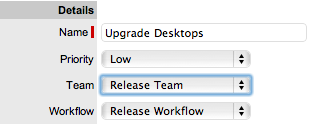
When Release Teams are configured within the application, Technicians with the Release and/or Deployment Process are associated with the Team. Managers with the Release Process are assigned to the Approval States of the Release Workflow. Technicians assigned the Release Process can be assigned to States of the Release Workflow, while Technicians only assigned the Deployment Process are placed in the Deployment Group and are responsible for completing the Deployment Tasks created for a Release.
To create a Release and Deployment Team:
Select User>Teams
Click New
Enter the Team Name
Select
the Release Process
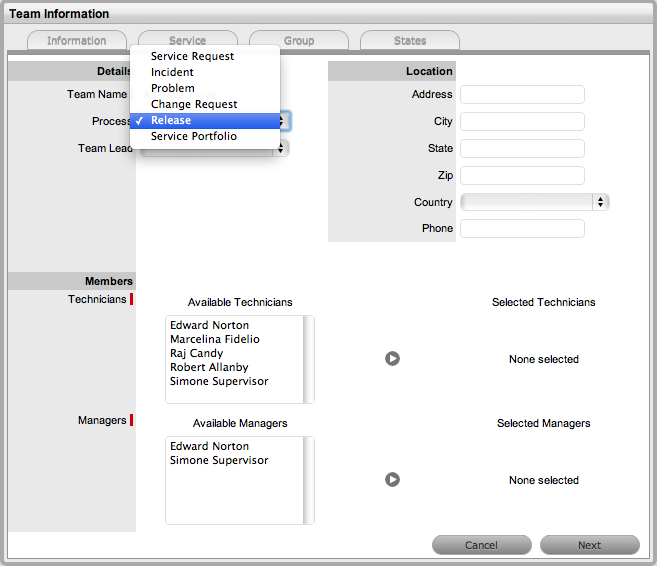
Complete the Team Location details, if required
Select
Technicians from the Available Technicians list
The Technician List consists of Users assigned the Release and/or Deployment
Process in their User Information screen.
Highlight Technician names within the Available Technicians list and
click the arrow icon to move the Users to the Selected Technicians
list.
Technicians with the Release Process
will be available for assignment within the Release Workflow States
in the Team Information>States tab
Technicians only assigned the Deployment Process will be available
for assignment to the Deployment Group, who will complete the Deployment
Tasks generated as part of the Release.
Set
the Team Lead
The Team Lead options are drawn from the Assigned Technicians who are
assigned the Release Process.
Select
Managers from the Available Managers list
The Manager List consists of Users assigned the Release Process in
their User Information screen.
Highlight Manager names within the Available Managers list and click
the arrow icon to move the Users to the Selected Managers list.
Click
Next
The Information screen moves to the Service tab where the Release Workflows
are associated with the Team.
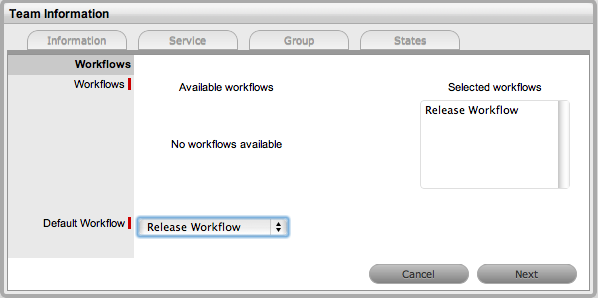
Move the relevant Available Workflows to the Selected Workflows field
Set
the Default Workflow
If a single Workflow is assigned to the Team it is automatically applied
as the Default Workflow.
Assigning Workflows to the Team ensures the Team is displayed as an
option within the Deployment Summary tab when the associated Workflows
are assigned to a Task.
Click
Next
The screen defaults to the Groups
tab that lists the default deployment, manager and release Groups.
The Groups automatically apply the Team Lead to the Groups and require
additional Technician and User assignments.
Select
the Default Deploy Group
The Group Name can be edited and the Available Technicians and Selected
Technicians fields are now accessible. As a Deployment Group Type,
this group of Users will be available for assignment for Deployment
Tasks created as part of a Release Workflow.
Rename the Group, if relevant
Move
the relevant Users between the Available and Selected boxes
The Users displayed in the Available Technicians list have been assigned
the Deployment Process in their User Information screen.
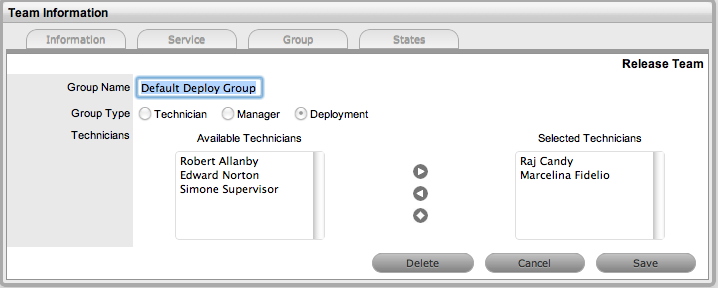
Select Save
Edit
the assigned Users in the Manager and Release Groups
The default Manager Group will be automatically applied to all Approval
States of the Release Workflow. The Release Group of Technician Users
will be automatically applied to all non-approval States of associated
Release Workflows. These assignments can be edited within the States
tab.
Create
additional Manager, Release or Deployment Groups, if relevant
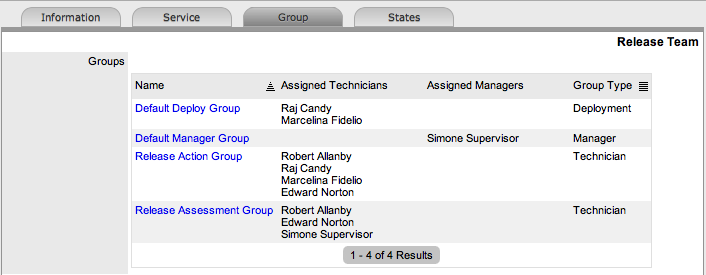
Click
Next
The system moves to the States tab to display the list of Workflows
associated with the Team, and the list of States included in the selected
Workflow.
Select a State link to amend the assigned Work Group
Assign
the relevant Group of Users to the Workflow State
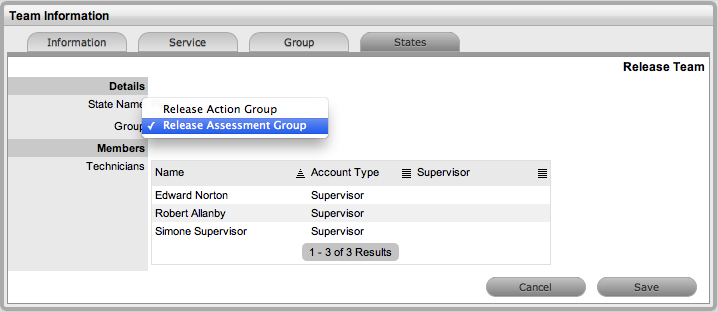
Click Save and continue to adjust all the relevant assignments
Click Save
Click
Done.
The Release & Deployment Team is fully configured.
To remove a User from a State or Group, with the tab in Edit mode:
Click on the State or Group Name hyperlink to display the list of available and assigned Technicians
Remove and add Technicians, as required
Select Save.
To remove a User from a Team:
In
the User tab, click Users
The User Information screen appears.
Click on the name of the User
Select the Team tab
Click
on Edit
The Remove button is displayed.
Select the checkbox to the left of the Team
Click
Remove.
If the User is not the only person assigned to an escalation layer
of the selected Team, the User will be successfully removed from the
Team.