Go to the Costs tab
of the Item or Contracts tab of the Org Unit or Customer
The tab is available relative to where the contract is being activated.
It will be Costs within the Item screen, or Contracts within the Customer
or Org Unit Information screen.
Select Edit
The Enable button is displayed next to the Pending Contract Field
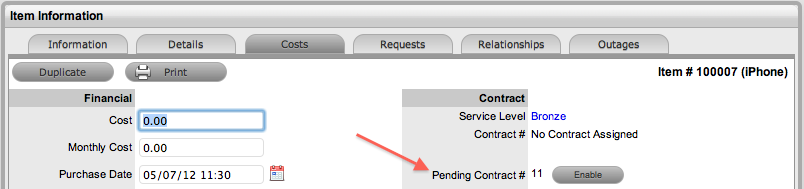
Click Enable
The system prompts that the start date will be updated.
Click OK
The Contract is created with the new start date.
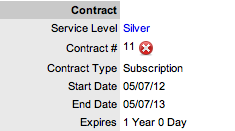
Click Save.
Requests raised against a Customer/Org Unit/Item with a Pending Contract, are assigned a Pending-No Contracts status. The Item/Customer/Org Unit’s Contract needs to be activated before a Technician can work on the request.