3.3 Install a New Instance of SQL Server
NOTE:These procedures and displayed interface are specific to SQL Server 2014. Procedures and interface will vary based on the version of SQL Server you are using.
-
Launch the Microsoft SQL Server installation file, setup.exe.
-
In the SQL Server Installation page, click Installation.
-
Select New SQL Server stand-alone installation or add features to an existing installation.
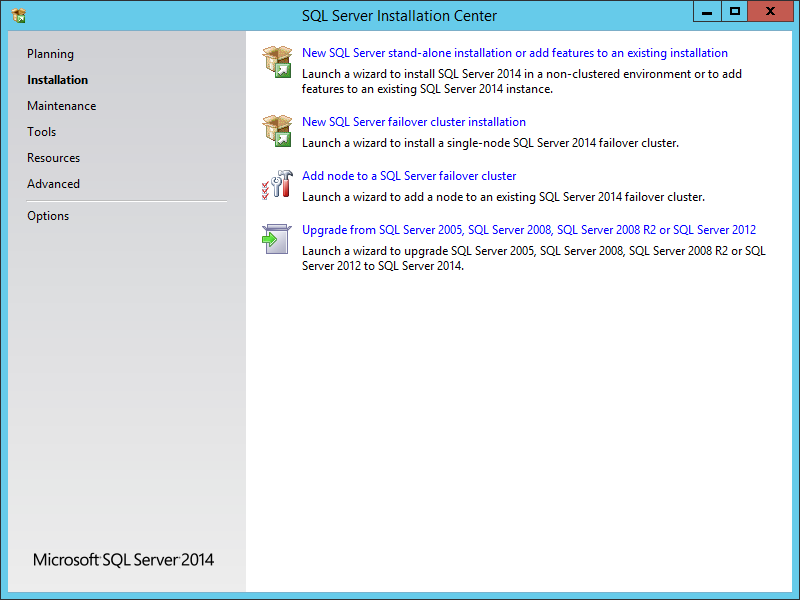
-
In the Product Key page, enter your product key, then click Next.
-
In the License Terms page, accept the license terms, then click Next.
-
In the Product Updates page, include all Microsoft SQL Server product updates, then click Next.
The Install Rules operation is run.
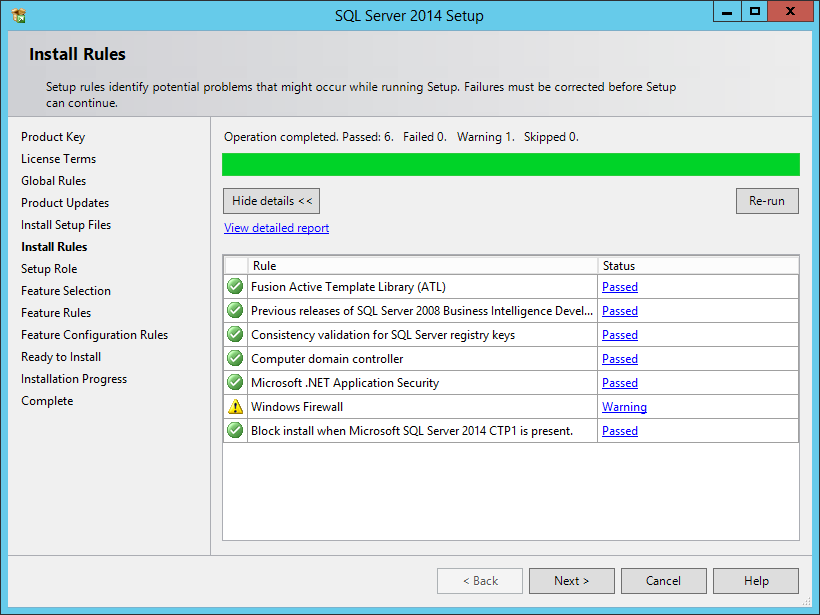
-
If there are any errors, address them accordingly, then click Next.
-
In the Setup Role page, select SQL Server Feature Installation and click Next.
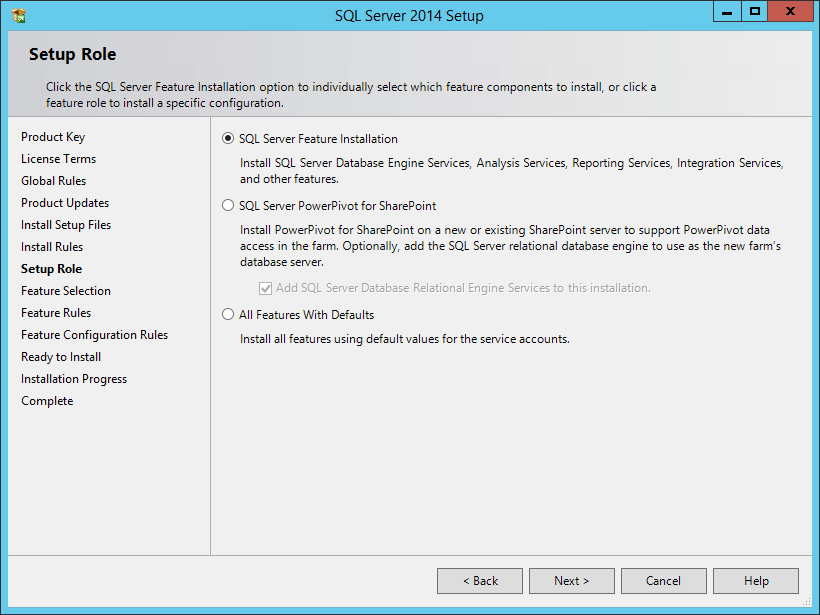
-
In the Feature Selection page, select the appropriate instance features and the location for the instance data and click Next.
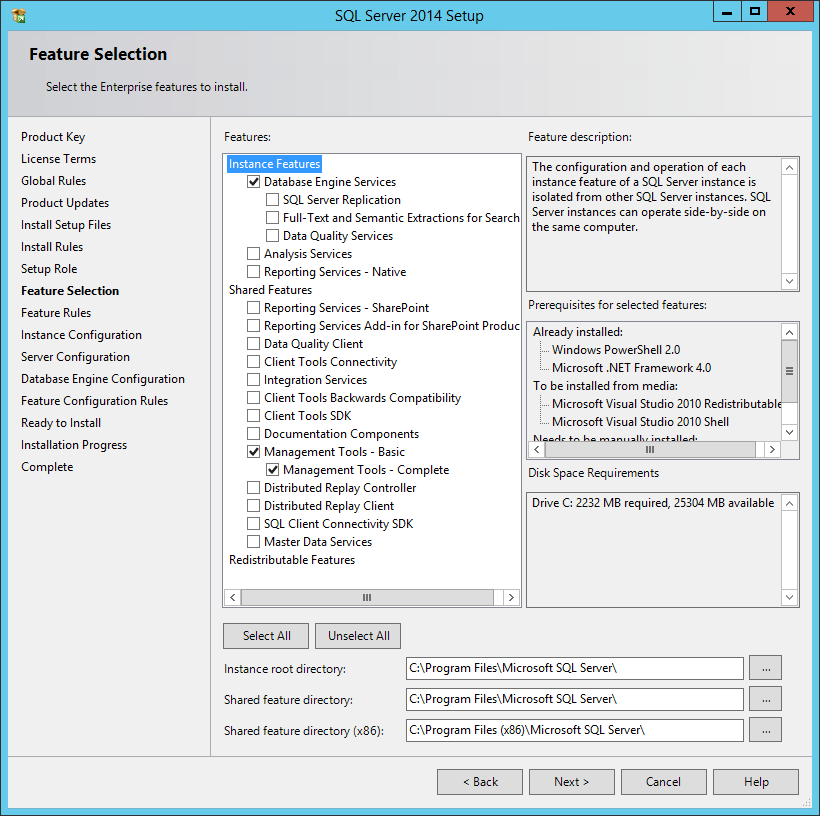
The Feature Rules operation is run. If there are any errors, address them accordingly.
-
In the Instance Configuration page, specify a named instance and click Next.
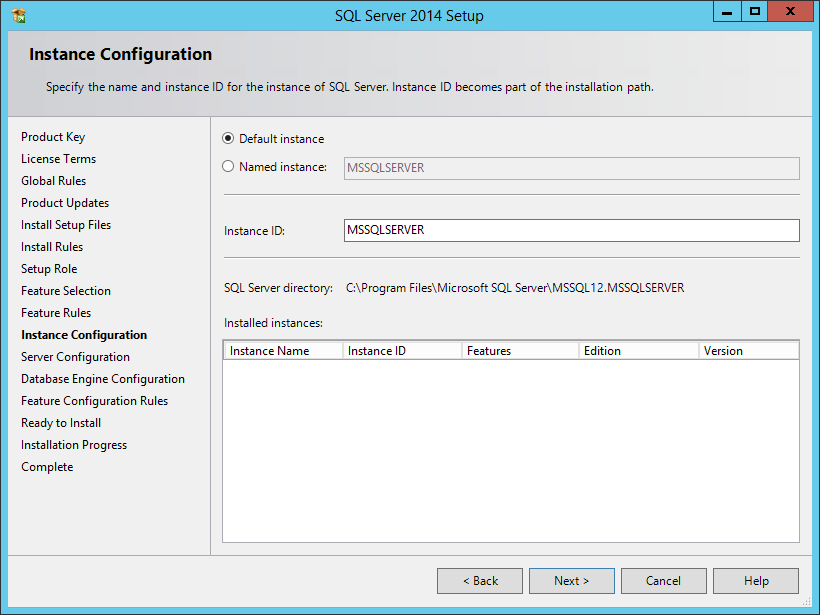
-
In the Server Configuration page, click the Collation tab.
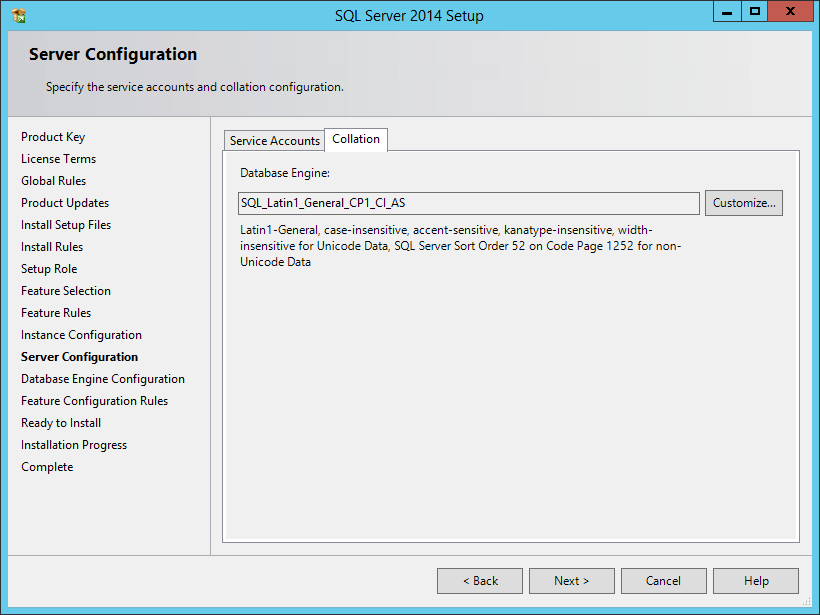
-
Click Customize.
-
Click the Windows collation designator and sort order option.
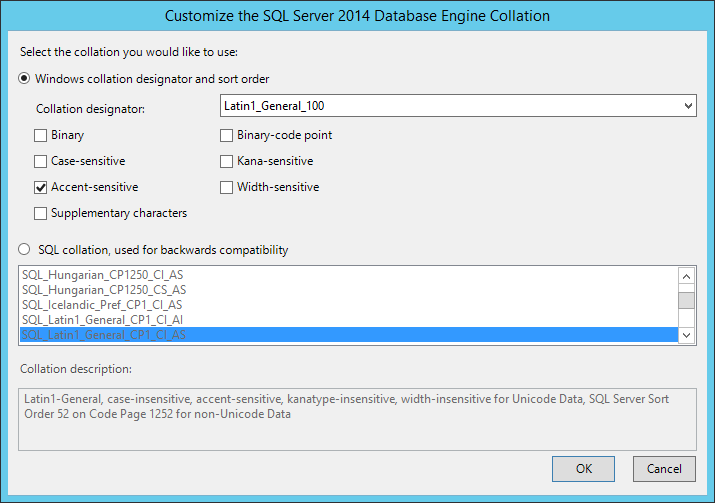
-
From the Collation designator drop-down menu, select an acceptable collation and settings for your locale.
For example, in North America, an acceptable collation would be Latin1_General_100 with the Accent-sensitive check box selected.
We recommend that you select a collation that aligns with the Windows locale of the server where the Engine is installed.
For more information on collation and locales, refer to this Microsoft document:.
-
Click OK.
-
Click Next.
-
In the Database Engine Configuration page, select the Mixed Mode (SQL Server authentication and Windows authentication) option, enter and confirm a SQL Server administrator password, then click Add Current User.
Storage Manager does not support Windows authentication mode (also known as Integrated Security).
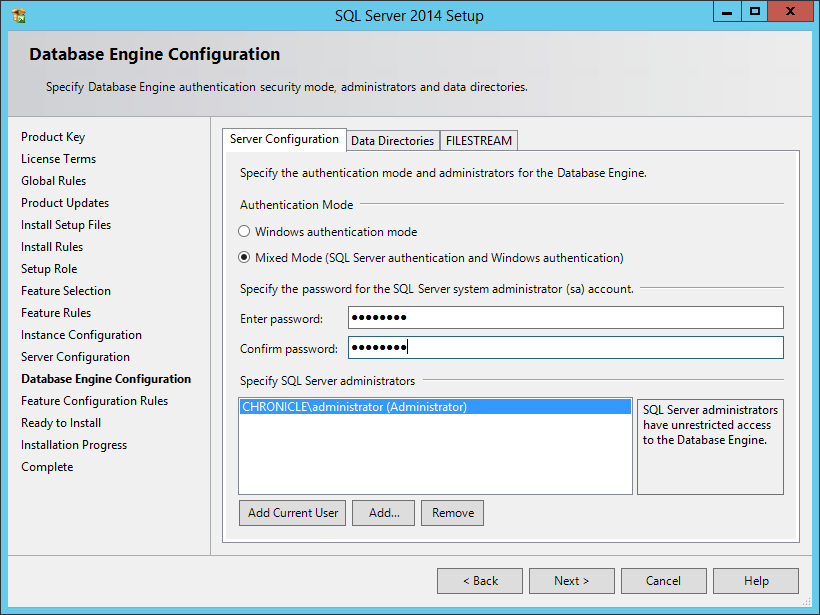
-
Click Next.
-
In the Ready to Install page, click Install.
-
When the installation has completed, click Close to close the wizard.
-
See Section 3.4, SQL Server Post Configuration Considerations or possible adjustments to the newly created SQL Server instance.