6.6 Configuring the Engine
-
In the Configuration Utility, click Configure Engine.

-
From the wizard page, read the overview of what will be configured and click Next.
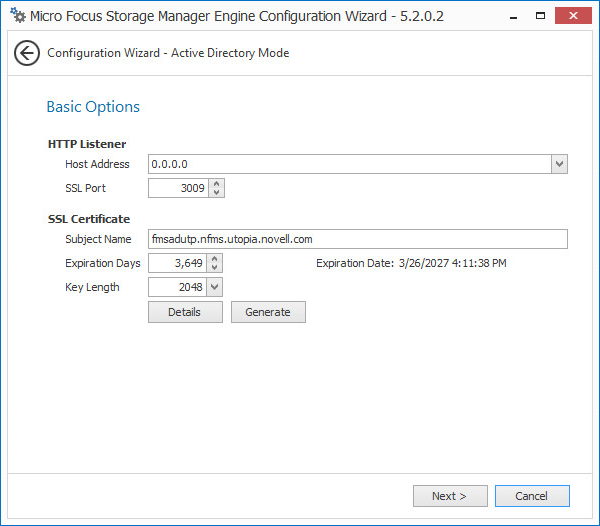
This page lets you confirm or change basic Engine configuration settings.
HTTP Listener: Communication parameters for the Engine.
Host Address: Unless you want the Engine to only listen on a certain IP address, leave this setting as it is.
SSL Port: Unless there is a port conflict, leave the setting at 3009.
SSL Certificate: Details for the SSL certificate that will be generated.
Subject Name: The name of the certificate that will be generated. The server name is listed by default.
Expiration Days: The life span of the security certificate, which is set at 10 years by default.
Key Length: The SSL certificate encryption setting, which is set at 2048 by default.
Details: Click the button to view the certificate data.
Generate: If you modify any of the settings in the SSL Certificate region, click this button to generate a new certificate.
-
Edit any needed parameters settings and click Next.
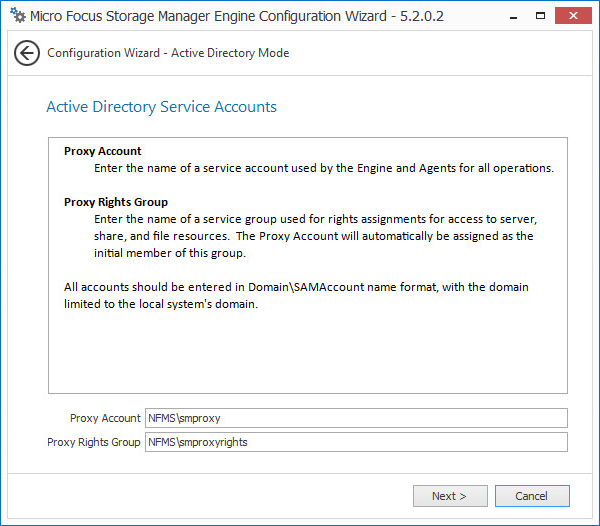
This page lets you establish a name for the proxy account and proxy rights group.
Storage Manager uses a proxy account so that it can perform tasks necessary for storage management.
-
Click Next.
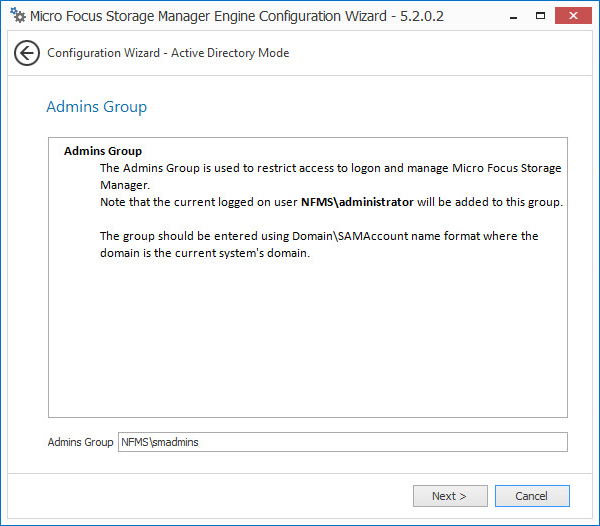
-
Specify the name for the Admins Group, or use the default name, and click Next to create the group.

The Proxy Home Share that you establish in this page is the read-only location where users’ managed path attributes are temporarily set when data is moved because of a change in policy.
-
Click Next.
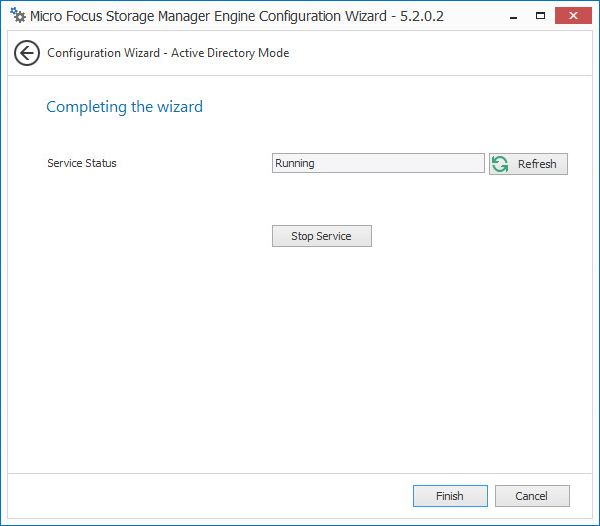
-
Click Finish.
With a valid license and a running Engine, you are now ready to set rights and privileges on managed storage.
-
Proceed with Section 6.7, Setting Rights and Privileges on Managed Storage.