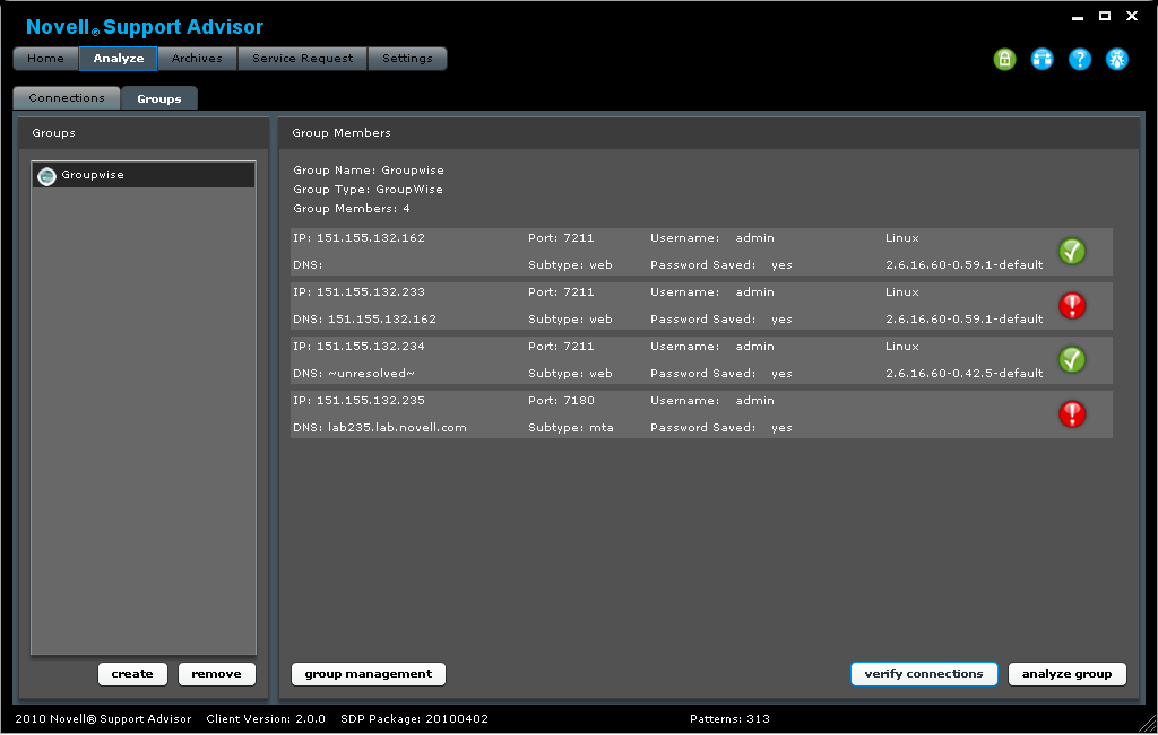1.4 Running Novell Support Advisor
1.4.1 Local Database
The first time you run Support Advisor, you will be prompted to create an encrypted database. This is a locally encrypted SQLite database used to store login credentials for the server connections you create in Support Advisor. You may choose to continue without using a secure database, however none of your server credentials will be saved. Support Advisor will still function but you will not have access to running "group" analysis on your servers.
1.4.2 Connections
Before running an analysis or creating a group, you must connect to the relevant servers in your environment.
GroupWise
The GroupWise connection will gather information provided by the web console/management pages from each of the agent types over an http/https connection. To verify the connections accessibility you should be able to access these pages through a web browser. (http://111.222.333.444:1234)
-
GWIA - GroupWise Internet Agent
-
MTA - Message Transfer Agent
-
POA - Post office Agent
-
WEB - Webaccess
SUSE Linux
The Linux connection will gather information from your SUSE based Linux machine via an SSH port. On connection Support Advisor will leverage Supportutils (http://en.opensuse.org/Supportutils) to gather system information.
If using a sudo user for analysis, the following commands require root privileges:
-
/bin/uname
-
/bin/mkdir
-
/bin/rpm
-
/usr/bin/env
-
/sbin/supportconfig
-
/bin/mv
-
/bin/ls
-
/bin/chmod
-
/bin/rm
NetWare
The NetWare connection will gather information using the NetWare Remote Manger (NRM) interface to execute commands on the system for pre-migration ready analysis. An http/https connection is used to access the NRM interface. To verify accessibility of your server you should be able to access these pages through a web browser.
The user specified must have rights to the following through NRM:
-
config
-
seg
-
netstat
ZENworks
The ZENWorks connection gathers information provided by the zeninfocollect utility provided by ZENWorks Configuration Management.
ZENworks Configuration Manager (Windows)
-
User specified must be an administrative user of the ZENworks system
ZENworks Configuration Manager (Linux)
-
User specified must be a user of the Linux host system.
If configuring a sudo user analysis on ZEN Linux server, the following commands require root privileges:
-
/bin/rm
-
/bin/kill
-
/opt/novell/zenworks/bin/zac
-
/usr/bin/tail
-
/bin/mkdir
1.4.3 Adding and Saving Connections
If you have created an encrypted database you can store servers that you want to connect to in the future.
To analyze a Novell product, a server connection must first be created. Connections can be created using NMAP or PING Discover, CSV import, or manual.
NMAP
The NMAP discovery leverages the 3rd party Network Mapping Tool http://nmap.org to search your network for the connection type of your choice. You will first need to download and install NMAP ion your workstation, if you do not have it already, to be able to leverage this tool. Once installed, you will then point Support Advisor to the NMAP executable.
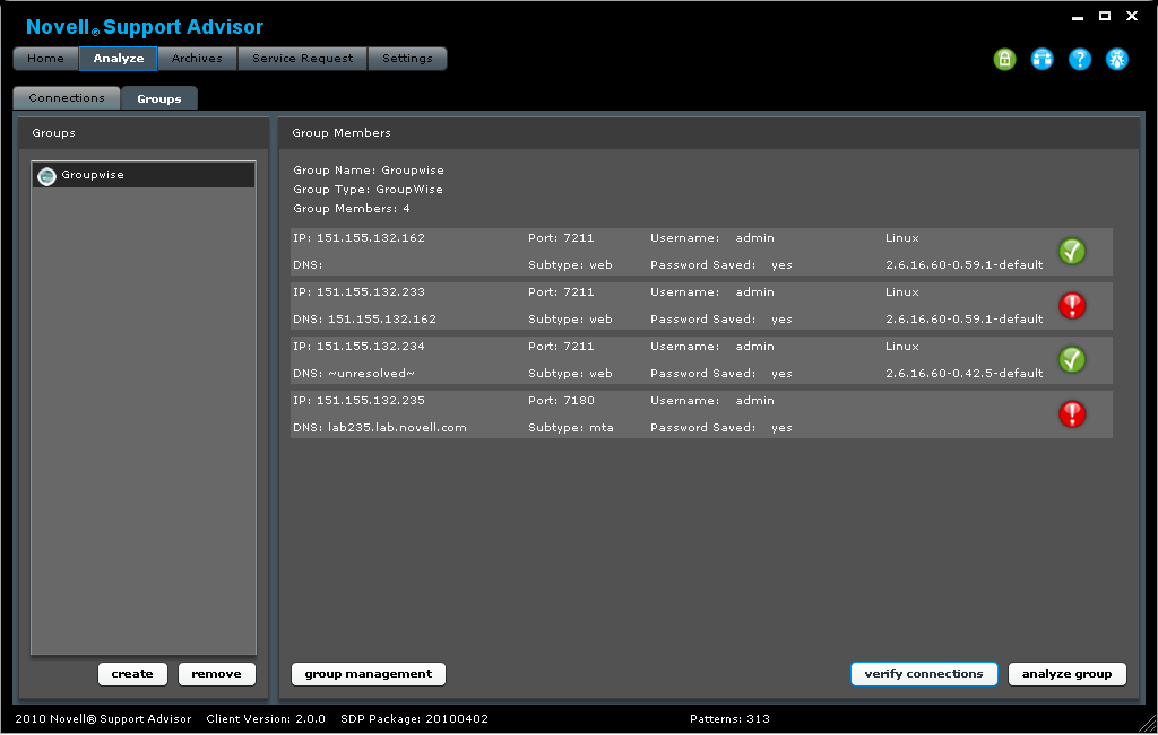
-
Specify the "Connection Type" and subtype that you will be creating.
-
Enter the starting IP Address range that you will be searching on.
-
Select the "Octets to Scan" or "Address Range" radio button for the search parameters.
-
Octets to Scan will scan all addresses (0 - 256) for each octet field checked.
-
Address Range will scan from the starting IP Address specified to the ending address.
-
On Run it may take some time to successfully complete depending on your network speed and the parameters defined for the search.
-
On finish you may see a list of devices that were found to be up and listening on the address range and port specified. Click to add the connections that you want to attempt to run an analysis against.
Discover PING
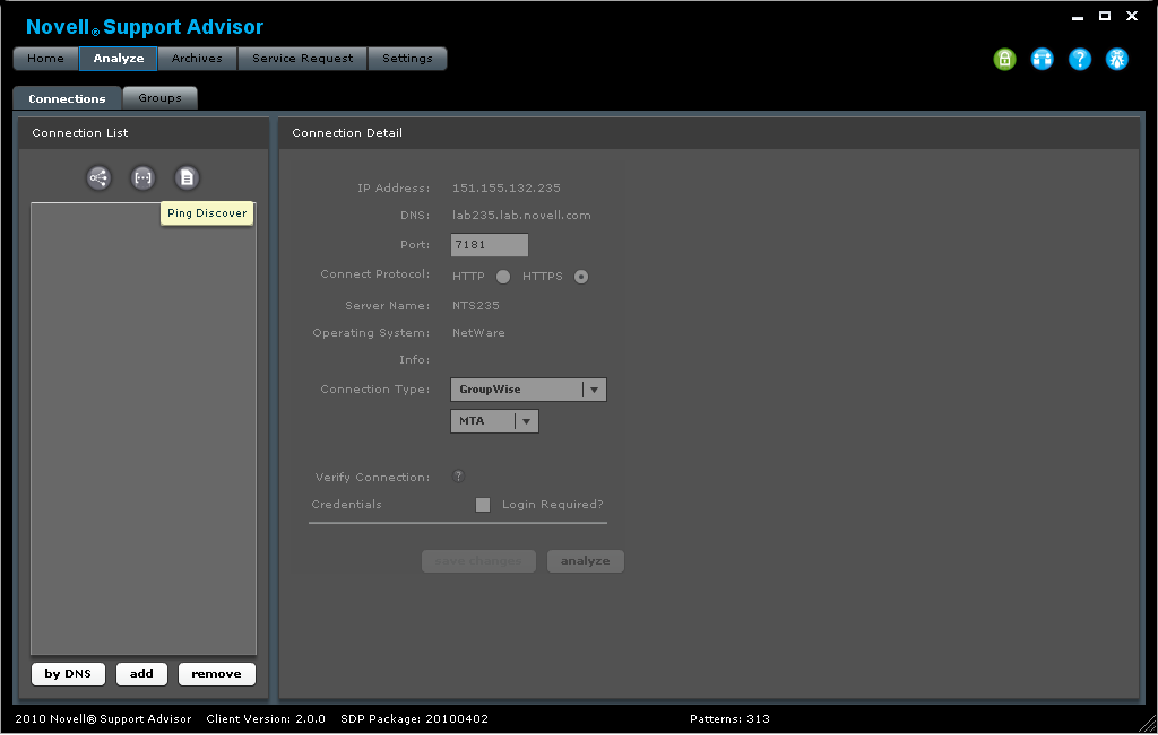
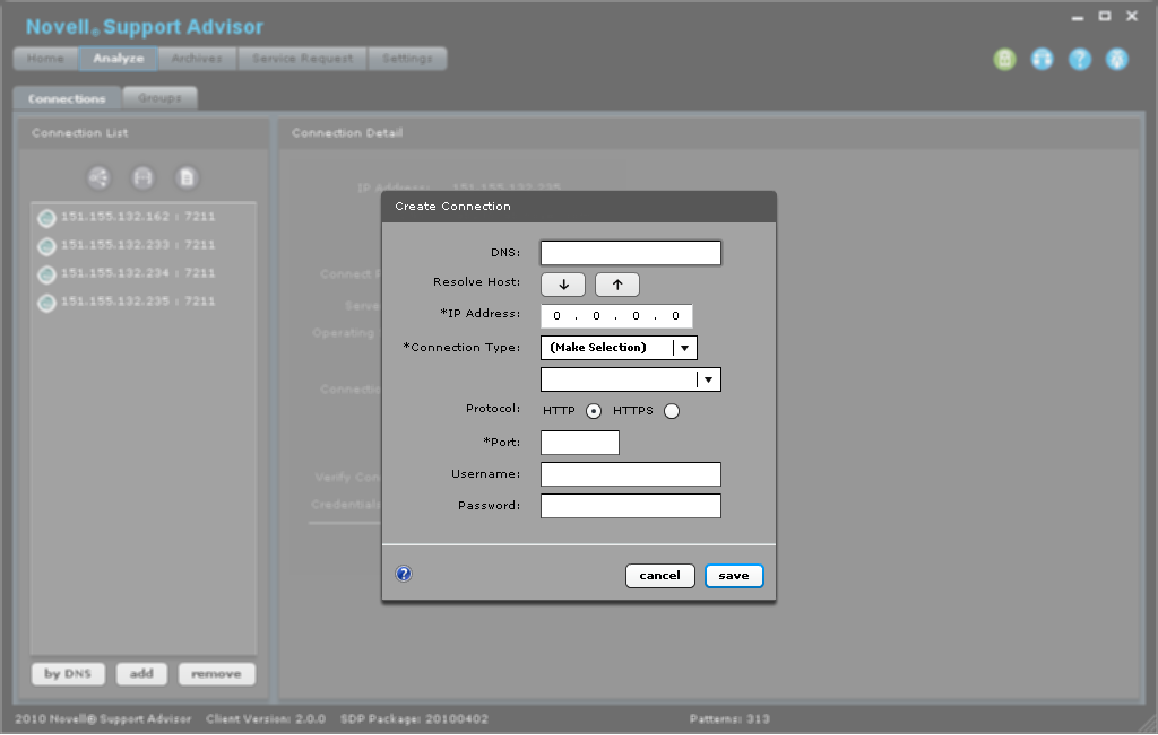
Discover PING
The Discovery Ping works like NMAP without the dependency of a 3rd party tool.
CSV Import
The CSV (Comma Separated Values) file import will allow you to import your server lists from a pre-populated file with your connections already defined.
-
IP Address
-
Port
-
Connection Type
-
Connection Subtype
-
*DNS
-
* Server Name
NOTE:*Not required fields
Connections
Valid connection sub-types are:
NOTE:*GroupWise must be the type
**ZEN must be the type
Example server connections file format:
-
111.222.333.444, 22, linux, suse, myserver.com, myserver
-
22.33.44.5, 8009, gw, poa, mygwserver.com, mygw
Manual
The manual option is the only connection-add method that will allow you to set and store the connection credentials at connection creation time (if you are authenticated to the local encrypted database).