6.1 Enabling/Disabling Outbound E-Mailing of Folder Digests
During installation, you configured Novell Teaming to communicate with your e-mail system, as described in Gathering Outbound E-Mail Information
in Basic Installation
in the Novell Teaming 2.1 Installation Guide. As a result, Teaming users can send e-mail messages to other Teaming users and to anyone whose e-mail address they know. They can also send e-mail notifications when they create workspaces, add folder entries, and so on.
In addition to this basic e-mail functionality, you can configure your Teaming site so that users can receive folder digests of site activity that are created and sent to the users who have subscribed to the folders.
-
Log in to the Teaming site as the Teaming administrator.
-
Click , then click .
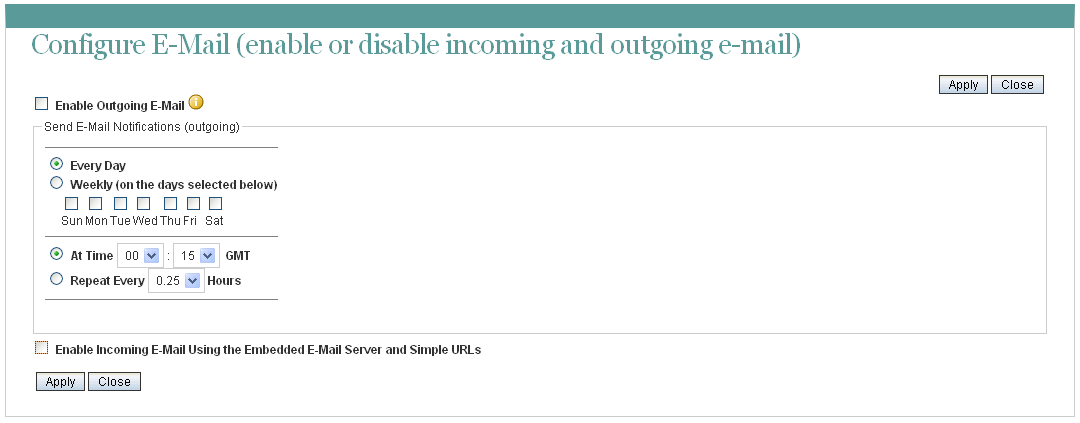
-
Select .
By default, folder digests are compiled and sent daily at fifteen minutes after midnight.
-
Adjust the schedule as needed to meet the needs of the majority of your Teaming users.
Users can turn the digests on and off for individual folders, but they cannot change the e-mail schedule that you establish.
-
Click to save the settings, then click .
For information about the options that users have for receiving e-mail notifications, see Subscribing to a Folder or Entry
in Getting Informed
in the Novell Teaming 2.1 User Guide.