9.2 Deploying the Extension in Your Teaming Site
-
Log in to the Teaming site as the Teaming administrator.
-
In the Folder or Workspace toolbar, click > .
-
On the Site Administration page, click .
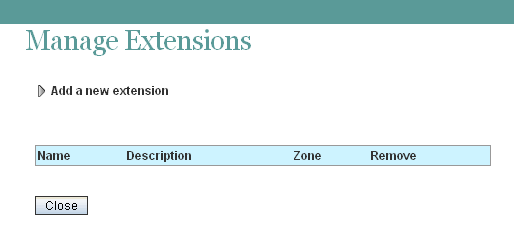
-
Click .
-
In the field, click , then browse to the extension that you want to deploy.
The extension is a zip file that can contain definition xml files, custom JSP files, Java* classes, html files, css files, javascript, and other third-party files.
-
Click .
The extension is now installed and is displayed in a table on the Manage Extensions page.
You might need to configure an extension after it has been installed. For information on how to configure extensions, see the installation instructions on the Web site where you obtained the extension.
Installation instructions are specific for each extension, and should be written by the extension creator.