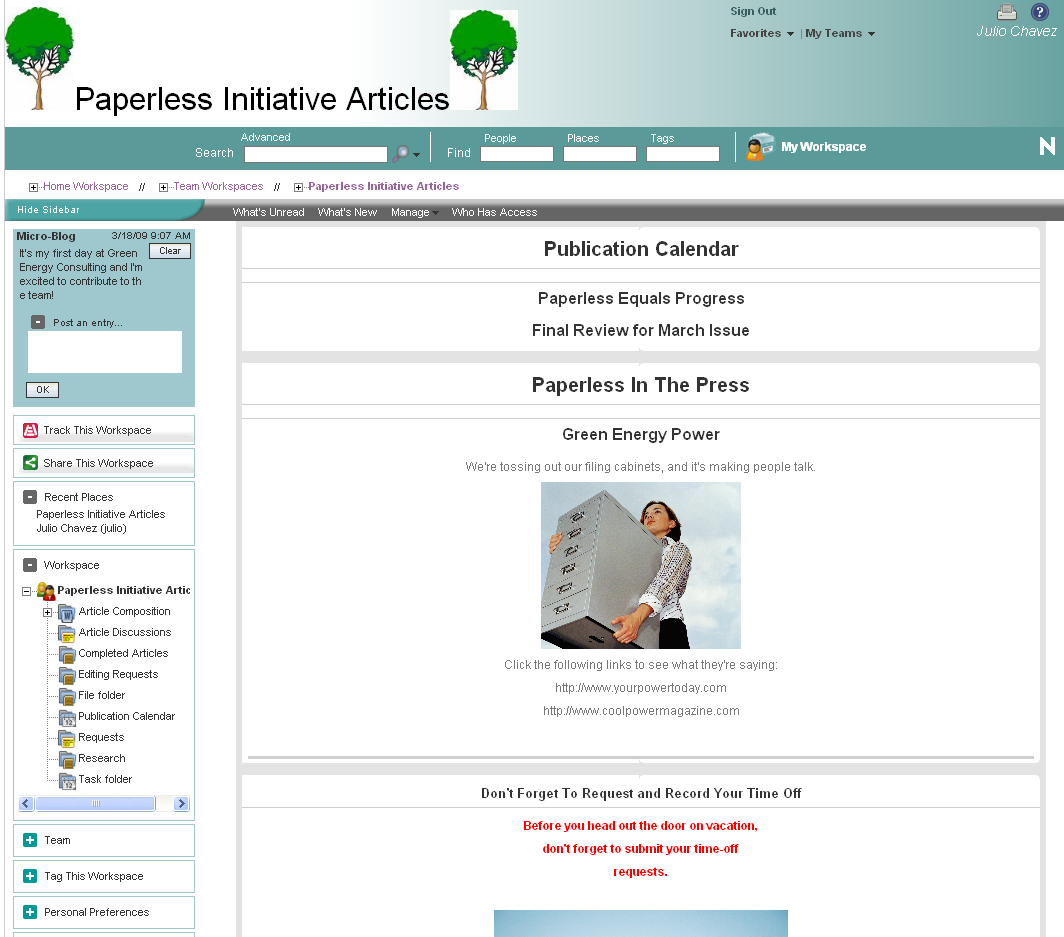5.0 Branding a Folder or Workspace
Branding a folder or workspace is a good way to make the folder or workspace more unique and identifiable. When you brand a folder or workspace, the brand is applied to all sub-workspaces and sub-folders. However, folder and workspace owners in lower-level folders and workspaces can override the higher-level brand settings by adding a workspace brand of their own. For example, the Global Workspaces folder can be branded with the company logo and slogan, while a team workspace at a lower level in the workspace tree can be branded with a logo for the product that the team is responsible for. Members of that team can then override the team brand by branding individual folders within the team workspace that they are responsible for.
Before you brand your folder or workspace, you might want to view the short tutorial video, Branding a Workspace. To display the video, follow the link, then click .
To brand a folder or workspace:
-
Navigate to the folder or workspace where you want to create the brand.
-
Click , then click or .
-
In the section, create your desired brand.
You can add a YouTube* video in your branding section by clicking the icon
 .
.
For more information about displaying YouTube videos in Teaming, see
Displaying YouTube Videos in a Folder Entry
in the Novell Teaming 2.1 User Guide. -
Click .
In the upper left corner of the page, the folder or workspace now displays the brand that you created.