6.12 Working with Wiki Folders
A wiki is a set of related entries coauthored by folder participants. For example, the best-known wiki on the Internet is Wikipedia. Other examples of possible wiki content are glossaries, and policies or procedures.
6.12.1 Organizing Your Wiki Folder
Wikis in Novell Vibe are organized into Wiki Topics (folders), with each Wiki Topic containing individual Wiki pages.
Depending on the content that you are planning to have in your Wiki, you can organize your Vibe Wiki in either of the following ways:
-
Adding Wiki folders to a Vibe workspace
You can organize your Wikis with multiple high-level folders in a single workspace. You might want to do this if the information in each Wiki folder is not related.
For information on how to add additional Wiki folders in a workspace, see Section 4.1.8, Adding Additional Folders to a Workspace.
-
Adding Wiki Topics (folders) to an existing Wiki folder (Recommended)
You can organize your Wikis with multiple Topics (folders) within a single Wiki folder. Organizing your Wikis in this way makes it easy for those who access the Wiki to go from topic to topic in a single, convenient interface.
This section describes how to organize Wikis with multiple Wiki Topics within a Wiki folder.
Understanding Wiki Folder Organization
Like other types of Vibe folders, you can create sub-folders within a main Wiki folder, as described in Section 6.12.2, Creating a New Wiki Topic. However, unlike other types of Vibe folders, when you create Wiki Topics inside a Wiki folder, the main Wiki folder and the Wiki Topics inside that folder are considered equal, with none considered as higher in the folder hierarchy. The Wiki folder and the Wiki Topics within that folder are displayed side-by-side in the section.
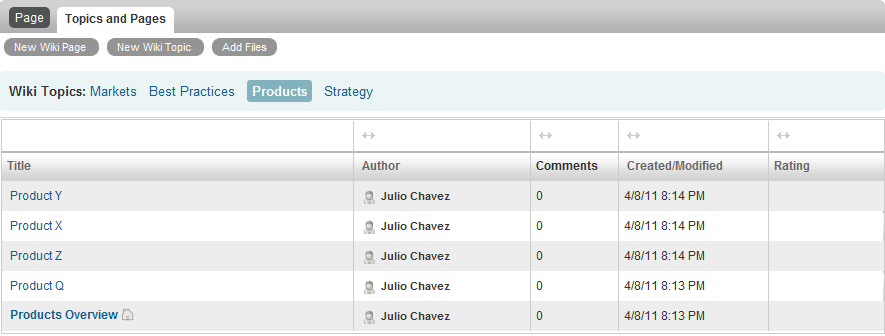
Understanding Wiki Page Organization
Pages are where information is contained within Wiki Topics. You can add a page to any Wiki Topic, as described in Section 6.12.3, Creating a New Wiki Page.
Wiki pages are contained within Wiki Topics. You can view pages by selecting the Wiki Topic where the page is contained, in the section, then clicking the page.
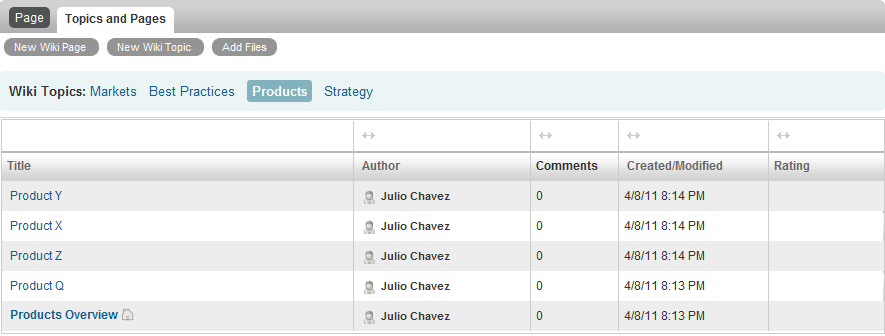
6.12.2 Creating a New Wiki Topic
You can organize your Wiki pages (Wiki entries) into separate Wiki Topics (Wiki folder and Wiki sub-folders). Wiki Topics are displayed in the tab, in the section. Also, in the Navigation panel, you can expand your Wiki folder to view your Wiki Topics.
You can use the tab to create a new Wiki Topic:
-
In the Wiki folder where you want to create the new Wiki Topic, click the tab.
-
Click .
The New Wiki Topic page is displayed.
-
In the field, specify the name of the new Wiki Topic that you want to create.
-
Click .
You can also use the Action toolbar to create a new Wiki Topic:
-
In the Wiki folder where you want to create the new Wiki Topic, click > in the Action toolbar.
The New Folder page is displayed.
-
In the field, specify the name of the new Wiki Topic that you want to create.
-
In the section, select .
-
Click .
You delete a Wiki Topic in the same way that you delete any folder in Vibe. For information on how to delete a Vibe folder, see Section 5.3, Deleting a Folder.
6.12.3 Creating a New Wiki Page
Wiki pages (Wiki entries) make up the content that is available in a Wiki Topic. You can make any page within a Wiki Topic the home page for the Wiki Topic where the page resides, as described in Section 6.12.4, Using the Wiki Home Page.
To create a new Wiki page:
-
In the Wiki folder where you want to create the new Wiki Topic, click the tab.
-
In the section, select the Wiki Topic where you want to create the new Wiki page.
-
Click .
The Wiki page is displayed.
-
In the field, specify the name of the new Wiki page that you want to create.
-
In the section, specify the content for your Wiki page.
-
Click .
You delete a Wiki page in the same way that you delete any folder entry in Vibe. For information on how to delete a folder entry, see Section 7.8, Deleting a Folder Entry.
6.12.4 Using the Wiki Home Page
The home page is the first page users see when they access the Wiki Topic. You should define a home page for each Wiki Topic.
Setting a Wiki Home Page
Vibe enables you to set any Wiki page to be the home page for the Wiki Topic where the page resides.
-
Navigate to and open the Wiki page that you want to set as the home page for your Wiki Topic.
-
Click > .
The Wiki page is now set as the home page for the Wiki Topic. When users access the Wiki Topic, this is the page they see first.
Navigating to Your Wiki Home Page
When a home page is defined, it is automatically displayed when you first access the Wiki Topic. If you are viewing a Wiki Topic in the tab, only the title of the home page is displayed (in bold), along with all of the other Wiki pages that belong to the Wiki Topic.
-
Navigate to the Wiki Topic where you want to display the home page.
The home page for the Wiki Topic is displayed.
-
(Conditional) If the home page is not already displayed, click the tab.
6.12.5 Sorting Wiki Pages
You can organize your Wiki Topics to display pages by , , , or .
To sort Wiki pages:
-
Click the tab.
-
Click the Wiki Topic that contains the pages that you want to sort.
-
In the table, click the column heading that represents how you want to sort the pages in your Wiki Topic. Click the column heading a second time to reverse the order.
-
Title: Lists pages in alphabetical order according to the title.
-
Author: Lists pages in alphabetical order according to the author.
-
Created/Modified: Lists pages in order according to when the page was created or last modified.
-
Rating: Lists pages according to each page’s rating.
For more information on rating, see Section 7.18, Rating a Folder Entry.
-
6.12.6 Finding a Wiki Page
Wiki pages are contained within Wiki Topics. You can view entries by selecting the Wiki Topic where the page is contained, in the section.
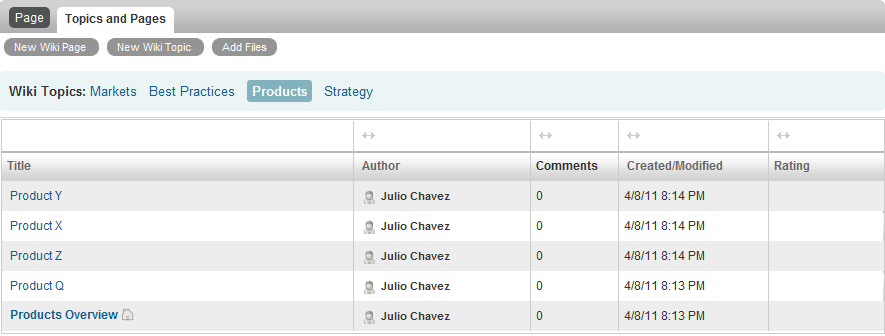
For Wiki Topics that contain many pages, you can use the field.
-
Select the Wiki Topic that contains the Wiki page that you are searching for.
-
In the field, begin typing the name of the Wiki page that you are looking for. Click the name of the Wiki page when it appears in the drop-down list.
6.12.7 Formatting Your Wiki Page
After you create a new Wiki page in your Wiki Topic, you can add section headings and links. (For information on creating a page, see Section 6.12.3, Creating a New Wiki Page.)
Creating Sections and Subsections
You can create section and subsection headings in a Wiki page by typing text enclosed in the equals sign.
Linking to Another Wiki Page
If you know the exact title of the Wiki page that you want to link to, you can enter [[title]] in the section of the page that you are linking from to create a link to another page. For more information about linking within Vibe, see Section 7.2, Linking to a Folder or Folder Entry.