1.10 Configuring the Red N Icon
You can configure the  icon so the features you use most often are available by double-clicking or by pressing Shift when you double-click the icon. By default, double-clicking the icon opens the Vista Network dialog box. Pressing Shift when you double-click the icon opens the Novell Map Network Drive dialog box.
icon so the features you use most often are available by double-clicking or by pressing Shift when you double-click the icon. By default, double-clicking the icon opens the Vista Network dialog box. Pressing Shift when you double-click the icon opens the Novell Map Network Drive dialog box.
-
Right-click
 , then click .
, then click .
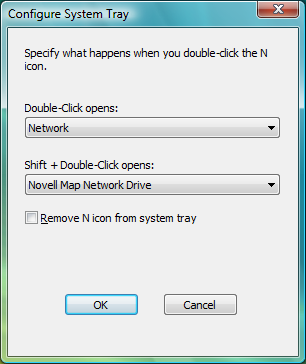
-
Click the drop-down lists to display the functions that can be configured, then select the function you want.
-
(Optional) Click to remove the
 from the notification area of the taskbar.
from the notification area of the taskbar.
HINT:To restore the Red N icon, double-click C:\Windows\System32\nwtray.exe in Windows Explorer.
-
Click .