C.2 Configuring the TFTP Directory Replication Settings at the Folder Level
To replicate the changes made to the tftp directory on all the Imaging servers (Primary Server or Satellite with the Imaging role) located within the Servers or Workstations folder:
-
In ZENworks Control Center, click the tab.
The tab is displayed by default.
-
Click the link next to the or folder containing the Imaging Servers to which you want to replicate the tftp directory changes.
-
Click the tab.
-
Click > .
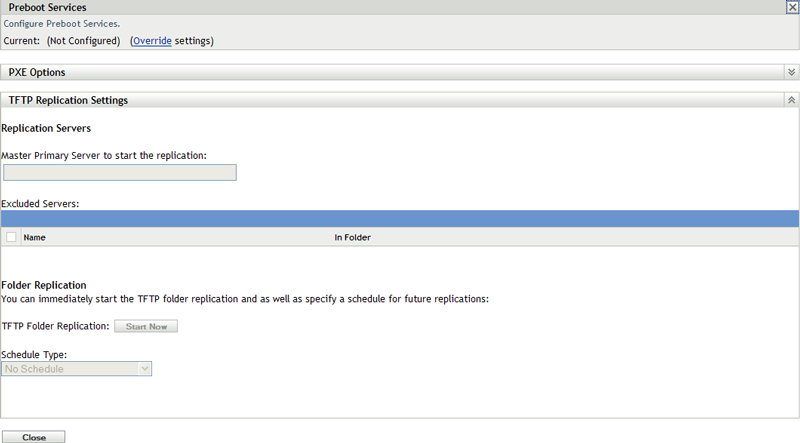
-
In the Preboot Services panel, click to enable you to configure the setting at the folder level.
-
Configure the TFTP Replication settings:
-
In the field, specify or click
 to browse for and select the Primary Imaging server whose tftp directory changes you want to replicate.
to browse for and select the Primary Imaging server whose tftp directory changes you want to replicate.
Ensure that there is no circular dependency on the selected Primary Server. For more information on how to resolve a circular dependency, see Section C.5, Resolving Circular Dependency on the Master Primary Server.
NOTE:If you choose a Linux Imaging server as the master Primary Server, ensure that all the files that are manually added to the /srv/tftp/ directory on the master Primary Server have the zenworks ownership. To change the ownership of a file to zenworks, use the chown zenworks:zenworks filename command.
-
(Conditional) If you do not want to replicate the tftp directory changes on a specific server within the Servers or Workstations folder, click in the pane, then select the server to be excluded.
The server is added to the Excluded Servers list.
-
Configure the schedule when you want the tftp directory changes to be replicated on the server. You can set up a schedule and as well as immediately start the replication.
-
To immediately start the tftp directory replication, click in the field.
-
To set up a schedule:
-
In the field, select one of the following schedules:
-
Fill in the fields.
For details about the fields, click the appropriate schedule listed above.
-
-
-
-
Click .
The tftp directory changes are replicated on all the servers in the Servers or Workstations folder except for the servers that are in the Excluded Servers list.
-
(Optional) To view the replication status, see the message log of each server or see the Replication Status dialog box at the Management Zone level ( > > > > ).
If two tftp replication tasks are consecutively performed on a device and if the second task is triggered prior to the completion of the first task, only the changes in the last triggered replication (which is a cumulative of the first and the second tasks) are applied on the device.