E.6 Action - Display Message
The Action - Display Message dialog box lets you specify a message to display on devices when the action is performed.
Figure E-6 Action - Display Message Dialog Box
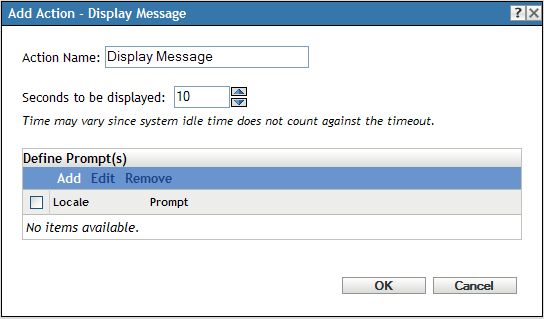
You access this dialog box by using the following methods:
-
As part of the process of creating a Directive bundle by using the bundle category. For more information, see Section 2.1, Creating Directive Bundles.
-
In ZENworks Control Center, click the tab, click the underlined link of a bundle in the column of the list, click the tab, click one of the action set tabs (Install, Launch, Verify, Uninstall, Terminate, or Preboot), click the drop-down list, then select an available action.
Seconds to be Displayed: Specify the number of seconds that you want the message displayed on the device.
Define Prompts: Define the prompt that you want to display on the device. Additionally, you can specify different locales with different messages.
To create a message:
-
Click to display the dialog box.
-
Select a language from the drop-down list. The message displays only on devices in the specified locale. You can create different messages, each with its own locale setting.
-
Specify the text you want to display on the device.
You can include {0} in your text to provide a running counter that counts down the number of seconds to 0, after which the prompt is auto-accepted. For example, you could specify the following text:
Please save your work and close any open applications.
The message displays for the number of seconds specified in the field.
-
Click .
Click to change the prompt, or click to delete the prompt.