E.9 Action - Edit Text File
The Action - Edit Text File dialog box lets you specify a file and configure the list of changes to be performed on the file.
Figure E-9 Action - Edit Text File Dialog Box
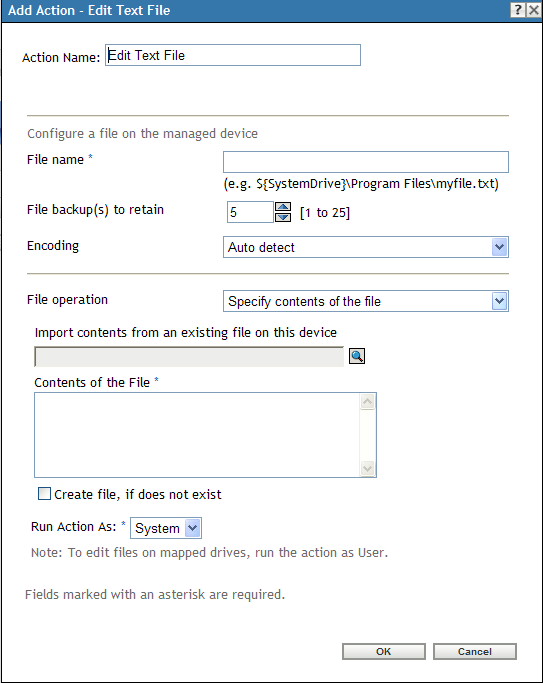
You access this dialog box by using the following methods:
-
As part of the process of creating a Directive bundle by using the bundle category. For more information, see Section 2.1, Creating Directive Bundles.
-
In ZENworks Control Center, click the tab, click the underlined link of a bundle in the column of the list, click the tab, click one of the action set tabs (Install, Launch, Verify, Uninstall, Terminate, or Preboot), click the drop-down list, then select an available action.
Filename: Specify the file that you want to change. For example, ${SystemDrive}\Program Files\myfile.txt.
File Backup(s) to Retain: Specify the number of backups of the text file to retain. The default is 5 backup copies, but you can specify any number between 1 and 25. When the number of backup copies of the file exceeds the number specified here, the oldest backup file is overwritten.
Encoding: Specify the encoding that you want to use:
-
Auto detect: Use the encoding used in the original file that you specified in the field. This is the default option.
-
ASCII: Use ASCII encoding.
-
Unicode: Use Unicode encoding.
-
UTF-8: Use UTF-8 (8-bit UCS/Unicode Transformation Format) encoding.
File Operation > Specify Contents of the File: Use this option to specify the contents of the text file.
-
Import Contents from an Existing File on this Device: Browse to and select the text file from which you want to import its contents.
-
Contents of the File: Specify the contents of the newly created file.
-
Create File, If Does Not Exist: Specify whether you want to create the file specified in the field, if it does not exist. If this option is selected and is set to , the file is created in UTF-8 format with the same name and the extension as specified in File Path.
File Operation > Specify Changes to the File: Use this option to specify the changes to the text file.
-
Change List: Specify the changes that you want to make to the text file. Click to open the Add a Change dialog box, fill in the fields, then click . Click the button for additional information.
You can edit or remove an entry, or you can use the and buttons to order the list. The changes to the file are made in the order listed.
-
Create File, If Does Not Exist: Specify whether you want to create the file specified in the field, if it does not exist.
-
Contents of the File: If you selected the check box, specify the contents of the newly created file that is created if the specified file does not exist.
-
Apply Changes Configured in the Change List: Specify whether you want to apply the changes that you added to the box to the newly created file.
Run Action As: Specify (the default) or from the list. Specify if removing files requires access to all areas of the device’s file system. If you use mapped network drives to specify files and directories, you must run the action as .