E.19 Action - Launch Java Application
The Action - Launch Java Application dialog box lets you configure a Java program to be executed on the managed device.
Figure E-20 Action - Launch Java Application Dialog Box
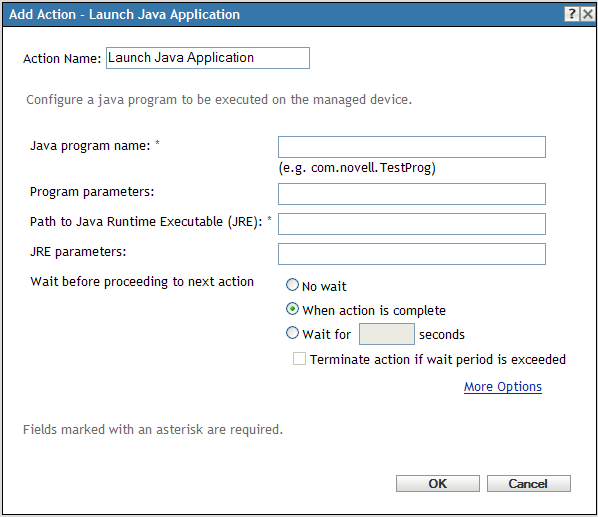
You access this dialog box by using the following methods:
-
As part of the process of creating a Directive bundle by using the bundle category. For more information, see Section 2.1, Creating Directive Bundles.
-
In ZENworks Control Center, click the tab, click the underlined link of a bundle in the column of the list, click the tab, click one of the action set tabs (Distribute, Install, Launch, Verify, Uninstall, Terminate, or Preboot), click the drop-down list, then select an available action.
Java Program Name: Specify the Java program name. For example, com.novell.TestProg.
Program Parameters: Specify the program parameters.
Path to Java Runtime Executable (JRE): Specify the path to the Java Runtime Executable (JRE).
JRE Parameters: Specify the JRE parameters.
Wait Before Proceeding to Next Action: Specify what happens after the Java application launches:
-
No wait: The next action in the list is immediately performed.
-
When launch action is complete: The next action in the list is performed after the launch action completes.
-
Wait for _ seconds: Wait the specified number of seconds before proceeding to the next action.
-
-
Terminate action if wait period exceeded: If you select the option, this option is enabled. If the specified number of seconds is exceeded and the action is not successfully performed, the action is terminated.
-
Success Return Codes: Specify the non-zero success codes that the script returns. You can specify multiple success codes separated by commas.
If a script returns non-zero success codes, you should specify these non-zero success codes while launching the action. For example, explorer.exe in Windows returns a success code of 1. To successfully launch the Explorer application, you should add 1 as the success code while launching the action.
Specify the Success Return Code as * to enable any non-zero code returned by a script to be treated as success.
Working Directory: Click to specify the Java application’s working directory.
Specify the initial working directory for the application.
Priority: Click to specify the Java application’s priority.
Specify the priority of the process that runs the application. This option lets you configure how much of the CPU usage the application process consumes. Select from the following priorities: Real Time, High, Above Normal, Normal, Below Normal, and Low.
Run As: Click to specify the Java application’s settings.
-
System: Runs the application as the system account (as a service).
-
Administrator: Runs the application as a dynamic administrator user. A dynamic administrator is an administrator account that is created on the fly to perform certain procedures, such as installing applications or running scripts. Using a dynamic administrator is helpful when installing applications (some MSI applications, for example) that cannot be installed in the system space. When you select this action, the dynamic administrator is created, it performs the required tasks, and then the account is deleted.
NOTE:Performing this action as dynamic administrator on a Windows domain controller fails because Microsoft does not allow the use of local administrator accounts on domain controllers.
-
User: The application runs using the logged-in user’s credentials. For example, the application has the same rights to the registry and the file system as the logged-in user.