E.30 Action - Terminate Application Prompt
The Action - Terminate Application Prompt dialog box is displayed when you add a Terminate Application Prompt action. This dialog box lets you configure a prompt to notify users before the application terminates, including the number of seconds to notify the user, the number of times the prompt retries, and different messages for different locales. However, you are allowed to add the Terminate Application Prompt action only if it is not already added.
Figure E-35 Action - Terminate Application Prompt Dialog Box
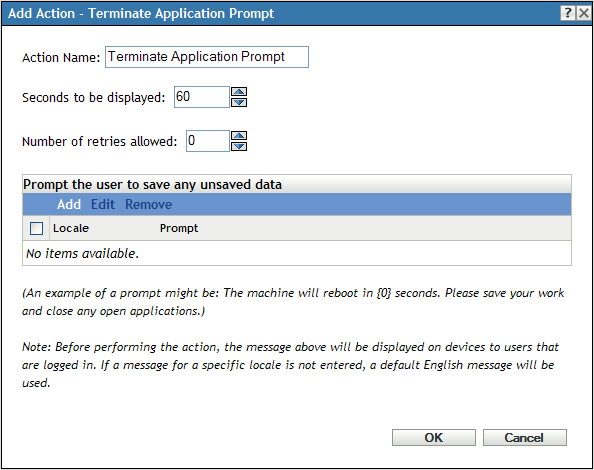
To access this dialog box, click the tab in ZENworks Control Center. Click the underlined link of a bundle in the column of the list, click the > . Click >
Seconds to be Displayed: Specify the number of seconds that the prompt is displayed before the action is performed. For example, suppose you configure a prompt to notify the user that an application is in the process of terminating. If you specify that the prompt display for 10 seconds, the prompt displays for 10 seconds, then the application terminates.
Number of Retries Allowed: Specify the number of times the prompt displays before performing the next action.
Prompt the User to Save Any Unsaved Data: Define the prompt that you want to display on the device. You can also specify different locales with different messages.
To create a message:
-
Click to display the dialog box.
-
Select a language from the drop-down list. The message displays only on devices in the specified locale. You can create different messages, each with its own locale setting.
-
Type the text you want to display on the device.
You can include {0} in your text to provide a running counter that counts down the number of seconds to 0, after which the prompt is auto-accepted. For example, you could specify the following text:
The application will terminate in {0} seconds. Please save your work.
The message displays for the number of seconds specified in the field.
-
Click .