3.14 Launching a Bundle
The option lets you immediately launch a bundle to one or more devices. If the bundle is not already installed, it is installed and then launched.
-
In ZENworks Control Center, click the tab.
-
In the list, select the check box next to the bundle (or bundles).
-
Click > .
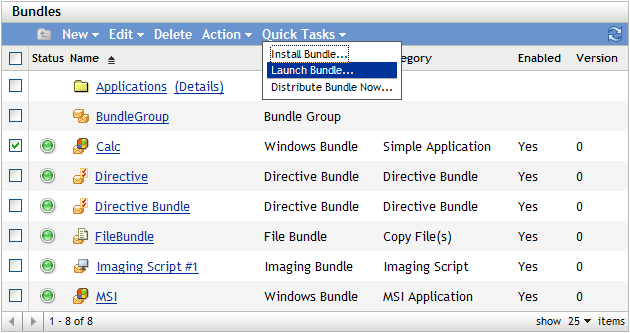
-
In the section, click to select the devices where you want to launch the bundle.
-
In the Select Objects dialog box, browse to and select the objects on which you want to launch the bundle.
The Select Objects dialog box opens with the Devices folder as the root folder. By default, the Servers and Workstations folders are displayed along with any custom folders that you have created in the Devices folder.
Browse for and select the devices, groups, and folders to which you want to assign the bundle. To do so:
-
Click
 next to a folder (for example, the Workstations folder or Servers folder) to navigate through the folders until you find the device, user, group, or folder you want to select.
next to a folder (for example, the Workstations folder or Servers folder) to navigate through the folders until you find the device, user, group, or folder you want to select.
If you are looking for a specific item, such as a Workstation or a Workstation Group, you can use the list to limit the types of items that are displayed. If you know the name of the item you are looking for, you can also use the box to search for the item.
-
Click the underlined link in the column to select the device, group, or folder and display its name in the list box.
-
Click to add the selected devices, folders, and groups to the list.
-
-
Click .
If the bundle has not earlier been assigned to a device, then the bundle’s icon is placed in the application window of the device.