6.1 Activating ZENworks Suite or Individual Product License
All ZENworks Configuration Management components are available when the ZCM is installed. Licensing enables the components or products to be Active by providing a license key or to evaluate products for which you have not purchased a license. The License can be deactivated if that product is no longer intended to be used.
See Agents section on how agents responds when a component is deactivated.
6.1.1 ZENworks Suite Licensing
A single ZENworks Suite Activation will make the following ZENworks components Active, these products are installed by default:
-
Asset Inventory for Windows/Mac
-
ZENworks Asset Management
-
ZENworks Configuration Management
-
ZENworks Endpoint Security Management
-
ZENworks Full Disk Encryption
The transition of a product to a new license state depends on the current license state of the product and the license state of the product prior to the current license state. Accordingly, you can choose to Evaluate, Activate, or Deactivate a product.
Example:

After activating ZENworks Suite, these product components are automatically activated.
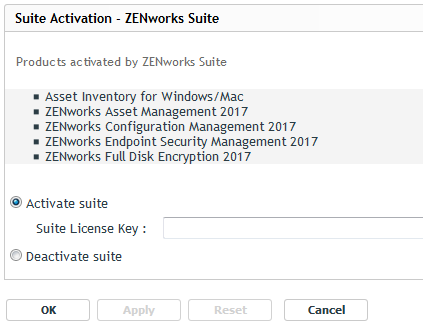
NOTE:
-
ZENworks Patch Management is not a part of Suite license, and requires a separate license for activation.
-
ZENworks Reporting Server is part of Suite license and does not requires a separate license for activation.
-
ZENworks Service Desk is free to download with two active Standard edition licenses, if you have purchased a ZCM license. If required additional licenses can be purchased.
-
Depending on the number of ZCM suite licenses purchased, same number of ZSD standard licenses are provided.
An Expired state is when the evaluation license of a product expires.
The ZCC console will prompt to notify the ZCC Administrator as shown in below image.

The Active components in the zone are reflected on the agent after 30 minutes.
6.1.2 Individual Product Licensing

The Active components in the zone are reflected on the agent after 30 minutes.
-
If ZENworks Asset Management is in the Deactivated state, then none of the Asset Management features are enabled. However, inventory data is collected.
-
If ZENworks Endpoint Security Management is in the Active State, then on the Technician Application, Endpoint Security tab is enabled.
This tab enables you to access Endpoint Security Agent features and view information about the current and available security locations.
-
If ZENworks Patch Management is enabled, then Patch Management operations can be performed on the agent.
-
If ZENworks Full Disk Encryption is in the Active State, then on the Technician Application, Full Disk Encryption tab is enabled.
The Full Disk Encryption tab lets you access the Full Disk Encryption Agent features and Help file.
While deactivating this product in ZCC, administrators will be prompted with a warning as shown in below image.
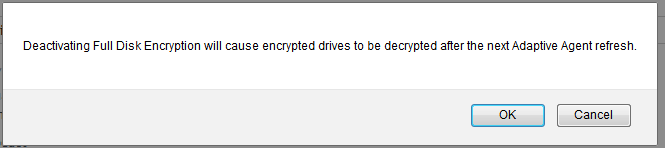
Devices using this FDE product will disable the FDE agent on the device, decrypting the drives and rebooting. See ZENworks Full Disk Encryption Agent Reference
Additional Information
-
For more information on Licensing ZENworks during 2017 Upgrade or Migration, see
-
For more information on Possible License State Changes, see Possible License State Changes
-
For more information on Agent Features, see Configuring ZENworks Agent Features
-
Licensing and MFCC registration can also be performed using the zman commands. For more information, see License Commands and MFCC Registration Command.
6.1.3 Agent Suite License
If ZENworks Suite is enabled, then by default following products are enabled on agents
-
Asset Inventory for Windows/Mac
-
ZENworks Asset Management
-
ZENworks Configuration Management
-
ZENworks Endpoint Security Management
-
ZENworks Full Disk Encryption
On Agent, depending on the product that is in the Active state, the tabs in the Technician Application are displayed.
Accessing Technician Application: On the Agent, right-click the ZENworks icon, and then select Technician Application.
To view the status and version of the features running on the Agent, in the Technician Application click Agent. Scroll down to view the Agent Status panel.
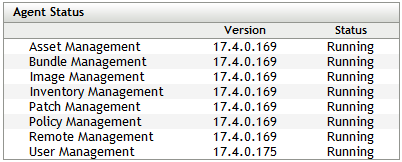
The Agent Status displays the features that are enabled and running. The possible Agent statuses are Running and Disabled.
Similarly, in ZENworks Control Center, click Configuration > Device Management > ZENworks Agent. In the Agent Features ensure that Installed and Enabled are selected for the products with Active license state.
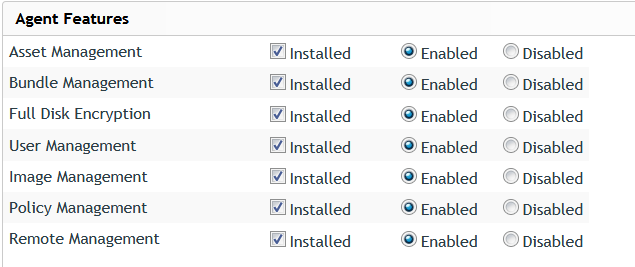
For example: For ZENworks Asset Management, in the Agent Feature panel, Asset Management should be Installed and Enabled.
6.1.4 Obtaining Licenses from the Micro Focus Customer Center
In the Micro Focus Customer Center (MFCC) portal, search for ZENworks and perform the following to get the license key:
-
ZENworks | Novell ZENworks 2017
These keys are for the Appliance “Online Updates” registration for ZENworks Configuration Management and ZENworks Reporting Service.
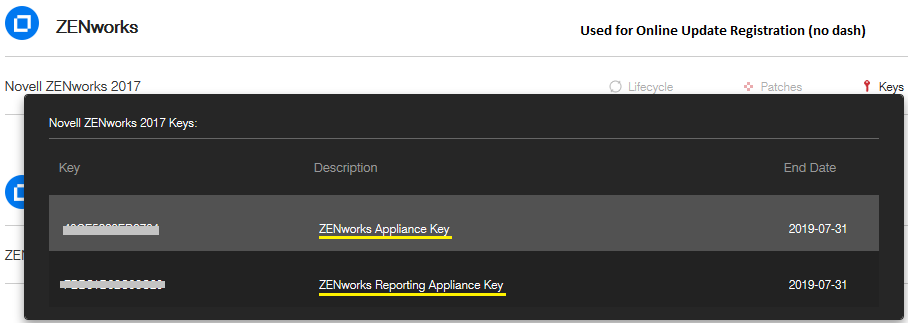
-
ZENworks Suite | ZENworks Suite 2017
In this Text file (.txt or .html), a License key for the ZENworks Suite is provided.
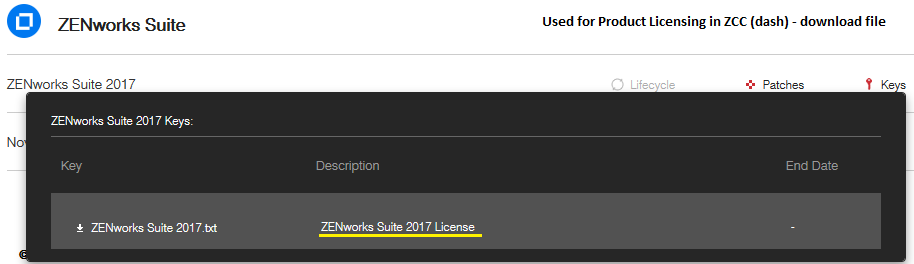
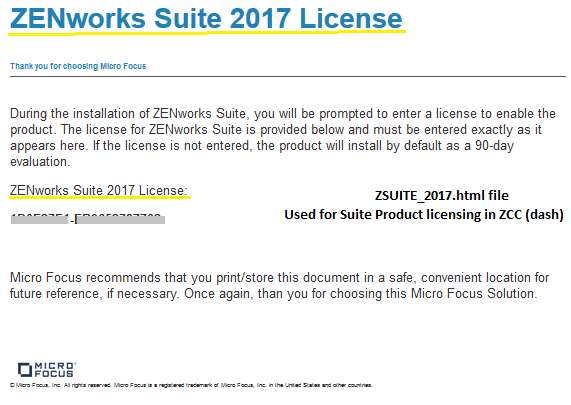
-
ZENworks Configuration Management | ZENworks Configuration Management 2017
This section will have the Activation Codes for the ZONE NCC and System Update Registration.
If you do not have the suite license, then the HTML file includes the ZCM Product License key. The downloaded TXT or HTML file includes your product license codes.
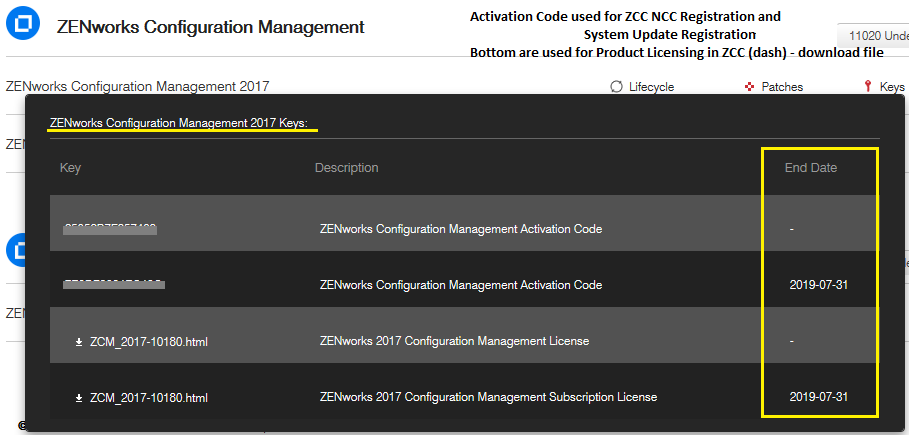
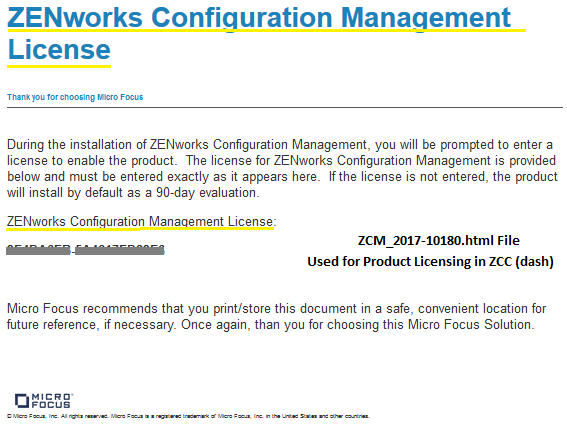
Example 6-1 Example for Individual Product License Keys
ZENworks Patch Management | ZENworks 2017 Patch Management This is an individual product licensing for ZENworks 2017 Patch Management.
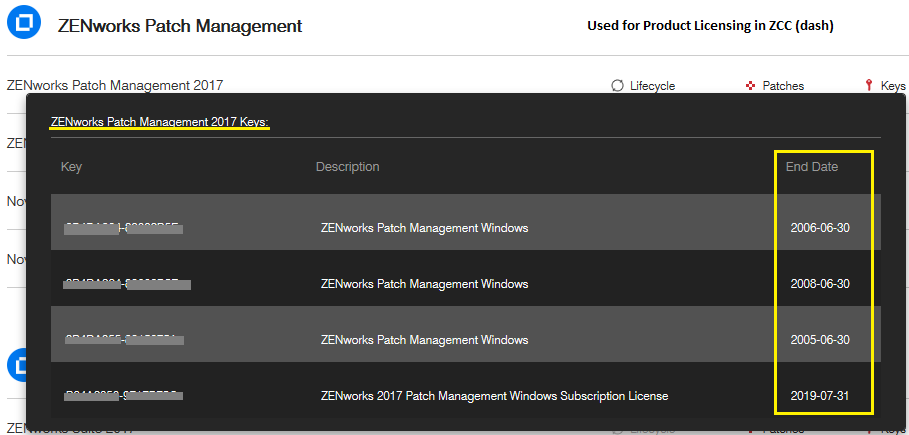
Similar to Patch Management license, based on the individual products that you have purchased, you will be able to download the license keys for corresponding products.