3.2 Using the ZENworks PBA Helpdesk for PBA Override (User)
PBA Override uses the challenge-response methodology. The device user must provide a ZENworks administrator with a request ID and challenge sequence that can be used to generate a response sequence in ZENworks Control Center. When the response sequence is entered at the device, it authorizes the user to bypass the PBA for a set number of times.
The following steps explain how to use the ZENworks PBA Helpdesk to override the PBA. The steps must be performed on the device where the override is required. In addition, the ZENworks administrator must perform the steps in Generating a Response Sequence for PBA Override (Administrator) to provide the user with the required response sequence.
-
Start the device to begin the boot process.
-
As soon as Full Disk Encryption is shown on the screen during restart, press the Ctrl + G keyboard command.
For more information, see
Issues with PBA login or boot sequence
in the ZENworks 2020 Troubleshooting Full Disk Encryption reference. -
Tab down on the keyboard and press Enter on Full Disk Encryption PBA (KICKSTART=BIOS) without DRM to access the ZENworks PBA login screen.
-
Click Helpdesk.
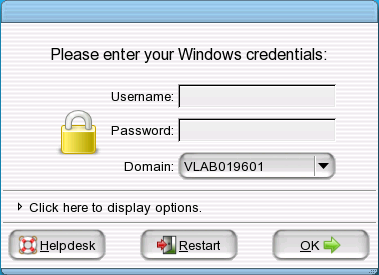
-
Make sure that Deactivate pre-boot authentication is selected, and click Next.
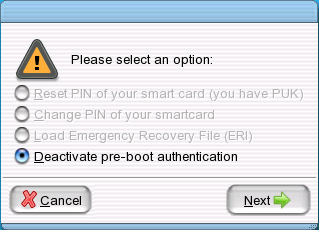
-
Contact your ZENworks administrator who is running the FDE Pre-boot authentication override. Then, click Next to display the Request ID dialog box.

-
Give the request ID to your ZENworks administrator. Then, click Next to display the Challenge Sequence dialog box.
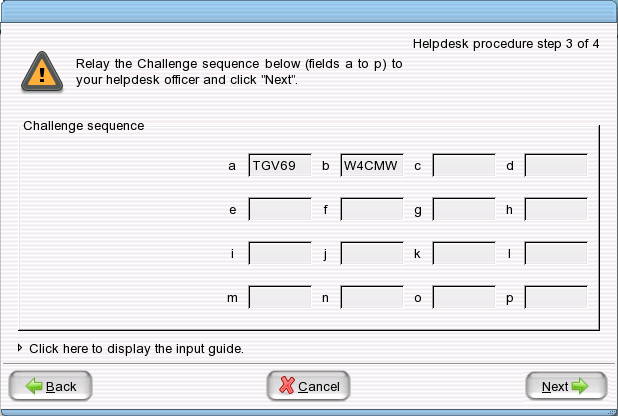
-
Give the challenge sequence to your ZENworks administrator. Then, click Next to display the Response Sequence dialog box.
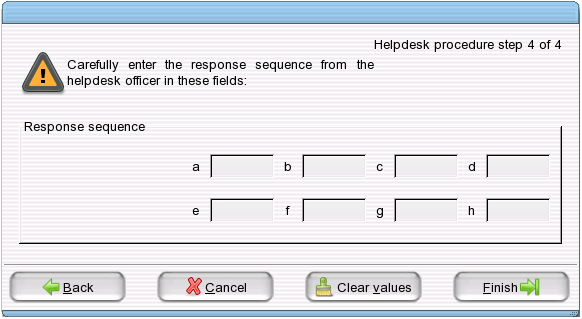
-
Enter the response sequence you receive from your ZENworks administrator.
If you enter a value incorrectly, the box is outlined in red. Enter the value again before proceeding with the next value.
-
Click Finish.
The device boots to Windows.