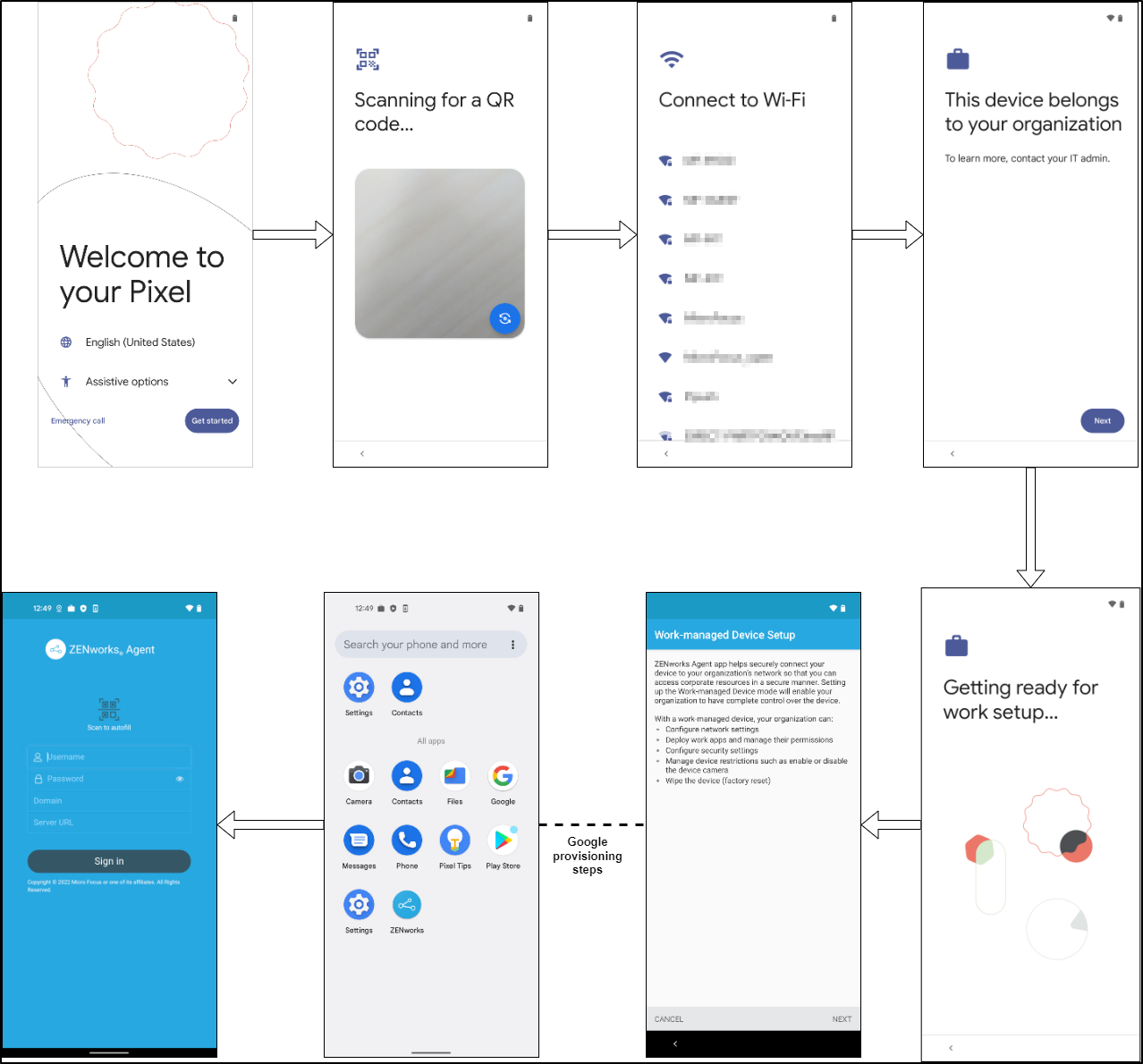15.6 Enroll Managed Device using a QR code
To enroll devices in the work-manged device mode, perform these steps on your Android device:
-
In the Welcome screen, tap the screen six times in the same spot.
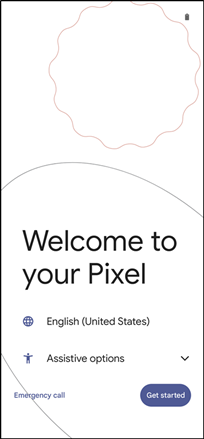
-
Download the ZENworks Agent apk to a local machine.
-
Calculate the checksum of the downloaded apk using the below command:
cat '<ZENworks Agent APK path>' | openssl dgst -binary -sha256 | openssl base64 | tr '+/' '-_' | tr -d '='
-
Upload the APK to any HTTP server and copy the URL to download this apk.
-
Using the below data generate the QR code
{ "android.app.extra.PROVISIONING_DEVICE_ADMIN_COMPONENT_NAME": "com.novell.zapp/.framework.content.broadcastreceivers.DeviceAdminEnablementReceiver", "android.app.extra.PROVISIONING_DEVICE_ADMIN_PACKAGE_CHECKSUM": "<apk checksum>", "android.app.extra.PROVISIONING_DEVICE_ADMIN_PACKAGE_DOWNLOAD_LOCATION": "<apk download url>" }
-
Scan the QR code.
-
Google will provision the device.
Once the provisioning is done, search and open the ZENworks App.
-
Log in to the ZENworks app.