2.0 Navigating ZENworks Control Center
The following Workstations page represents a standard view in ZENworks Control Center:
Figure 2-1 ZENworks Control Center
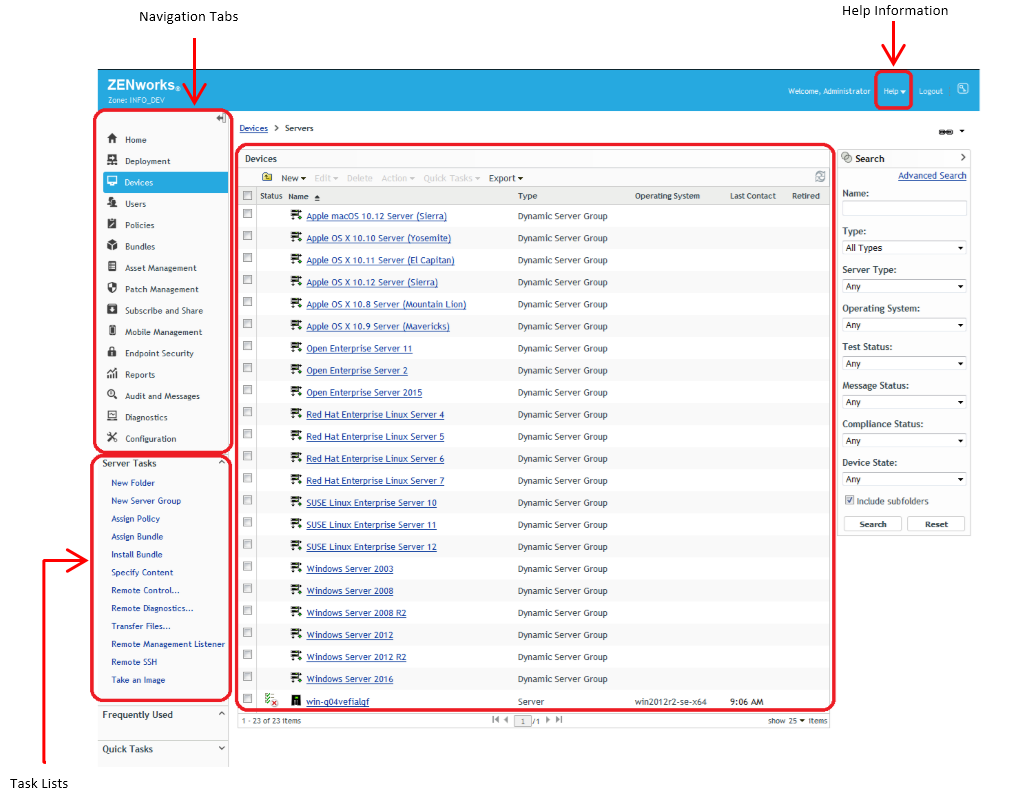
Navigation Tabs: The tabs in the left pane let you navigate among the functional areas of ZENworks. For example, the Servers page shown above lets you manage tasks associated with servers.
Task List: The task list in the left pane provides quick access to the most commonly performed tasks for the current page. The task list changes for each page. For example, the task list on the Bundles page displays bundle-related tasks and the task list on the Devices page displays device-related tasks.
Frequently Used Objects: The Frequently Used list in the left pane displays the 10 objects that you have accessed most often, from most used to least used. Clicking an object takes you directly to the details page for the object.
If required you can pin the required items using the pin icon, you can also unpin the unused items by clicking on the same pin icon. The pinned items are represented by a green pin icon and unpinned items are represented by a grey pin icon. Depending on the usage, the pinned and unpinned icons will be sorted.
Work Panel: The work panels are where you monitor and manage your ZENworks system. The panels change depending on the current page. In the above example, there are two work panels: Devices and Search. The Devices panel lists the servers, folders, server groups, and dynamic server groups that have been created; you use this panel to manage the servers. The Search panel lets you filter the Devices panel based on criteria such as a device’s name, operating system, or status.
Help Information: The Help button links to Help topics that provide information about the current page. The Help button links change depending on the current page.