18.0 Viewing Device Information
After a device is enrolled to the ZENworks Management Zone, you can view the details of your enrolled device in ZCC. To view this page:
-
Navigate to the Devices section in ZCC.
-
Click Mobile Devices.
-
Click the relevant device.
The Device Information page displays the following details:
-
General Information: Provides general information about the device such as the device manufacturer, the IMEI number and the GUID. This also displays information on the mode of enrollment and ownership type of the device (personal or corporate). As soon as you enroll your device, the mode in which the device is enrolled is displayed on the Device Information page.
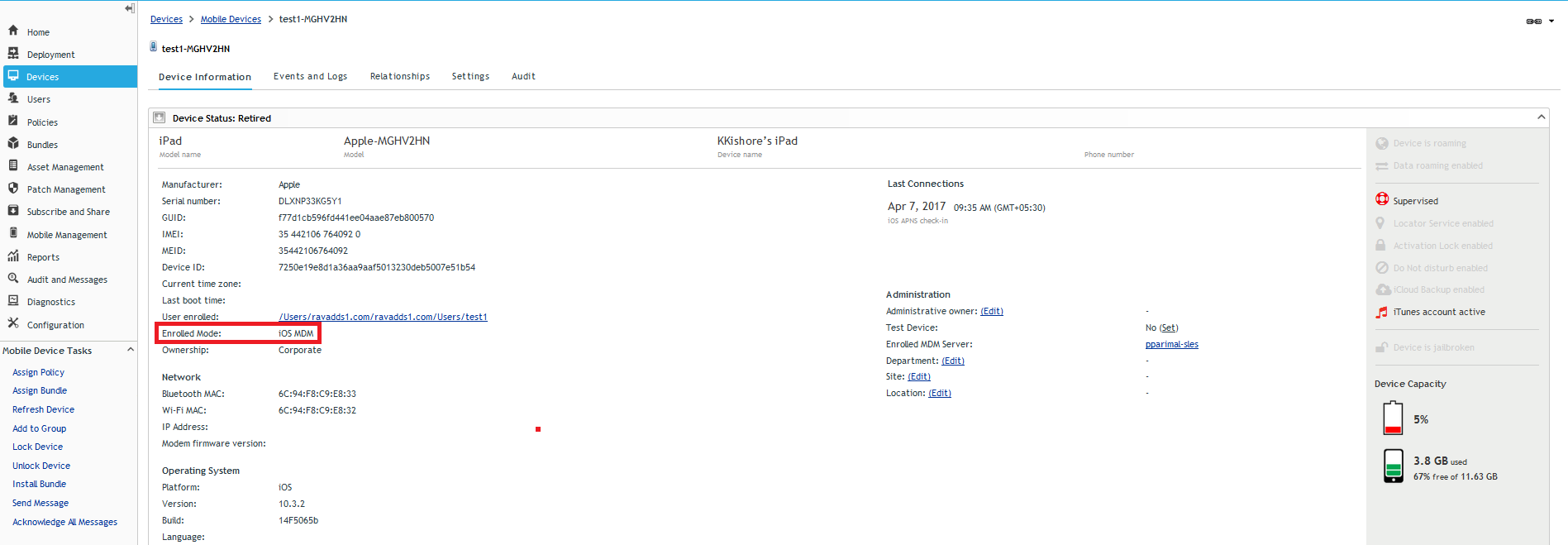
The various enrollment modes are as follows:
-
Android App: Indicates that as a part of full management of an Android device, the ZENworks Agent app enrollment is complete.
-
Android App + ActiveSync: Indicates that as a part of full management of an Android device, the ZENworks Agent app enrollment is complete and the corporate email account configured on the device is managed by ZENworks that acts as a proxy server for the configured ActiveSync Server.
-
iOS MDM: Indicates that as a part of full management of an iOS device, the device is enrolled via the MDM client but the corporate email account on the device is not managed by ZENworks due to any one of the following reasons:
-
A Mobile Email Policy is not assigned to the device.
-
The assigned Mobile Email Policy does not use ZENworks as the proxy server between the configured ActiveSync Server and the device. The policy directly connects to the configured ActiveSync Server.
-
The ActiveSync server is not linked to the associated user source.
-
The ActiveSync server is not valid for the user.
-
-
iOS MDM + ActiveSync: Indicates that as a part of full management of an iOS device, the device is enrolled via the MDM client and the corporate email account configured on the device is managed by ZENworks that acts as a proxy server for the configured ActiveSync Server.
-
ActiveSync: Indicates that as a part of Email Only enrollment, ZENworks manages only the corporate email account on the device and certain policies that are enforceable through the ActiveSync protocol, such as the Mobile Device Control Policy and Mobile Security Policy, can be applied on this device.
-
Unknown: Indicates that the device is in a retired state.
-
-
Network: Displays network information such as the Wi-Fi MAC address and the IP address.
-
Operating System: Displays information on the Operating System installed on the app. For Android devices, it also displays the latest Security Patch Level that is installed on the device. Security patch level refers to all security vulnerabilities and bugs that have been fixed by Android.
-
Cellular: Displays information on the cellular network used by the device.
-
Last Connections: Shows when the device was last connected with the ZENworks system. It also displays the last inventory scan time. If ZENworks also manages the device’s ActiveSync connection, the date and time of the last ActiveSync connection is also displayed.
-
ZENworks Mobile App: Displays the version of the ZENworks Agent App that is installed on the device. This is applicable for Android devices only.
-
ActiveSync: Displays the ActiveSync Server version, the ActiveSync ID, and the User Agent that identifies the email client on the device.
-
Administration: This section displays the following information. Click Edit to change the information in any of the fields.
-
Administrative Owner: Indicates the administrator of the device.
-
Test Device: Indicates if the device is a test device. If the device is not a test device, you can click Set to set the device as a test device. If the device is a test device, you can click Reset to reset the device to a non-test device.
-
DEP Device (iOS only) Indicates if the device is a DEP device.
NOTE:ZENworks will identify a device as a DEP device, only if this device is assigned to the relevant virtual MDM Server in the Apple portal. If a DEP enabled device is enrolled to ZENworks (using ZENworks User Portal) but is not assigned to the virtual MDM Server in the Apple portal, this device will not be identified as a DEP device.
-
Activation Lock Bypass Code (iOS only): Indicates the 16 digit activation lock bypass code of the device. Click Show to view the code.
-
Factory Reset Protection Unlock Accounts (Android only): Indicates the corporate accounts that are authorized to provision a device that has undergone a hard factory reset. Click Show, to view these accounts.
-
Department: Indicates the department to which the device belongs.
-
Site: Indicates the site to which the department belongs.
-
Location: Indicates the location of the department.
-
MDM Server: Indicates the MDM Server to which the device is enrolled.
-
-
Device is Roaming: Indicates if the device is connecting through a network other than its home carrier network, as indicated by the Home carrier network field in the Network section. The “roaming” network is identified in the Current carrier network field, which is also displayed in the Network section.
-
Data Roaming Enabled: Indicates if the device is allowed to use data while roaming.
-
Device is Rooted (Android Only): Indicates if the device is configured for root access. This is applicable for Android devices only.
-
Work Profile Mode (Android Only) Indicates if the Android device is enrolled in the work profile mode.
-
Work-managed Device Mode (Android Only) Indicates if the Android device is enrolled in the work-managed device mode.
-
Reset Password Enabled/Disabled (Android only) Applicable on Android 8.0+ devices. If enabled, indicates that the device password can be reset using the Unlock Device quick task.
-
Device Capacity: Provides information about the device’s battery, internal storage, external storage, and RAM.
-
Supervised (iOS only) Indicates that the device is in a supervised mode allowing extra restrictions to be imposed.
-
Find My iPhone Enabled (iOS only) Indicates that the device allows certain apps to determine the users’ approximate location. When enabled, this feature helps users in locating their devices and protecting them, if the devices are lost or stolen.
-
Activation Lock Enabled (iOS only) Indicates that unauthorized access to a user’s device is restricted.
-
Do Not Disturb enabled (iOS only) Indicates that notifications, alerts, and calls on a user’s device are silenced while it is locked.
-
iCloud Backup enabled (iOS only) Indicates that the device information is backed up on a daily basis to iCloud.
-
iTunes Account Active (iOS only) Indicates that the iTunes account associated with the device is active.
-
Device is Jailbroken (iOS only) Indicates that the software restrictions imposed by Apple are removed.
-
Device Permissions (Android only) Provides information on the permissions that are enabled for the ZENworks Agent App to access certain features of the device. The check mark against each of these permissions, indicates that the permission is enabled on the device. These permissions are required for the following reasons:
-
Access Device Camera: To scan the QR code in the Invite Email to autofill the login credentials in the app.
-
Access Device Location: To identify the current location of the device, in case it is lost or stolen.
-
Read Phone State: To identify the device’s information such as the serial number and IMEI number.
-
Write External Storage: To access the device storage to create logs that can be used for troubleshooting.
-