1.5 Technician Assignment
The logic behind Technician Assignment within the system is more than the application basing the allocation on the Technician location, load or skill set, as more extensive parameters are considered when routing requests to Technicians. By understanding the variables within the assignment process, Users can configure the system to better reflect the workflow of its service support Team environment.
When a request is logged with the service desk, the Team is selected based on the SLA and Workflow State of the request.
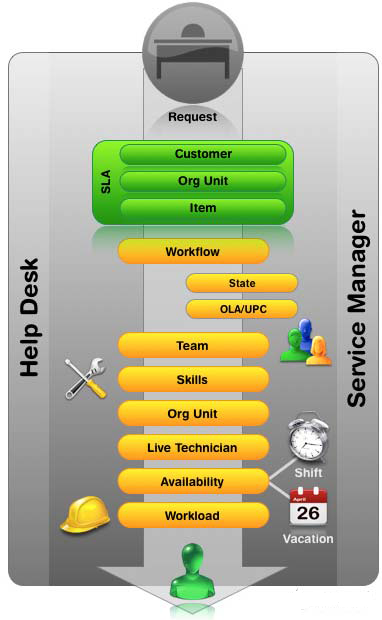
Figure 1: Request assignment logic
After the Team has been assigned to the request, the application:
-
Checks if the Team has escalation layers, and validates the capability of Technicians in Layer or Group associated with the request
-
To make an assignment within the layer or group, the system checks if Technicians are assigned areas of specialty - Skills or Classifications. If so, the system matches the Classification of the request with the Classifications supported by the Technician
-
If multiple Technicians are assigned the relevant Classification, or if specific Classifications are not assigned to the Technicians within the Team, then the system verifies if Team members have been assigned to support specific Organizational Units. If so, the application will match the Organizational Unit of the Customer to the Technician
-
If the Team "Live Priority" feature has been enabled, the system checks for Team Technicians logged into the application. If multiple matches have been made between the Technician Skills and the request's Classification, and the Org Unit of the Customer and Technician, the system checks for technicians logged into the application. However, if no match is made between the Skills and Organizational Unit, it will still check for the logged in User if the Live Priority Team functionality is active
-
If there are multiple valid Technicians based on Skill, Org Unit and/or Logged In User, the application will allocate the request to a Technician with the lightest request load.
NOTE:It should be noted that if the Technician Define Work Hours option has been enabled in the Admin>Setup>Privileges>User, the hours of work MUST be defined within the Super>User>Users>Schedule tab, otherwise the system will ignore the Technician Assignment logic and automatically allocate new requests to the Team Lead.
Please note that these are not only the forces that govern request assignment. Other factors that determine the routing of requests include the Team assigned to Workflow State, the Technician assignment privilege and if request Queues are enabled.
1.5.1 Service Manager and Workflow States
Within Service Manager the pool of Technicians that can be assigned to a request is increased by the OLA or Underpinning Contract assigned to the Workflow State of the request.
Service Manager allows Workflow States to be governed by internal or external contracts, known as OLAs or Underpinning Contracts, respectively. OLAs can be assigned to different support Teams, which means if the Team changes as a result of the Workflow State change, the request may be routed to a whole new pool of Technicians.
If the Workflow is supported by an Underpinning Contract, the request is assigned internally to the responsibility of the Service Level Manager.
1.5.2 Self Assign Option
The Self Assign functionality allows the application to override the business logic of request assignment. This feature enables the automatic allocation of requests to the Technician who creates the request. A Supervisor User can activate Self Assign for requests on a per Team basis, within the Team Information screen.
1.5.3 Request Queues
That about covers the automated routing of requests, but support Teams who prefer to create a queue or holding bay for newly created requests, are also catered for within the system.
Queues are activated on a per Team basis. This means, where one support Team may use the automated routing process, another can create a holding bay. The holding bay allows Technicians to choose their jobs from the Queue, as opposed to having requests automatically assigned by the system.
The Administrator User can activate the Queues feature in the application Setup>Privileges>Requests tab. The Supervisor User then enables the option within the Team Information screen, as required. New requests assigned to a Team with this preference enabled, are assigned to the System User. To access requests held in the Queue, Technicians use the Request Queue Filter within the Home Tab.
The request can then be re-assigned to a specific Technician within the Summary Tab of the request. See: Queues.