1.33 Category Classifications
A list of Classifications used to define issues are created within this tab and used as the generic Classification for requests logged against Items that apply the Item Type Category being configured. The Classifications are also used by the system for proactive Incident analysis and Problem groups.
Supervisor Users can define additional Classifications for specific Item Types, within the Configuration>Categories>Item Categories>Classification tab.
The system is installed with several default Classification Type Categories, which can be edited if required.
NOTE:The General Classification is owned and used by the system and cannot be deleted. It is also advised that this Classification not be renamed, as this is the Classification assigned to requests when they are created via email.
1.33.1 Classification Tab
Additional Classifications can be created for each Item Category, while the system provided Classifications can be renamed or deleted. The Custom facility, when enabled, allows Users to add Classifications during the request creation process.
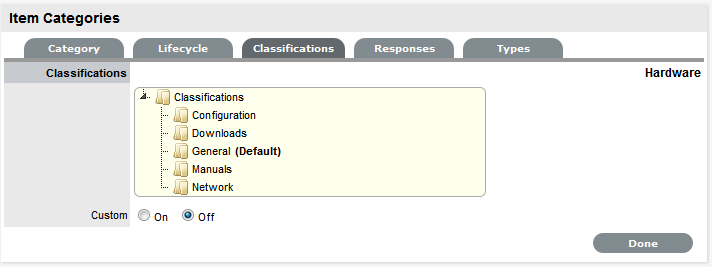
Creating a New Item Category Classification
To add a new Classification:
-
Select the Classification tab of an Item Category
-
Right-click on the Classifications header
-
Select Create
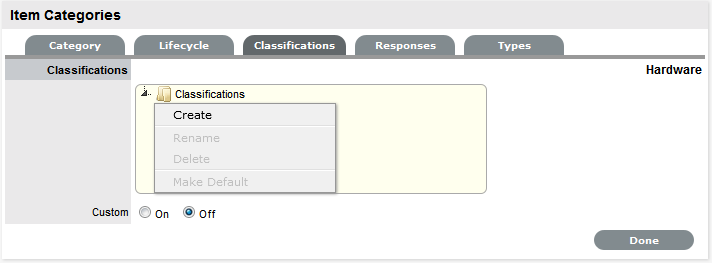
-
Enter the details in the newly created node
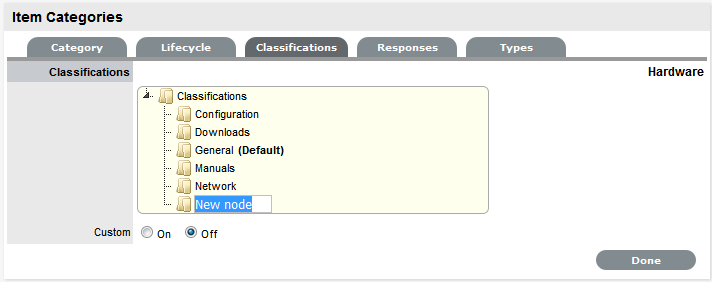
-
Click outside the text box to commit the entry listing

-
Repeat the above process to create all required list entries
-
Move an existing Classification to a new position, if required
Select the entry, then drag and drop the entry into its new location.
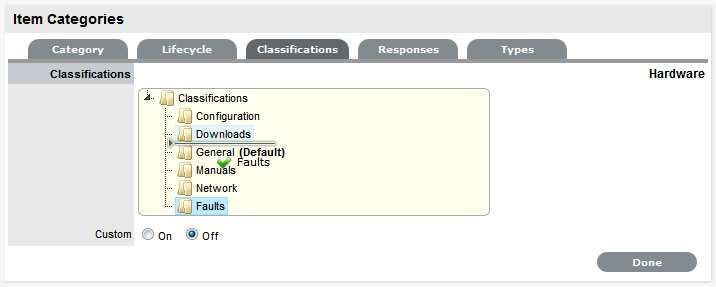
-
Click Save.
Creating Sub-Classifications
Classifications can be expanded to include nested Classifications.
To create Sub-Classifications:
-
Right-click the relevant Classification header
The Create, Rename, Delete and Make Default options are displayed.
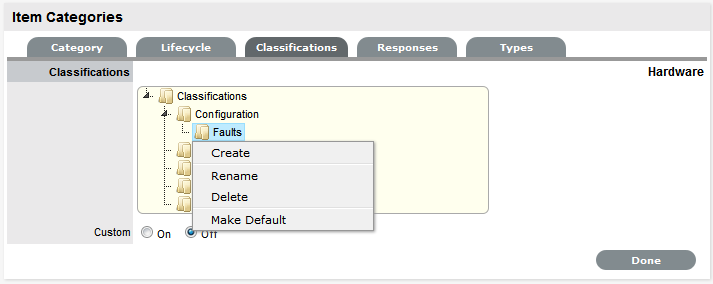
-
Select Create
A text box will appear under the Classification.
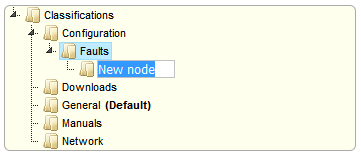
-
Enter the name for the list entry
-
Click away from the text box to commit and save the change
-
Move an existing Classification to a new position, if required
Select the entry, then drag and drop the entry into its new location
-
The above steps can be repeated until the sub-category list is completed.
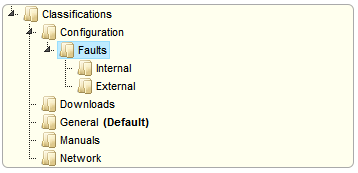
Renaming a Classification
Any Item Category classification can be renamed.
To rename a Classification:
-
Right-click the Classification
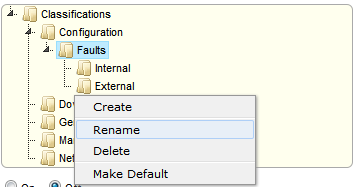
-
Click Rename
-
Edit the field content
-
Click away from the text field to save the change.
Making a Classification Default
To make a classification default:
-
Right-click the required classification and then click Make Default.
Deleting a Classification
To delete a Classification:
-
Right-click the relevant list entry
-
Click Delete
-
Click Done when the Classification Categories are complete.