1.34 Service Catalog
The Service Catalog can be accessed as a filter view within the Items sub-menu screen of the Configuration tab. It is part of the Service Portfolio made available to Customers, displaying information regarding Live IT Services. The Service Catalog may include information about service deliverables, any associated costs, contact points, ordering and request procedures.
For an IT service organization, the Service Catalog may include the following options:
-
Email
-
Network Monitoring
-
Security
-
Video Conference
-
Remote Access
-
Mobile Communications (Cell Phones/PDAs)
-
Wireless
-
Laptop Computing
-
Desktop Computing
-
File Sharing
-
Printing/Scanning.
Items included in the Service Catalog can be included as standalone Items or underpinned by physical Items stored within the Configuration Management Database (CMDB). Within the CMDB, relationships can be mapped between Configuration Items (Items) in the Relationships tab of an Item. This map is then available within the Impact tab of a request, to allow for the impact of a request on the Organization to be assessed.
Service Catalog Relationships are defined and visible within the Relationships tab of an Item.
To view the Service Catalog:
-
Within the Configuration>Items tab
-
Select the Service Catalog (sys) filter
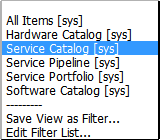
1.34.1 Create a Service
To create a new Service, such as Email or Printing, create an Item Type template using the Service Category Template, which has the Service Category option enabled within the Categories tab (See: Category). As part of the Service Category template, define relevant attribute fields as being Customer Visible, which will display information recorded on the Details tab of the Service within the expanded view of a Service in the Customer Portal.
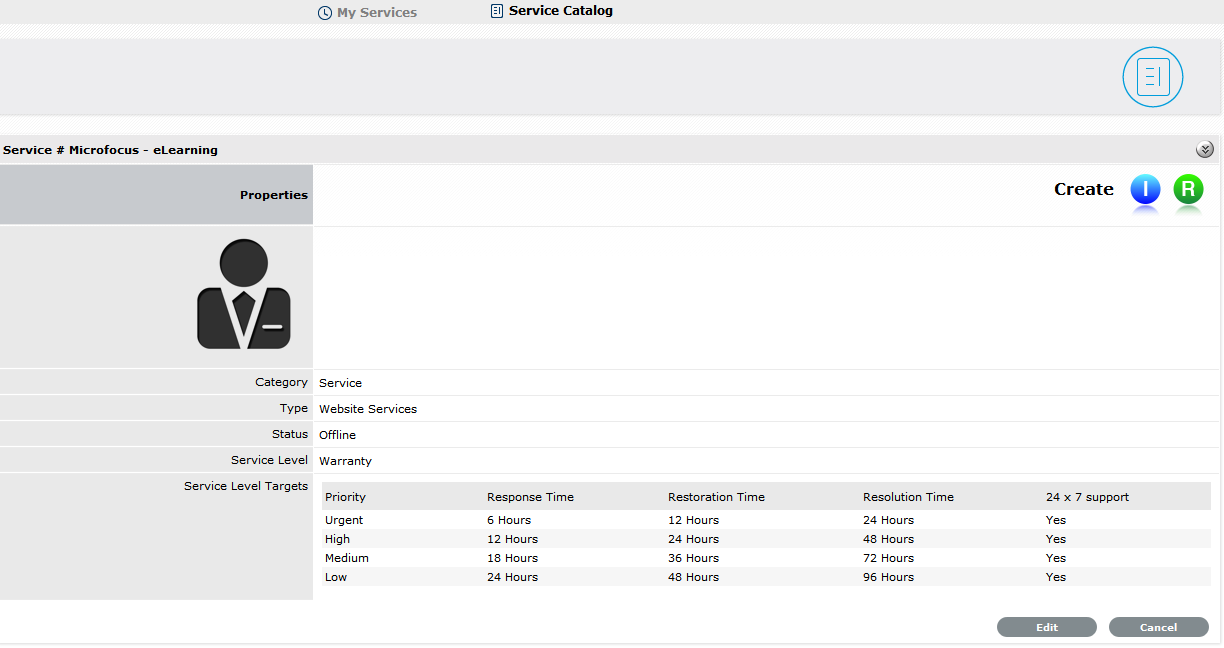
Then create an Item using the newly created Type template. Within the Details tab of the Service Item, complete the Description to provide information about the Service within the Customer Portal Services tab. (See: Item Details)

Within the Item Relationship tab, define the underpinning infrastructure of the new Service Item, if relevant. (See: Relationships.)
1.34.2 Managing Service Costs
Users with the Finance Role are able to manage the information related to Service Item Costs. Items created with the Category Template that have the Service Category option enabled, allow organizations to calculate and recover costs for offering services. At the Item Type level, the costs for offering a service can be calculated against multiple service level agreements. (See: Item Types.) Within the Cost Tab of a Service Item, figures based on the Item Type associated with the Item are provided, to allow the support organization to recover costs for providing the Service. (See: Service Item Cost Tab.)
1.34.3 View Service Relationships
Within the Relationships tab of the Item Information screen, a Relationship Map visually displays the connections that have been defined for an Item. All Item Relationships are listed in the Relationships Table beneath the Map. The Relationship Map can display up to 48 Child Items and 16 Parent Items in the one diagram.
The central icon of a Map is a visual representation of the selected Item. Scroll over an Item label to view any information recorded on the Information and Details tabs of the Item. To drill-down through the relationships, click on an Item icon label. To change the focus of the Relationship Map to another Item, click on the Item icon label and the system will request that OK be selected before updating the central node of the Map.
The Relationship Table data displayed at the base of the map can be filtered using the Direction filter view of Parent-Child or Child-Parent.
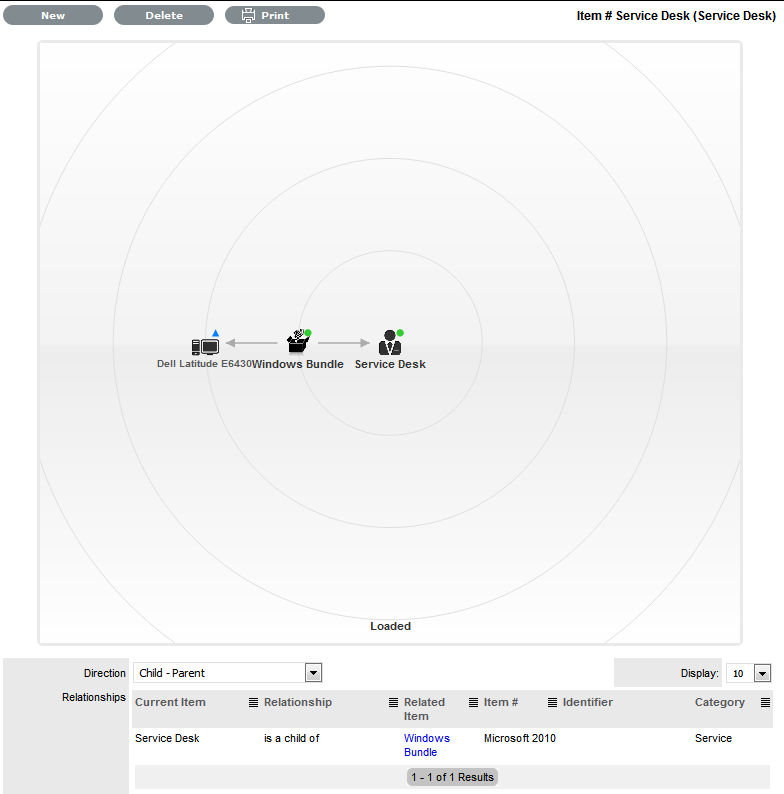
The map displays the relationship between each Lifecycle State by using different colors to represent the type of Lifecycle State.
|
Color |
|
|---|---|
|
Green Circle |
CI is assigned an online status. |
|
Red Square |
CI is assigned an offline status. |
|
Blue Triangle |
Service CI is assigned a pre-production status. |
The Lifecycle State name can be accessed by scrolling over the Item icon within the Map.
1.34.4 Delete a Relationship:
To remove the Relationship between Items:
-
Select the relevant Item within the Configuration tab
-
Move to the Relationships tab
-
Click Edit
-
Select Delete
A table with the Relationship details is displayed

-
Select the Relationship Direction to display the relevant Relationship table
-
Mark the checkbox next to the Relationship that is to be removed
-
Select Delete
-
Click Done to return to the Item list.
1.34.5 Managing the Service Catalog
The portfolio of services offered within an organization can be managed by the Service Portfolio Team. See: Service Portfolio Team.