4.1 My Account
The My Account tab allows the User to:
-
Edit personal information and notification preferences
-
Reset their Username and password
-
Set Password questions, if enabled in the system
-
Select the Default Portal and Home tab landing page
-
Set a Time Zone and Date Format
NOTE:Fields imported through an LDAP or Active Directory server cannot be changed.
4.1.1 Editing Account Information
To edit account information:
-
Select Home>My Account
The Account Information screen appears.
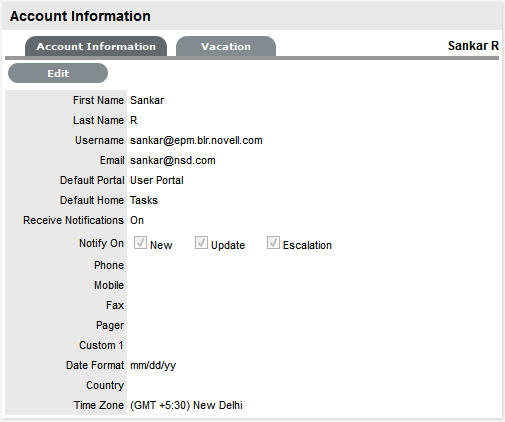
-
Click Edit
-
Make the required changes
-
Account Information
First Name
First name of the Account User. If account information is imported via LDAP or Active Directory, First Name will not be editable.
Last Name
Last name of the Account User. If account information is imported via LDAP or Active Directory, Last Name will not be editable.
Username
Username name of the Account User.
Password
Password reset.
Confirm Password
Re-enter the password to confirm correct entry of the selected password.
Password Question One/Two
Select questions that are to be asked when the Lost Password link is selected in the Login Page and the challenge questions are required to verify Users details before re-sending the system password.
(These fields are displayed when Password Questions option has been enabled in Setup>Privileges>System.)
Answer One/Two
Enter the answers to the questions.
Default Portal
Where a User has more than one Role, the Default Role will be the Role used at login.
Default Home
The User can define the tasks Home tab or the Dashboard tab as the default landing page when they log into the system.
Preferred Communication
Select Email or SMS as the preferred method of receiving updates from the system.
This field is visible if the User also has a Customer Role in the system and the Customer Defined Contact option is enabled in Setup>Privileges>CustomerTab. It only applies, when the Team has the Customer Notification option set to Customer Defined.
Email
Email address for the Account User.
Receive Notification
When set to No the User will not receive system-generated emails when requests are created or updated. Irrespective of the setting in this field when a request is escalated to a User, an email notification will be sent.
Phone, Mobile, Pager
Telephone, mobile and pager details. If these fields are imported via LDAP or Active Directory they will not be editable.
Date Format
Preferred date format.
Country
When Country details are entered, if the Country has States, a States list will be displayed. (If the option is not available is the displayed list, additional options can be configured by the Administrator in Setup>Localization> Regions.)
Time Zone
User's Time zone
Available for Chat
Using this option Users can select whether they are available for a Chat request, when the Chat facility is enabled.
-
Click Save.
4.1.2 Receiving Email
If a User does not wish to receive email notifications when they are assigned a new request, or when changes are made to a request (i.e., a new request Note has been logged by the Customer) set the Receive Email option to No.
It should be noted that regardless of what is selected for the Receive Email option, if a request is escalated to the User, a notification email is forwarded to them by the system.