1.29 Responses Templates
The Responses tab within an Item Category allows the Supervisor to define template replies for Notes sent related to requests received against the Item Category. This ensures the service desk responds to issues in a consistent manner, and in line with the support organization's policies and protocol. Additional templates can be configured within the Item Type>Responses tab. These templates are only available for requests related to the Item Type.
The following screen displays a list of default template options available within the Notes tab of a request:
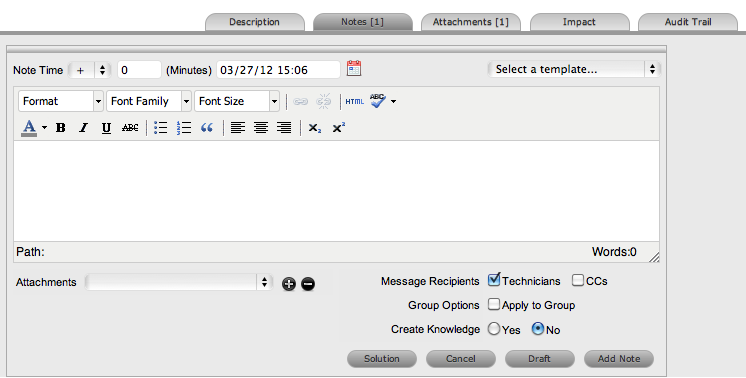
1.29.1 Editing a Template
To edit a Response template:
-
Go to Configuration>Categories
-
Select the hyperlink for the relevant Category
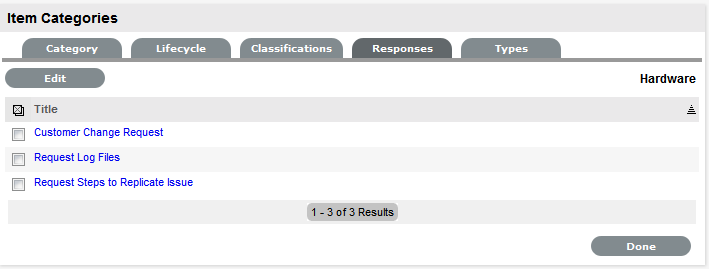
-
Move to the Responses tab
-
Click Edit
-
Select the relevant Title hyperlink
The template contents are displayed.
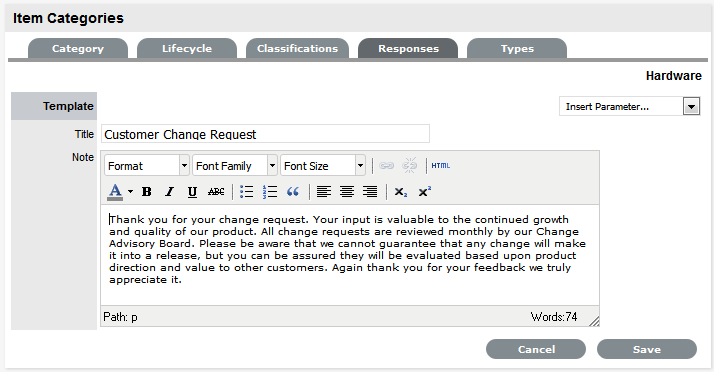
-
Amend the Note template and insert any relevant parameters
-
Click Save.
1.29.2 Adding a Template
To add a Note template:
-
Go to Configuration>Categories
-
Select the hyperlink for the relevant Category
-
Move to the Responses tab
-
Click Edit
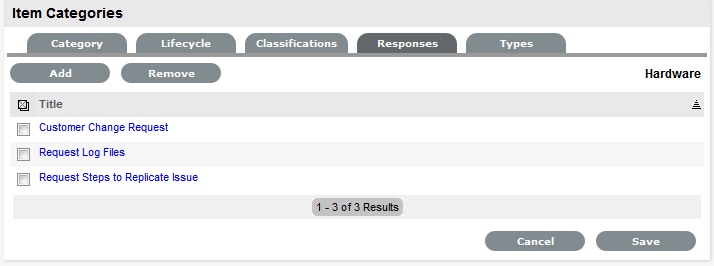
-
Click the Add button
-
Enter the template Title
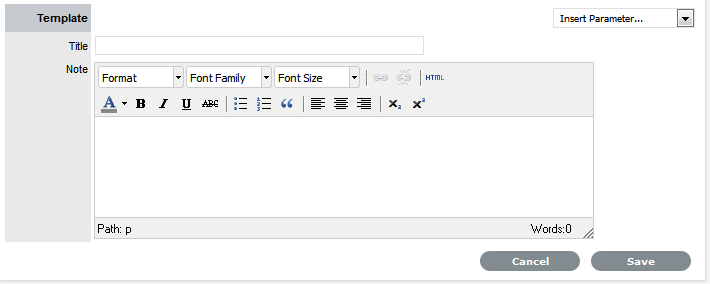
-
Complete the content for the Note and Save.
1.29.3 Deleting a Template
To delete a template:
-
Go to Configuration>Categories
-
Select the hyperlink for the relevant Category
-
Move to the Responses tab
-
Click Edit
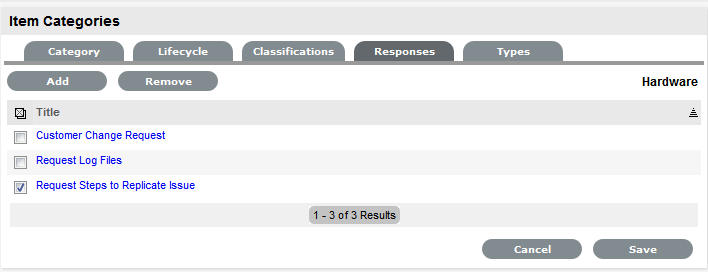
-
Check the box in the column next to the template Title
-
Click the Remove button.