2.8 Create Quick Request
From ZENworks Service Desk 8.2 onwards, the Create Quick Request icon is displayed in pages of the Requests tab.
To create a quick request, click the  icon displayed at the bottom of the page.
icon displayed at the bottom of the page.
The Create Quick Request window is displayed as shown below.
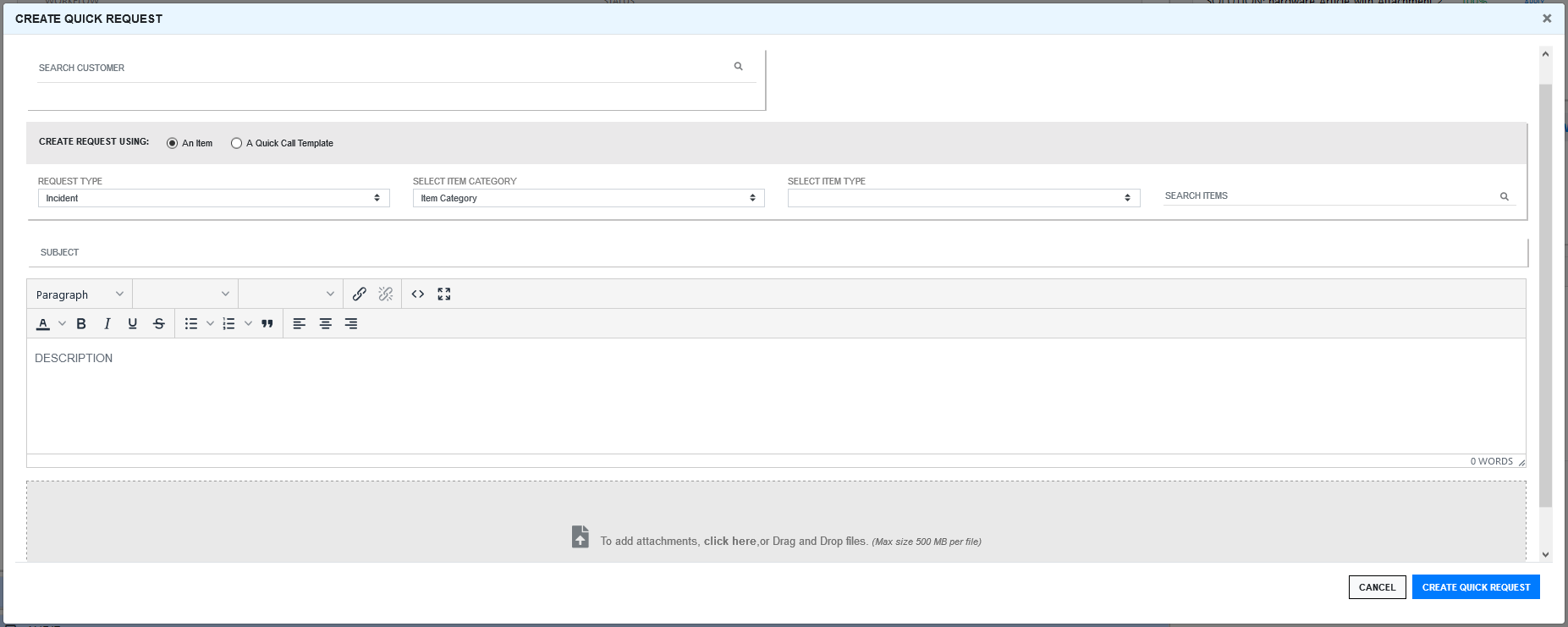
In the Create Quick Request window specify the following information:
-
Search Customer: In the Search Customer field, specify the customer name and then select the required customer from the displayed result.
Only one customer can be added for the request. If you try to add one more customer, then the previously added customer will be replaced with the new customer.
-
Create Request Using: You can create a request either using an Item or a Quick Call Template.
Based on requirements, select An Item or A Quick Call Request:
If you select An Item, then following options are displayed:
-
Request Type: In this field, select the relevant request type. The available options are: Incident, Service, Problem and Change.
-
Select Item Category: In this field, select the required category of the item.
-
Select Item Type: In this field, select the item type. Items are specific instances of Item Types with individual asset detail information.
-
Search Items: In this field, specify the item name, and then select the required item from the displayed result.
Only one item can be added for the request. If you try to add one more items, then the previously added item will be replaced with the new item.
-
Description: In this field, specify a description for the request.
-
Subject: In this field, specify a subject for the request.
-
Attachment: If you want to provide any attachments with this request, you can either drag and drop the attachment or click the Attachment field, and then upload the required fields.
If you select the A Quick Call Request option, then following options are displayed:
After selecting this option, list of Quick Task templates will be displayed. In the search field, you can search for the required quick call template.
Select the required Quick Call Template, and then specify the following information:
After selecting a Quick Call Template, the template details will be displayed.
-
Description: In this field, specify a description for the request.
-
Subject: In this field, specify a subject for the request.
-
Attachment: If you want to provide any attachments with this request, you can either drag and drop the attachment or click the Attachment field, and then upload the required fields.
-