6.34 Action - Verify Bundle
The Action - Verify Bundle dialog box lets you verify a bundle on the device. You can also specify the specific requirements that a device must meet for the action to be executed on the device.
Verifying a bundle ensures that the specified bundle or bundle group has been properly installed on the device.
For example, for an MSI bundle, verifying the bundle results in the task running an MSI /repair process against the bundle.
Figure 6-38 Action - Verify Bundle Dialog Box
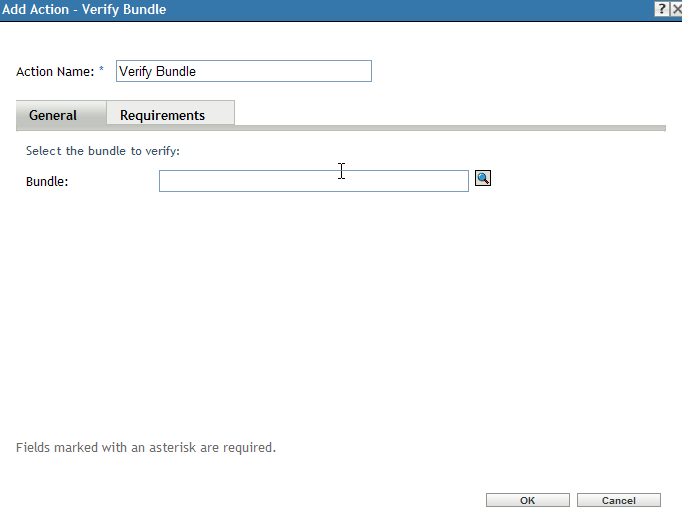
To access this dialog box in ZENworks Control Center, click the tab. Click the underlined link of a bundle in the column of the list, click the tab, click one of the action set tabs (Distribute, Install, Launch, Verify, Uninstall, Terminate, or Preboot), click the drop-down list, then select an available action.
The following sections contains additional information:
6.34.1 General
The General page lets you verify a bundle on the device. Click  to browse to and select the bundle to verify on the device.
to browse to and select the bundle to verify on the device.
The list defaults to /Bundles. If you have created subfolders to hold your bundles, use the down-arrow to select the appropriate folder. The list defaults to so that all types of bundles are displayed (Preboot bundles, Windows bundles). If you know the name of the bundle you are looking for, you can use the box to search for the bundle.
Creating this action creates a bundle dependency. For more information, see Section 8.7, Dependency Bundles.
6.34.2 Requirements
The Requirements page lets you define specific requirements that a device must meet for the action to be enforced on it. For information about the requirements, see Requirements.