6.0 Creating a Windows PE Emergency Recovery USB Drive
This section explains how to create a bootable Emergency Recovery USB device (ERD) using Microsoft Windows Preinstallation Environment (Windows PE). When it is booted, the ERD provides access to the Emergency Recovery application you can use to perform recovery operations on a device.
You must perform the following steps on a Windows 7 or Windows Vista device. The steps are not supported on Windows XP. The USB drive size must be at least 256 MB.
-
Complete Step 1 through Step 6 in Section 5.2, Creating a Windows PE ERD to create the ERD ISO image. Make sure you also complete the prerequisites listed for the steps.
-
At a command prompt on a Windows 7 or Windows Vista, enter diskpart to start the DiskPart utility used to prepare the USB device.
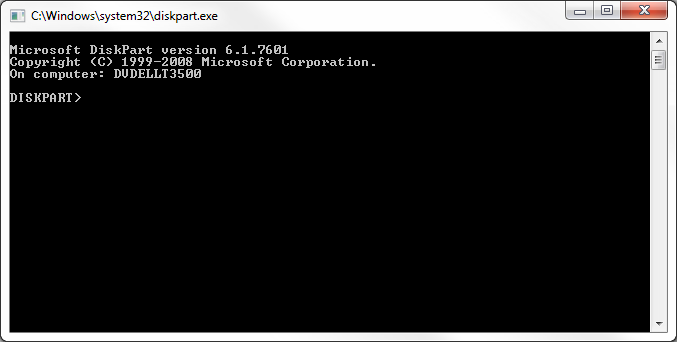
-
At the DISKPART prompt, enter each of the following commands, one at a time. Press Enter after each command.
Command
Explanation
list disk
Displays the list of disks and USB drives for the device. Note the disk number of your USB drive. It is typically Disk 1.
select disk 1
Selects the disk on which to perform actions. If your USB is not Disk 1, substitute the correct number in the command (for example, select disk 2).
clean
Removes all partition and volume formatting from the USB drive.
create partition primary
Creates a primary partition on the USB drive.
select partition 1
Selects the primary partition.
active
Sets the primary partition to active so that it is recognized as a valid system partition.
format fs=fat32
Formats the partition as a FAT32 file system.
assign
Assigns the next available drive letter to the USB drive.
exit
Exits the DiskPart utility.
-
At a command prompt on the device where you created the Windows PE ISO image, enter the following command to copy the ISO image to the USB drive:
xcopy <path>\iso\*.* <USB drive letter>:\ /e/h/f
For example:
xcopy c:\winpe\iso\*.* f:\ /e/h/f
The USB drive is ready to use as an ERD.